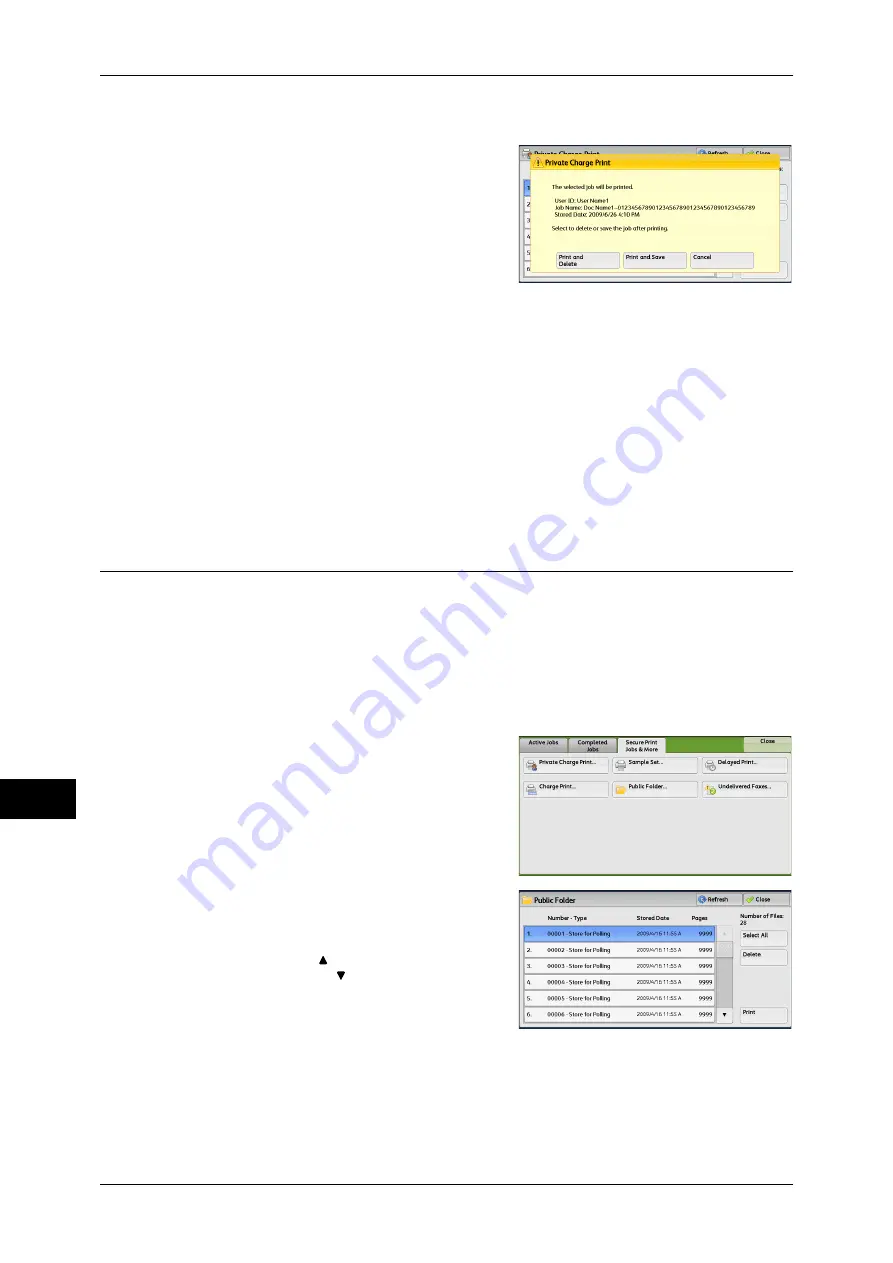
11 Job Status
352
Job S
ta
tus
11
When [Print] is Selected
1
Specify how to process the job after printing.
Note
•
The screen as shown on the right does
not appear if [Print Job Confirmation
Screen] is set to [Disabled] in the System
Administration mode. If [Disabled] is
selected, the machine automatically
deletes the job after printing without
displaying the confirmation screen. For
more information, refer to "5 Tools" >
"Stored File Settings" > "Print Job
Confirmation Screen" in the Administrator Guide.
Print and Delete
Starts printing the job. After printing, the job is deleted.
Print and Save
Starts printing the job. After printing, the job remains undeleted.
Cancel
Cancels printing the job.
Public Folder
This feature allows you to store data in the machine and send the data by operating on
a remote machine.
The following describes how to print or delete a job stored in a public folder.
For information on how to operate public folders, refer to "Store for Polling (Storing Files on the
Machine that a Remote Machine can Retrieve)" (P.204).
Note
•
This feature does not appear for some models. An optional component is required. For more
information, contact our Customer Support Center.
1
Select [Public Folder].
2
Select the job to be printed or deleted.
Note
•
Select [Refresh] to display the updated
information.
•
Select [ ] to return to the previous
screen or [ ] to move to the next screen.
3
Select any option.
Select All
Selects all jobs. To deselect all the jobs, select this button again.
Delete
Deletes the selected job stored in the public folder.
Summary of Contents for ApeosPort-IV C4430
Page 1: ...ApeosPort IV C4430 DocuCentre IV C4430 User Guide...
Page 12: ......
Page 28: ...1 Before Using the Machine 28 Before Using the Machine 1...
Page 140: ......
Page 220: ......
Page 288: ......
Page 336: ......
Page 378: ......
Page 379: ...13 Appendix This chapter contains a glossary of terms used in this guide z Glossary 380...
Page 386: ......






























