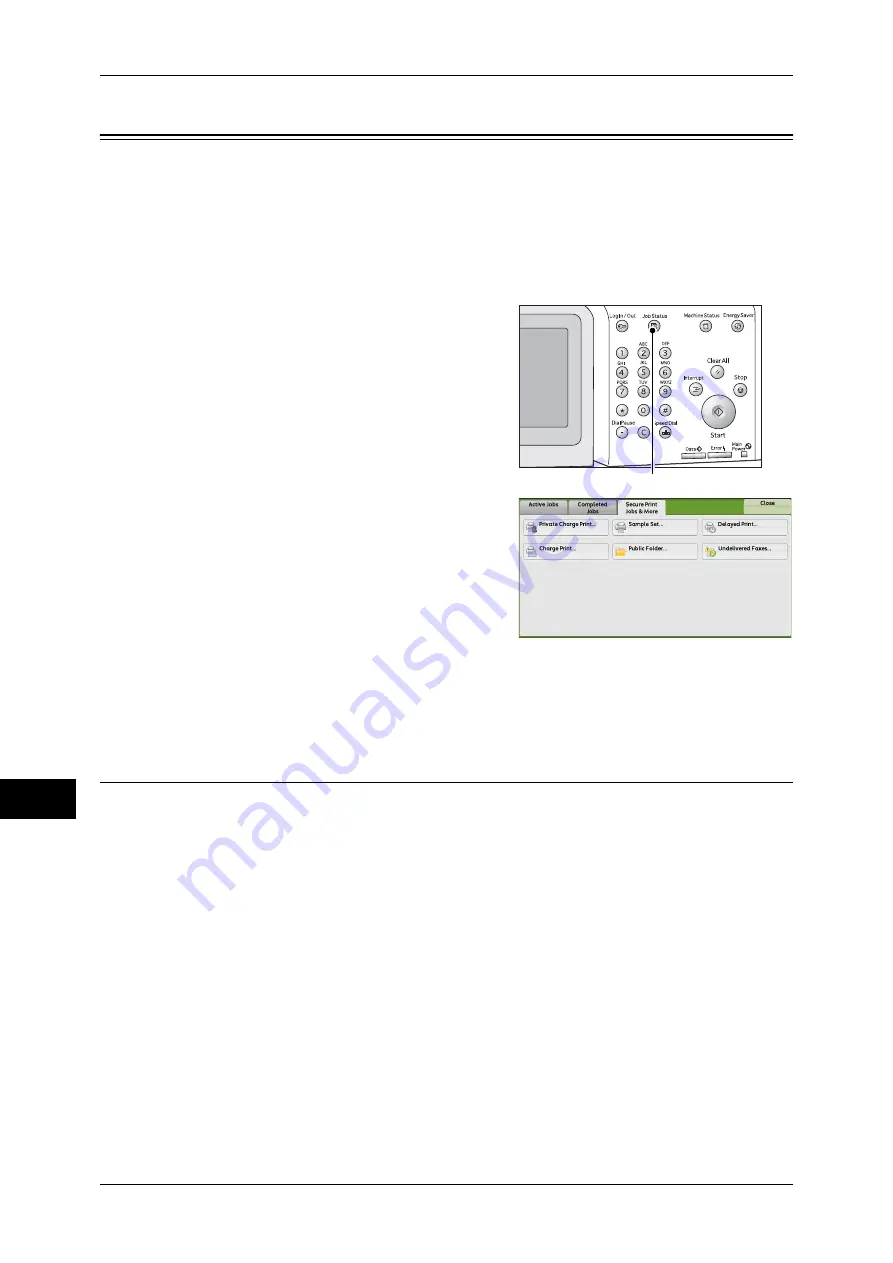
11 Job Status
342
Job S
ta
tus
11
Printing and Deleting Stored Jobs
This section describes how to print or delete jobs stored with the Secure Print or
Sample Set feature, or stored with the [Receive Control] setting of the Charge Print
feature. The [Secure Print Jobs & More] screen allows you to print or delete stored jobs.
The following shows the reference section for each feature.
Public Folder .............................................................................................................................352
Undelivered Faxes.....................................................................................................................353
1
Press the <Job Status> button.
2
Select the [Secure Print Jobs & More] tab.
[Secure Print] and [Private Charge Print] are not displayed simultaneously on the screen. For more
information on the settings, refer to "5 Tools" > "Authentication/Security Settings" > "Authentication" >
"Charge/Private Print Settings" in the Administrator Guide.
Secure Print
This feature allows you to temporarily store print data in the machine to print it with the
print command from the machine. The feature also enables you to set a passcode,
which is helpful to print confidential documents.
The following describes how to print or delete jobs stored with the Secure Print feature.
Note
•
This feature does not appear when [Receive Control] in [Charge/Private Print Settings] is set
to either of the following:
•
Select [According to Print Auditron], and then select [Save as Private Charge Print Job] in
[Job Login Success].
•
Select [Save as Private Charge Print Job].
When [Save as Private Charge Print Job] or [Save as Charge Print Job] is selected in [Receive Control]
under [Charge/Private Print Settings], jobs will not be saved in [Secure Print] under [Secure Print Jobs
& More] even if you select [Secure Print] on the print driver. For more information, refer to "5 Tools" >
"Authentication/Security Settings" > "Authentication" > "Charge/Private Print Settings" in the
Administrator Guide.
For information on how to operate a Secure Print job, refer to the print driver's help.
1
Select [Secure Print].
<Job Status> button
Summary of Contents for ApeosPort-IV C4430
Page 1: ...ApeosPort IV C4430 DocuCentre IV C4430 User Guide...
Page 12: ......
Page 28: ...1 Before Using the Machine 28 Before Using the Machine 1...
Page 140: ......
Page 220: ......
Page 288: ......
Page 336: ......
Page 378: ......
Page 379: ...13 Appendix This chapter contains a glossary of terms used in this guide z Glossary 380...
Page 386: ......






























