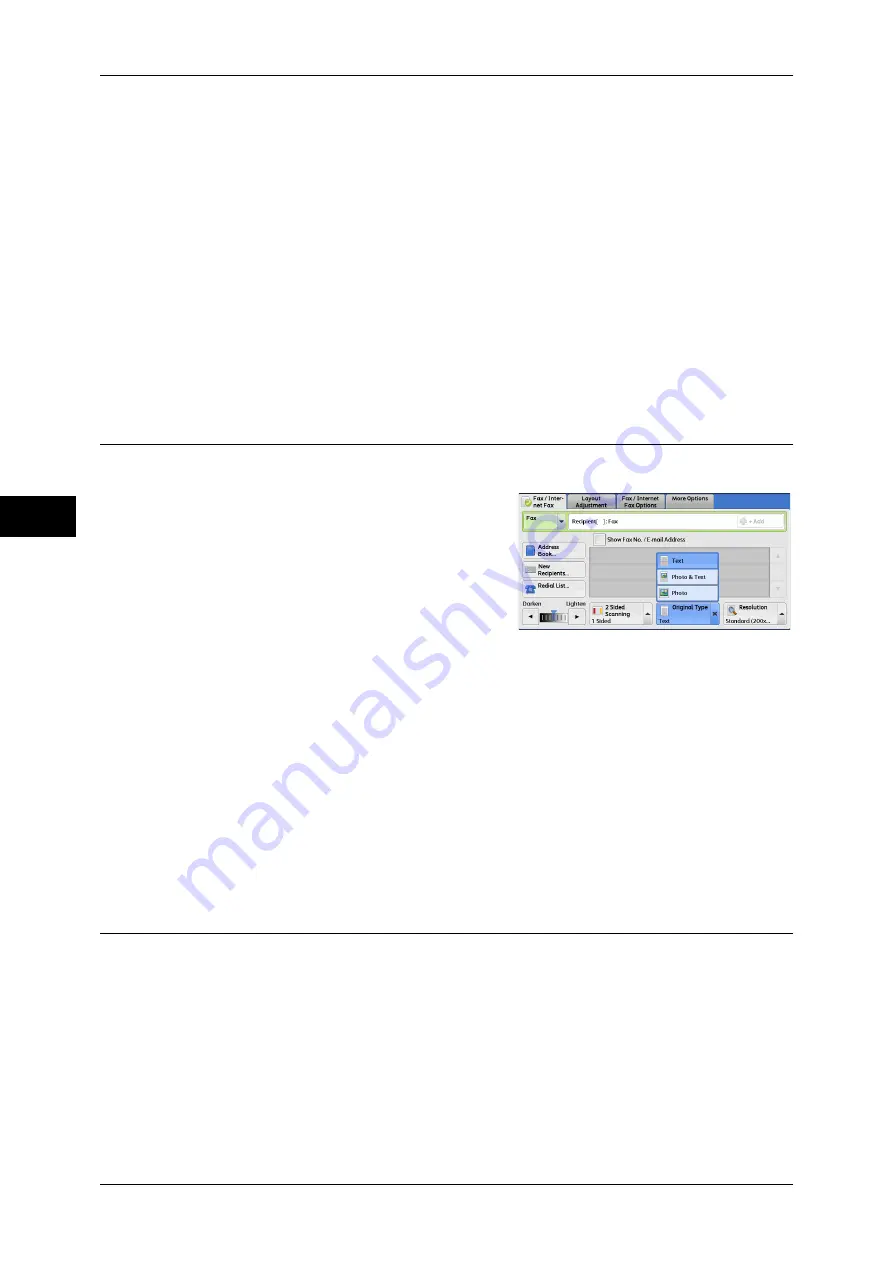
Fa
x
4
4 Fax
174
1 Sided
Select this option to scan one side of the document.
2 Sided
Select this option to scan both sides of the document.
2 Sided (First Page 1 Sided)
Select this option to scan the front side of the first page and both sides of the remaining
pages. Use this option when the back side of the first page is blank.
Originals
Select [Head to Head] when both sides of the documents are in the same orientation.
Select [Head to Toe] when the front and back sides of the documents are in opposite
orientations.
Original Type (Selecting the Document Type)
You can select the type of the original document, such as text and photo documents.
1
Select the original type.
Text
Select this option when transmitting a document that contains only text.
Photo & Text
Select this option when transmitting a document that contains both text and photos.
The machine automatically distinguishes the text and photo areas and sets the
appropriate image quality for each area of the document.
Photo
Select this option when transmitting a document that contains only photos.
Note
•
If reduced in size, the scan documents may have stripes in their photo areas.
Resolution (Specifying the Scanning Resolution)
You can set the resolution for the documents to be scanned.
Note
•
The machine scans a document at the specified resolution, but if the recipient's machine
does not support the resolution, the machine automatically changes the resolution to one
supported by the recipient's machine and there is a corresponding loss in quality.
•
The higher the resolution, the lower the transmission speed. Usually, we recommend that
you select [Superfine (400 dpi)] or lower.
•
Only [Fine (200 dpi)] is available for the Server Fax service.
You can specify the resolution for each address number. For information on how to register address
numbers, refer to "5 Tools" > "Setup" > "Add Address Book Entry" in the Administrator Guide.
Summary of Contents for ApeosPort-IV C4430
Page 1: ...ApeosPort IV C4430 DocuCentre IV C4430 User Guide...
Page 12: ......
Page 28: ...1 Before Using the Machine 28 Before Using the Machine 1...
Page 140: ......
Page 220: ......
Page 288: ......
Page 336: ......
Page 378: ......
Page 379: ...13 Appendix This chapter contains a glossary of terms used in this guide z Glossary 380...
Page 386: ......
















































