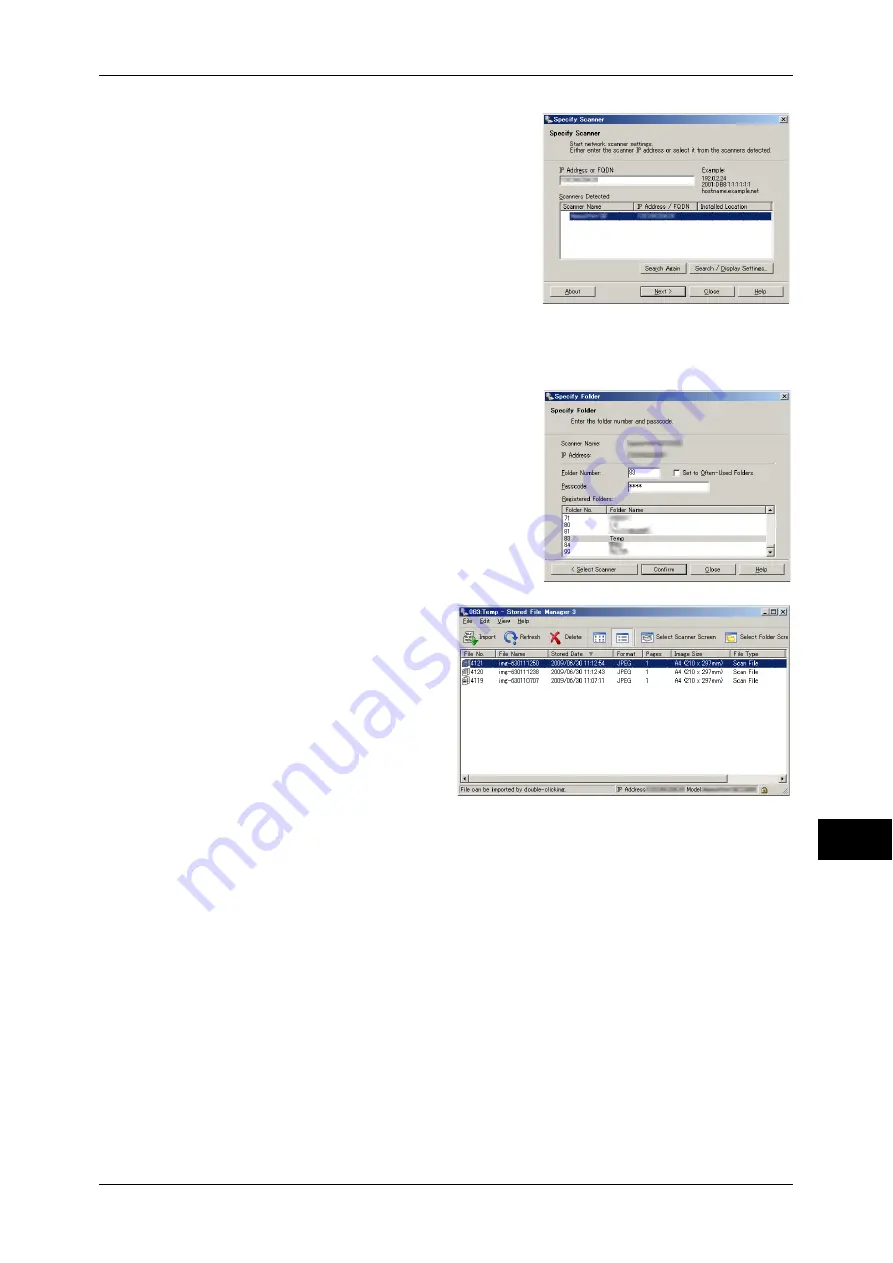
Importing Scanned Data
369
Comp
ute
r Ope
ra
tions
12
2
From the displayed list, click the scanner
name of the machine, and click [Next].
Note
•
If no scanners are shown in the list, click
[Search Again]. The application searches
for scanners.
•
To change the display of scanner names,
use the dialog box that appears by
clicking [Search/Display Settings]. For
more information, refer to "Changing the
display of scanner names" (P.370).
•
Only when the machine is connected to
the network, the scanner name is
automatically listed. To view the machine connected to another network, click [Search/
Display Settings] and register the IP address and scanner name. For information on how to
change the settings, refer to "Changing the display of scanner names" (P.370).
3
In the [Folder Number] field, enter the
number of the folder (001 - 200) that
contains the file to be imported. In the
[Passcode] field, enter a passcode (up to 20
digits).
Note
•
You can also select a folder number from
[Registered Folders].
•
Clicking [Select Scanner] returns to step
2, where you can reselect a scanner.
4
Click [Confirm].
5
Select a file to be imported from the
list, and click [Import].
Note
•
You can select multiple files.
•
When [File Saving Options] is
set to [Set Destination for
Each File] under the import
settings, a dialog box for
specifying a save destination
is displayed. When the dialog
box appears, specify a save
destination, and click [OK].
For information on the import
settings, refer to "Import
settings for scanned files"
(P.370).
6
The file is imported to the specified directory.
Note
•
When [File Saving Options] is set to [Save in Fixed Destination] under the import settings, a
file is saved in the specified directory.
For information on the import settings, refer to "Import settings for scanned files" (P.370).
Summary of Contents for ApeosPort-IV C4430
Page 1: ...ApeosPort IV C4430 DocuCentre IV C4430 User Guide...
Page 12: ......
Page 28: ...1 Before Using the Machine 28 Before Using the Machine 1...
Page 140: ......
Page 220: ......
Page 288: ......
Page 336: ......
Page 378: ......
Page 379: ...13 Appendix This chapter contains a glossary of terms used in this guide z Glossary 380...
Page 386: ......






























