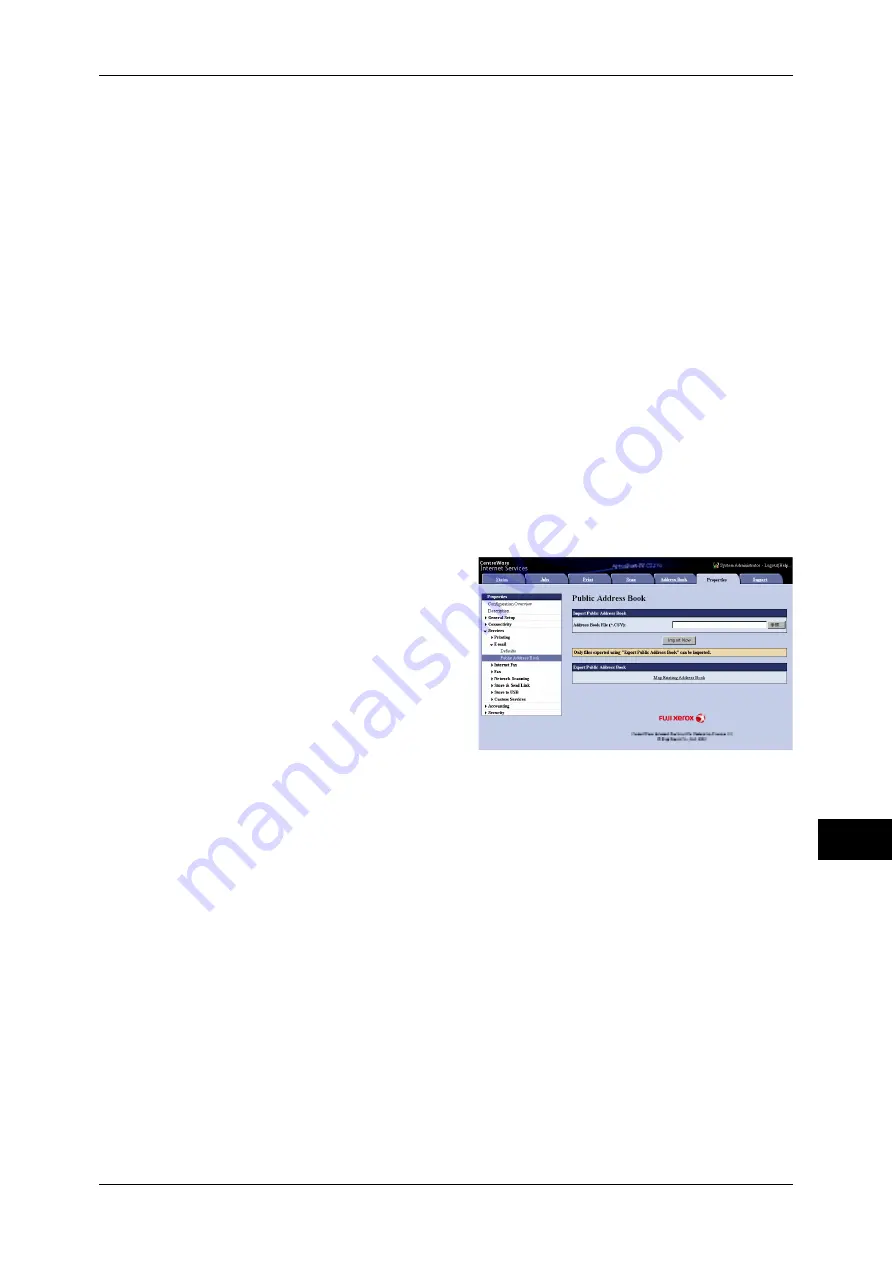
Sending Fax
365
Comp
ute
r Ope
ra
tions
12
Note
•
Using CentreWare Internet Services, you can import a CSV format file which is created by
other than the machine to the Address Book of the machine. For more information, refer to
the help of CentreWare Internet Services. This feature is not available depending on the
version of the CSV format file or the model of the machine.
•
Using CentreWare Internet Services, you can download a blank form of the Address Book
(CSV format file) to a computer. After completing the form on a computer, batch registration
of it (a CSV format file) on the machine is available via CentreWare Internet Services. For
more information, refer to the help of CentreWare Internet Services.
1
Start up the computer, and a web browser.
2
Enter the machine's IP address or Internet address in the browser address field, and
press the <Enter> key.
Note
•
If your network uses DNS (Domain Name System) and the machine's host name is
registered in the domain name server, you can access the machine using the URL with the
combination of the host name and the domain name. For example, if the host name is
"myhost", and the domain name is "example.com", then the URL is "myhost.example.com".
•
Ask your system administrator for the IP address or Internet address.
•
When specifying a port number, add ":" and the port number after the address. The default
port number is "80".
•
When the Authentication feature is enabled on the machine, enter a user ID and passcode in
the [User Name] and [Password] fields respectively. Ask your system administrator for the
user ID and passcode.
•
If communications are encrypted, you must specify an address that starts with "https"
instead of "http" to access CentreWare Internet Services.
3
Click the [Properties] tab, and select
[Services] > [E-mail] > [Public Address
Book] in the left frame on the screen.
4
Click [Map Existing Address Book] in
[Export Public Address Book].
5
Click [Save] in the Security Warning
dialog box.
6
Specify the destination to save the file
in.
7
Enter the IP address or Internet address of another machine of the same model in the
browser address field, and press the <Enter> key.
8
Click the [Properties] tab, and select [Public Address Book] in the left frame on the
screen.
Note
•
Batch registration feature of the [Properties] tab is not available for the Address Book data
created based on CSV file which is downloaded from the [Address Book] tab. For the
Address Book data, perform batch registration on the [Address Book] tab.
9
Click [Browse] in [Import Public Address Book] to specify the file saved in step 6.
10
Click [Import Now].
Summary of Contents for ApeosPort-IV C4430
Page 1: ...ApeosPort IV C4430 DocuCentre IV C4430 User Guide...
Page 12: ......
Page 28: ...1 Before Using the Machine 28 Before Using the Machine 1...
Page 140: ......
Page 220: ......
Page 288: ......
Page 336: ......
Page 378: ......
Page 379: ...13 Appendix This chapter contains a glossary of terms used in this guide z Glossary 380...
Page 386: ......






























