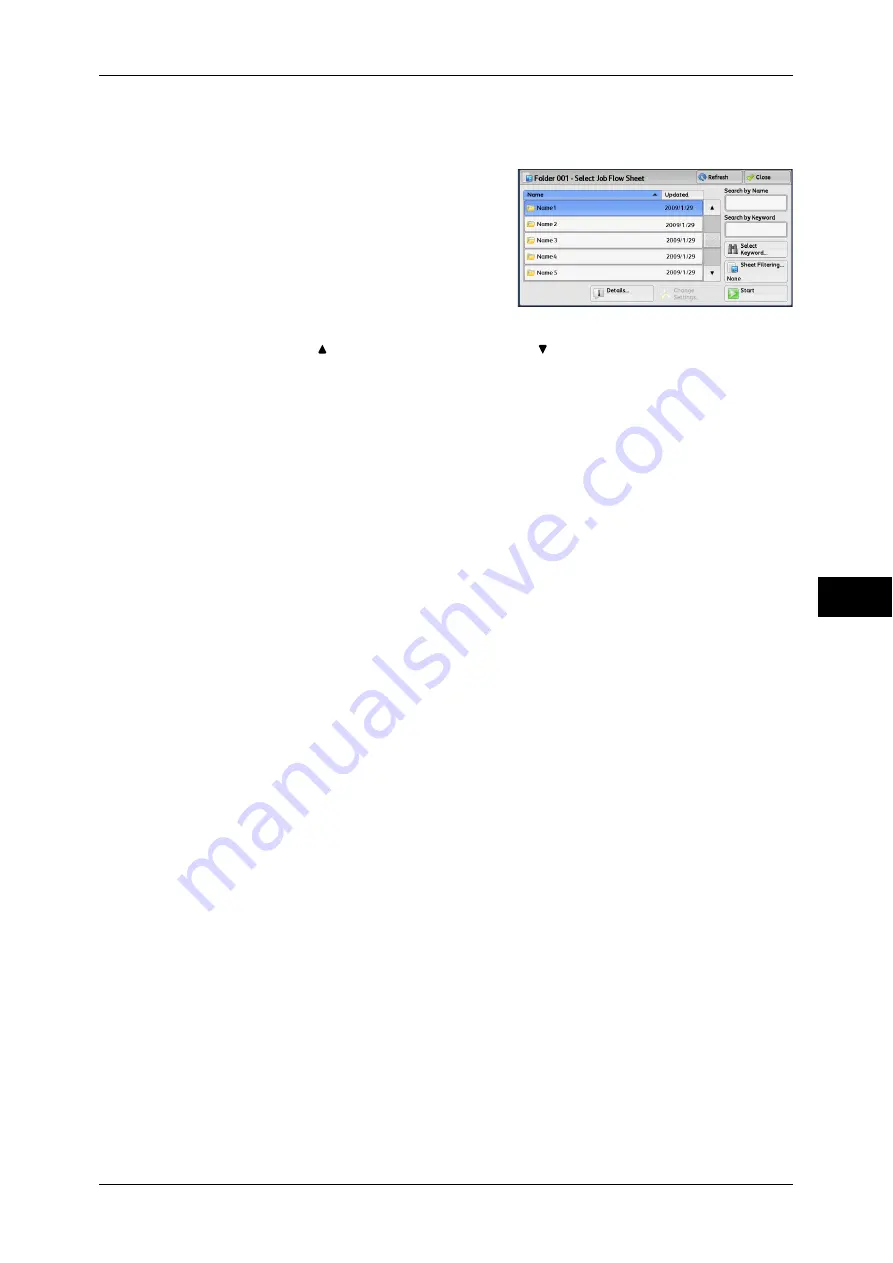
Configuring/Starting Job Flow
303
S
end fr
om F
o
lde
r
6
[Select Job Flow Sheet] Screen
This screen allows you to select and execute a job flow for the selected files.
1
Select a job flow, and select [Start].
Note
•
Select [ ] to return to the previous screen or [ ] to move to the next screen.
•
You can sort the list in ascending or descending order by selecting either [Name] or
[Updated].
Start
Executes the selected job flow sheet.
Refresh
Displays the updated information.
Details
Displays the [Details] screen.
For more information, refer to "5 Tools" > "Setup" > "Create Job Flow Sheet" > "Edit/Delete" in the
Administrator Guide.
Change Settings
If the selected job flow sheet setting is editable, the [Change Settings] screen appears.
You can temporarily change the settings.
Search by Name
Searches for job flows that partially match the entry. The machine searches through job
flow names that were registered upon each job flow creation. The entry can be up to
128 characters long.
For information on how to enter characters, refer to "Entering Text" (P.58).
Search by Keyword
Searches for job flows that fully match the entry. The machine searches through
keywords that were registered upon each job flow creation. The entry can be up to 12
characters long. You can select from preset keywords if they have been registered in
the System Administration mode.
For information on how to enter characters, refer to "Entering Text" (P.58).
Select Keyword
Displays the [Select Keyword] screen. Select a keyword registered in the System
Administration mode to search for job flows. Job flows that fully match the entry are
searched. The machine searches through keywords that were registered upon each
job flow creation.
Sheet Filtering
Displays the [Sheet Filtering] screen.
Refer to "[Sheet Filtering] Screen" (P.302).
Summary of Contents for ApeosPort-IV C4430
Page 1: ...ApeosPort IV C4430 DocuCentre IV C4430 User Guide...
Page 12: ......
Page 28: ...1 Before Using the Machine 28 Before Using the Machine 1...
Page 140: ......
Page 220: ......
Page 288: ......
Page 336: ......
Page 378: ......
Page 379: ...13 Appendix This chapter contains a glossary of terms used in this guide z Glossary 380...
Page 386: ......






























