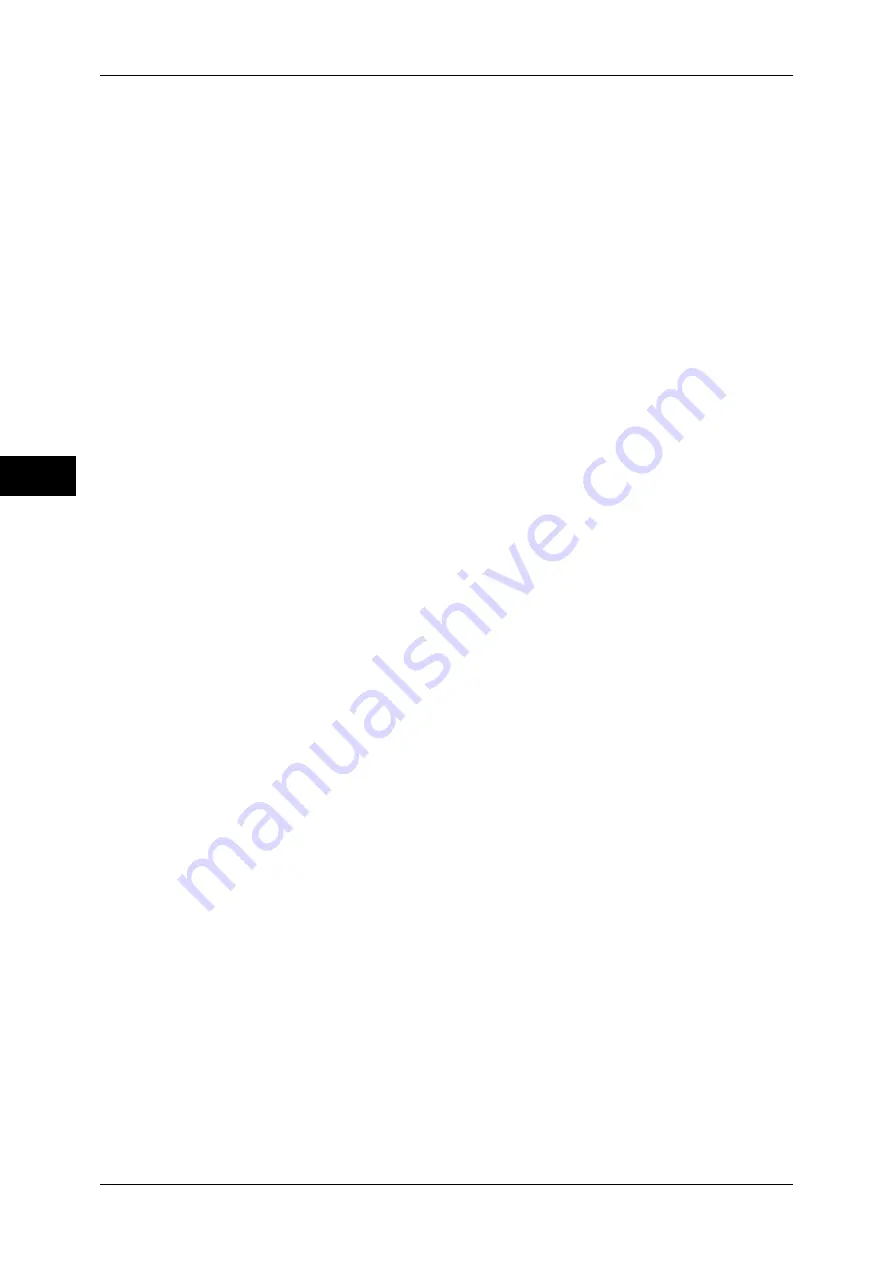
3 Copy
138
Co
py
3
Delete Outside
Deletes the outside of the selected area.
Delete Inside
Deletes the inside of the selected area.
Area Settings
Displays the [Delete Outside/Delete Inside - Area 1 (Area 2 or Area 3)] screen. You can
specify up to three areas.
Refer to "[Delete Outside/Delete Inside - Area 1 (Area 2 or Area 3)] Screen" (P.138).
Originals
When the original document is a 2-sided document, specify from which side the
specified area is to be deleted.
z
Both Sides
Applies the settings to both sides of the document.
z
Side 1 Only
Applies the settings to Side 1 of the document.
z
Side 2 Only
Applies the settings to Side 2 of the document.
Original Orientation
Allows you to specify the orientation of the document so that the machine can identify
the top of the document.
Note
•
If the [Original Orientation] setting differs from the actual document orientation, the machine
may not detect the top of the document correctly.
z
Upright Images
Select this option when placing the top edge of the document against the top side of
the document glass or document feeder.
z
Sideways Images
Select this option when placing the top edge of the document against the left side of
the document glass or document feeder.
[Delete Outside/Delete Inside - Area 1 (Area 2 or Area 3)] Screen
This screen allows you to specify the area to be deleted. The area is defined by the
rectangle formed between the points X1,Y1 and X2,Y2. The origin point is the top right
corner of a document.
You can specify a value in the range from 0 to 356mm for the width (X) and the length
(Y) in 1 mm increments.
Note
•
Specify the 2 coordinates from the top right corner of the document.
•
When specifying multiple areas, the specified areas can overlap each other.
•
When [Reduce/Enlarge] is set, the specified area will be reduced or enlarged accordingly.
Summary of Contents for ApeosPort-IV C4430
Page 1: ...ApeosPort IV C4430 DocuCentre IV C4430 User Guide...
Page 12: ......
Page 28: ...1 Before Using the Machine 28 Before Using the Machine 1...
Page 140: ......
Page 220: ......
Page 288: ......
Page 336: ......
Page 378: ......
Page 379: ...13 Appendix This chapter contains a glossary of terms used in this guide z Glossary 380...
Page 386: ......






























