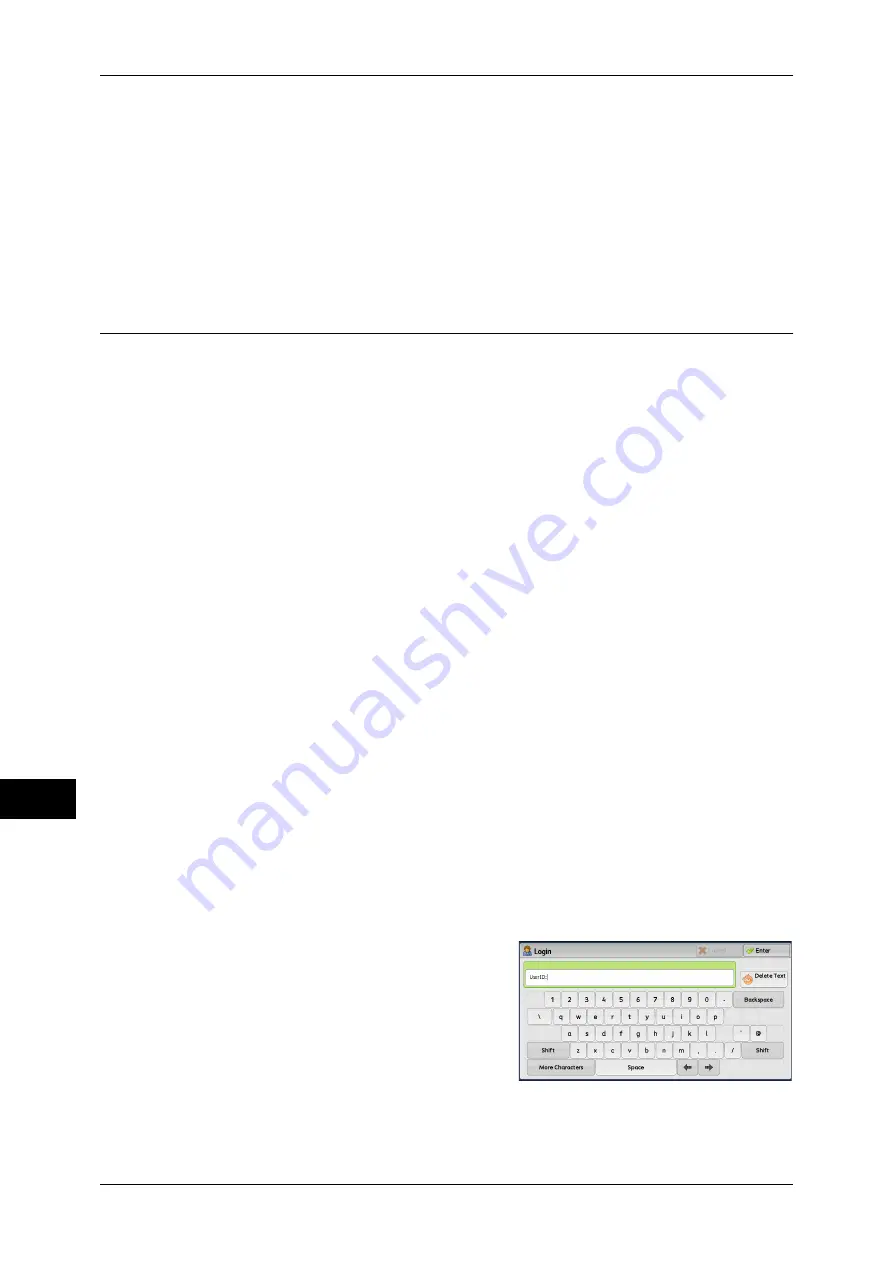
11 Job Status
350
Job S
ta
tus
11
Print and Delete
Starts printing the job. After printing, the job is deleted.
Print and Save
Starts printing the job. After printing, the job remains undeleted.
Cancel
Cancels printing the job.
Private Charge Print
This feature allows you to temporarily store print data in the machine for each
authentication user ID, and request on the machine's control panel to print the data. As
the feature enables you to select and print only necessary jobs, you can avoid printing
unnecessary jobs. Furthermore, the machine displays only the jobs of authenticated
users and their associated sub users to securely protect the privacy of the users.The
Private Print feature is suitable for authenticating and managing specific users
managed by the system administrator.
If received print jobs are set to be saved with Private Charge Print, the jobs are saved
for each authentication user ID.
Note
•
An application (sold separately) is required to use the feature that associates sub users with
the user ID of a login user. For more information, contact our Customer Support Center.
•
[Private Charge Print] is displayed when [Receive Control] in [Charge/Private Print Settings]
is set to either of the following:
•
Select [According to Print Auditron] in [Receive Control], and then select [Save as Private
Charge Print Job] in [Job Login Success].
•
Select [Save as Private Charge Print Job] in [Receive Control].
•
When the Private Charge Print feature is selected, you cannot specify normal print, Secure
Print, Sample Set, Delayed Print on the print driver.
The Private Charge Print feature restricts the use of the machine through either user ID authentication
or card authentication (only the IC Card Reader (optional) is available), or the combination of both.
For information on the types of authentication, refer to "13 Authentication and Accounting Features"
> "Authentication" > "Types of Authentication" in the Administrator Guide.
To delete a print job instructed with an invalid user ID, display the list of print jobs after logging in
as a system administrator, and then select the job to be deleted. For more information, refer to "3
Maintenance" > "Deleting a Private Charge Print Job with an Invalid User ID" in the Administrator
Guide. For information on how to set a User ID, refer to "5 Tools" > "Authentication/Security
Settings" > "Authentication" > "Charge/Private Print Settings" in the Administrator Guide.
The following describes how to print or delete a job stored with the Private Charge Print
feature.
1
Press the <Log In/Out> button on the control panel, or select the login information field
on the touch screen.
2
Enter the user ID, and select [Enter].
Note
•
When the passcode is set, enter the user
ID and select [Next]. Then, enter the
passcode and select [Enter].
•
While the user is authenticated, the <Log
In/Out> button lights up on the control
panel.
•
To log out of the machine, press the <Log
In/Out> button on the control panel.
3
Select [Private Charge Print].
Summary of Contents for ApeosPort-IV C4430
Page 1: ...ApeosPort IV C4430 DocuCentre IV C4430 User Guide...
Page 12: ......
Page 28: ...1 Before Using the Machine 28 Before Using the Machine 1...
Page 140: ......
Page 220: ......
Page 288: ......
Page 336: ......
Page 378: ......
Page 379: ...13 Appendix This chapter contains a glossary of terms used in this guide z Glossary 380...
Page 386: ......






























