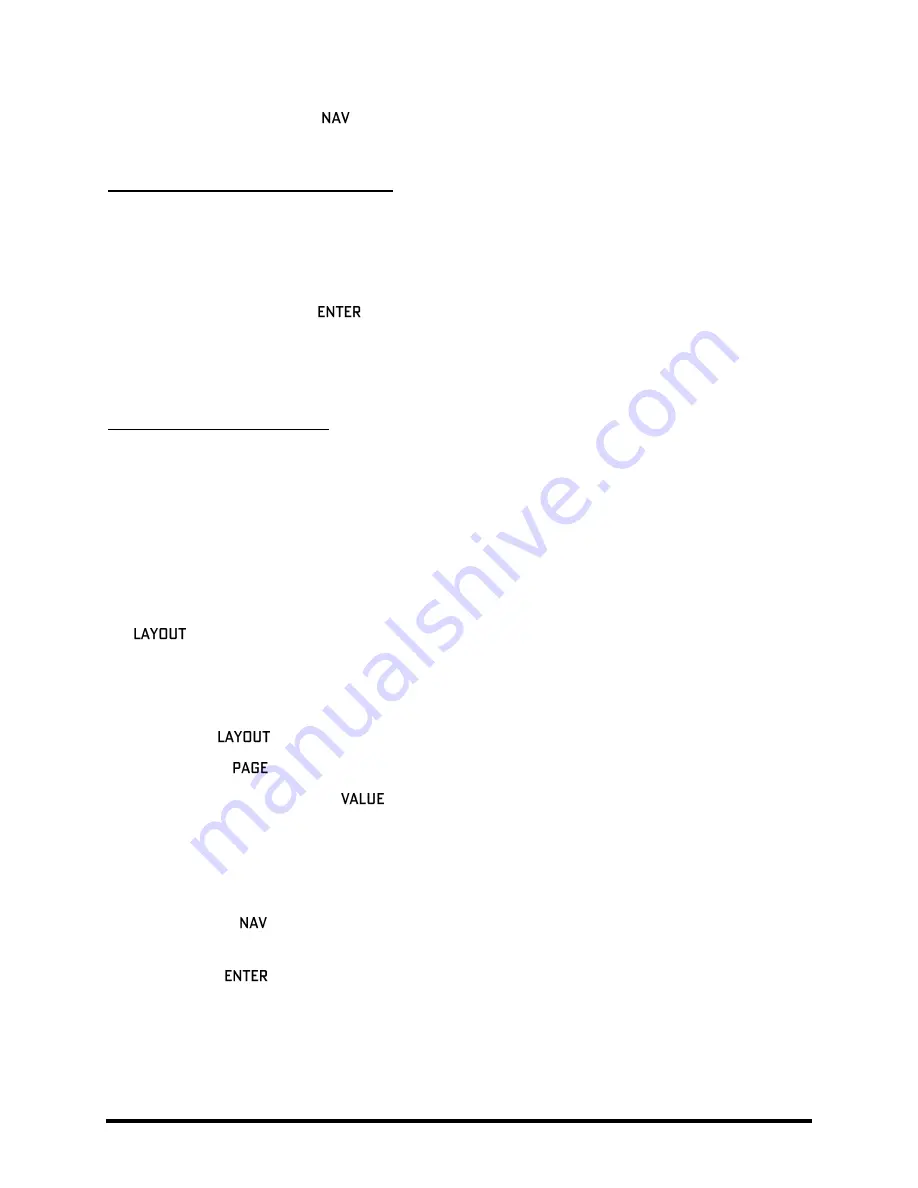
32
Doc Q7.0
Use the UP or DOWN
buttons to select the “other end” of the cable you wish to remove.
Press ENTER. To cancel without removing, press EXIT instead.
A Shortcut for Spanning Empty Spaces
This shortcut allows you to span multiple empty grid columns with a series of automatic shunts and cables. This
technique is especially useful when you have placed your last effect block and need to wire it to the output or if
you want to fill an empty row with shunts.
Select any block that is followed by a series of empty spaces.
PRESS and HOLD the
button. The intervening spaces will be automatically filled with shunts
and connected with cables.
You can also use this shortcut for small “runs” to connect any blocks with one or more columns of empty space
between them, but be careful: any existing cables encountered along the way will be REMOVED by the process!
A Word on Shunts and Cables
In the real world, cables and connectors can have an impact on the tone of a guitar rig. In the Axe-Fx II, nothing
could be further from the truth. Shunts and connectors, whether long, short, split, merged, or crisscrossed in a
huge mess, have
absolutely no sonic properties whatsoever
. They do not impart color, add latency, suck tone,
create load, invite hum, develop shorts, or get tangled up in the road case. A word of advice: merging identical
copies of a split signal will result in additive level increase and should be avoided in favor of simply increasing one
or another gain or level parameters. And remember…
both shunts and cables are stereo!
Moving Blocks on the Grid
4.2.4
The
menu also includes a
MOVE
page with tools to move individual blocks or entire rows or columns UP,
DOWN, LEFT, or RIGHT. When a
block
or a
grid
row/column
is moved, it changes places with the item in the space
it is moved to. This can result in certain connector cables being modified or removed, so be sure to observe how
the elements of your preset are interconnected before proceeding with a MOVE operation.
Press
.
Use the
buttons to select the
MOVE
tab.
Select a function with the
wheel:
EFFECT LEFT/RIGHT/UP/DOWN
COLUMN LEFT/RIGHT
ROW UP/DOWN
Use the
buttons to select the target effect
block
or
row/column
you wish to move. Look for the
SOLID square(s) in the grid representation on the screen.
Press
to execute the move.
Repeat this step to move the same target again in the same direction.






























