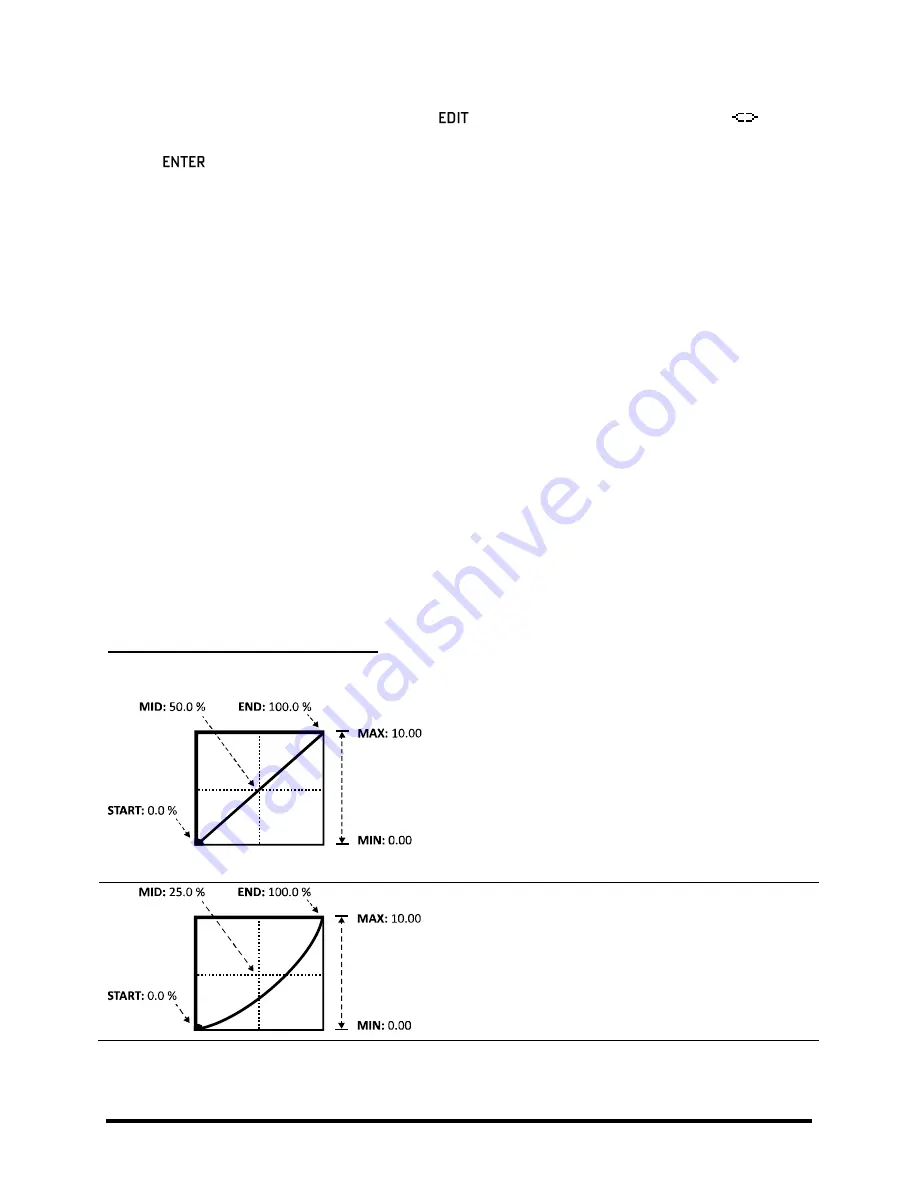
MODIFIERS & CONTROLLERS
138
Doc Q7.0
To start, a
WAH
block is inserted on the grid. Pressing
opens its EDIT menu. The modifier symbol
beneath the
CONTROL
knob indicates that a modifier can be added here. Selecting this parameter and then
pressing
opens the MODIFIER screen. Selecting EXT1 for the
SOURCE
attaches this controller to our
parameter, and the wah pedal starts working! “Follow the bouncing ball” as the dot on the graph follows the
motion of your foot on the pedal.
If we change the modifier
SOURCE
to “ENVELOPE,” our wah is disconnected from the pedal and becomes
controlled instead by the level of the input signal to create a “touch wah”. Changing the source to one of the LFOs,
creates an oscillating “auto-wah.” Externals, Envelopes, LFOs, and other sources are detailed below in section
Transformations
7.2.1
The MODIFIER screen also contains several parameters that enable you to set up a custom relationship between
changes at the source and changes in the destination parameter. This makes it possible to transform or “tune” the
feel and sound of a dynamic effect. This can be especially important when one control source is attached to
multiple different parameters.
The
MIN
and
MAX
parameters determine the range over which the controlled parameter will respond, using the
same units. For example, the
MIN
to
MAX
range for a
LEVEL
parameter might be set from -9 to +4 dB, while a delay
TIME
might be set for 200–400 ms.
The
START
,
MID
,
END,
and
SLOPE
settings are used to re-map the ways in which parameters respond to changes in
the source.
The
SCALE
and
OFFSET
parameters allow you to vertically resize or shift the modifier curve.
Example 1: Creating a Custom Curve
For the first example, let’s imagine a
VOLUME
parameter being controlled by a pedal (via EXT1/MIDI CC#16).
The default settings for
START
,
MID,
and
END
create a
perfectly linear relationship between the source and the
target. As the pedal is depressed, the volume increases in
direct proportion.
MIN
and
MAX
are set to their extreme
limits, so volume goes from 0.00-10.00 (OFF to FULL).
But linear response is generally unsatisfactory for volume
control because of the non-linear characteristics of our
hearing. Ears aren’t very good at math…
As we lower the value of
MID,
the response starts to take on
a more comfortable curve, closer to the classic log or audio
taper typically used for volume control.
MIN
and
MAX
are
still set to “0.0” and “10.0” so that volume goes from off to
full, but the way it
swells
has changed.
















































