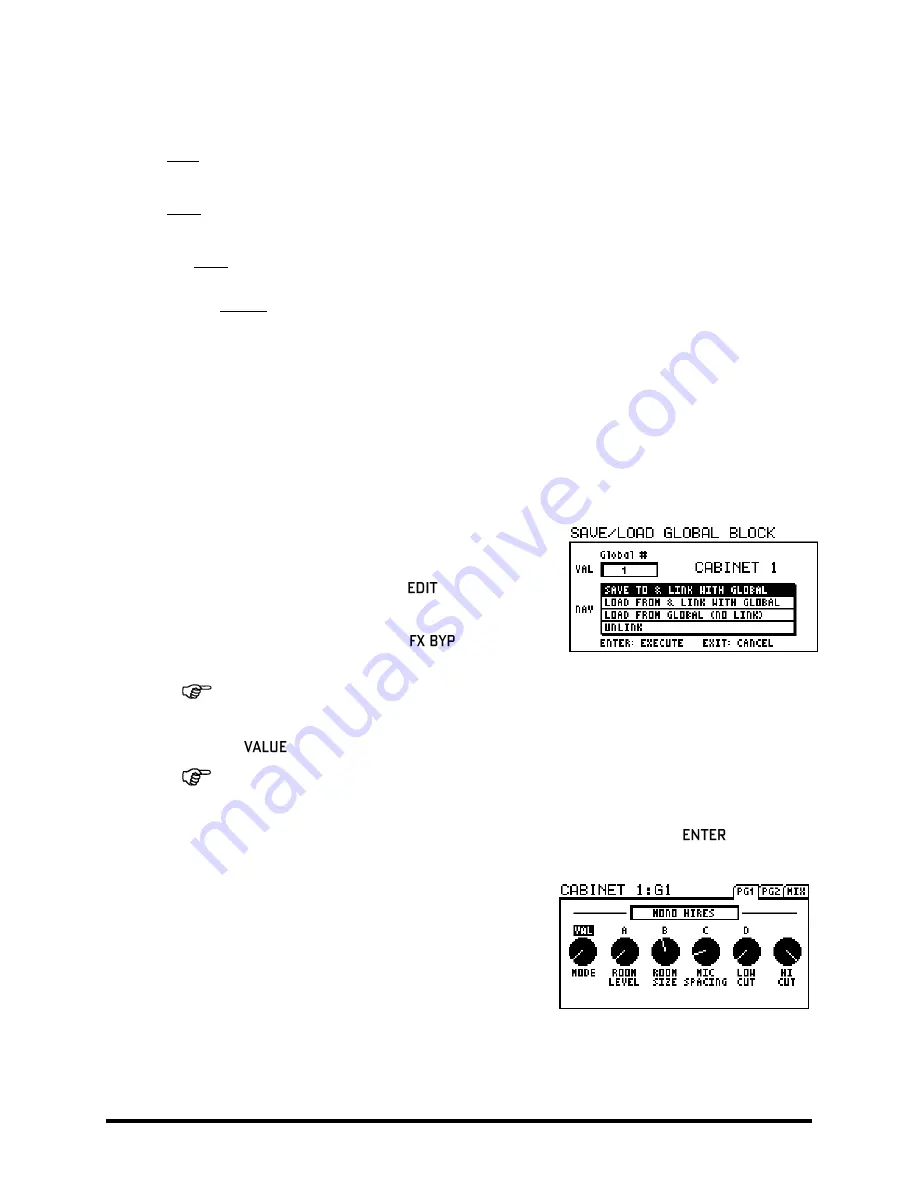
GLOBAL BLOCKS
132
Doc Q7.0
To review, the Global Blocks feature allows you to:
SAVE the settings for any “normal” block into one of the 10 global memories for that block type/instance.
This also creates a “link” between the original block and the fully independent Global Block.
LOAD the settings from any Global Block into a corresponding normal block, with or without creating a
link. (Loading without linking simply applies the settings from a global onto a normal block).
Use LINKS to keep normal blocks in sync with Global Blocks. As a preset is loaded, any linked blocks are
seamlessly and instantly updated from their global masters, ensuring up-to-the-moment settings. You
can also UNLINK at any time, leaving both global and normal block settings intact.
Modifier settings are NOT saved with Global Blocks, but blocks that have an X/Y switch (p.
) will have all
parameter settings for BOTH states saved in the Global Block.
Global Blocks are included in an Axe-Fx II SYSTEM backup or dump.
Without further ado, let’s look at a “how-to.”
Saving to a Global Block
6.2.1
Let’s start with how to SAVE the settings of a block to a Global Preset. This assumes that you’ve already inserted a
block on the grid and adjusted its parameters to create a setting you
want to save as a Global Block.
Select a block on the grid and press
to open its EDIT
menu.
Double-click (or press and hold) the
button to open
the SAVE/LOAD GLOBAL BLOCK screen.
Make a mental note of the name (and if there is one, the number) of the block type you are
saving, shown in the upper right of the SAVE/LOAD screen (“CABINET 1” in the example above).
Turn the
wheel to select the number of the Global Block you want to save to.
It might be good to keep a written log of your Global Blocks, e.g. “Global Amp1/#1: My Hot Plexi,”
“Global Delay1/#3: Super Spacey Echoes,” “Global Cab2/#4: Hi Res, 4×12 Recto (OH), panned left.”
Ensure that “SAVE TO & LINK WITH GLOBAL” is selected on the display and press
to save.
A confirmation message will be displayed: “OPERATION COMPLETE! YOU MUST SAVE PRESET TO
COMMIT CHANGES.” Almost there…
You will be returned to the EDIT menu of the block you
began with. This will now show a “G” and the number of
the currently linked global preset in its title area. In the
example at right, you’ll notice “
CABINET 1:G1
” (G1 =
“Global Block #1”).
IMPORTANT!
Once you have
created
(or
updated
) and
linked to
a Global Block, you must ALSO store
the preset for the Global Block changes and the link to be made permanent.






























