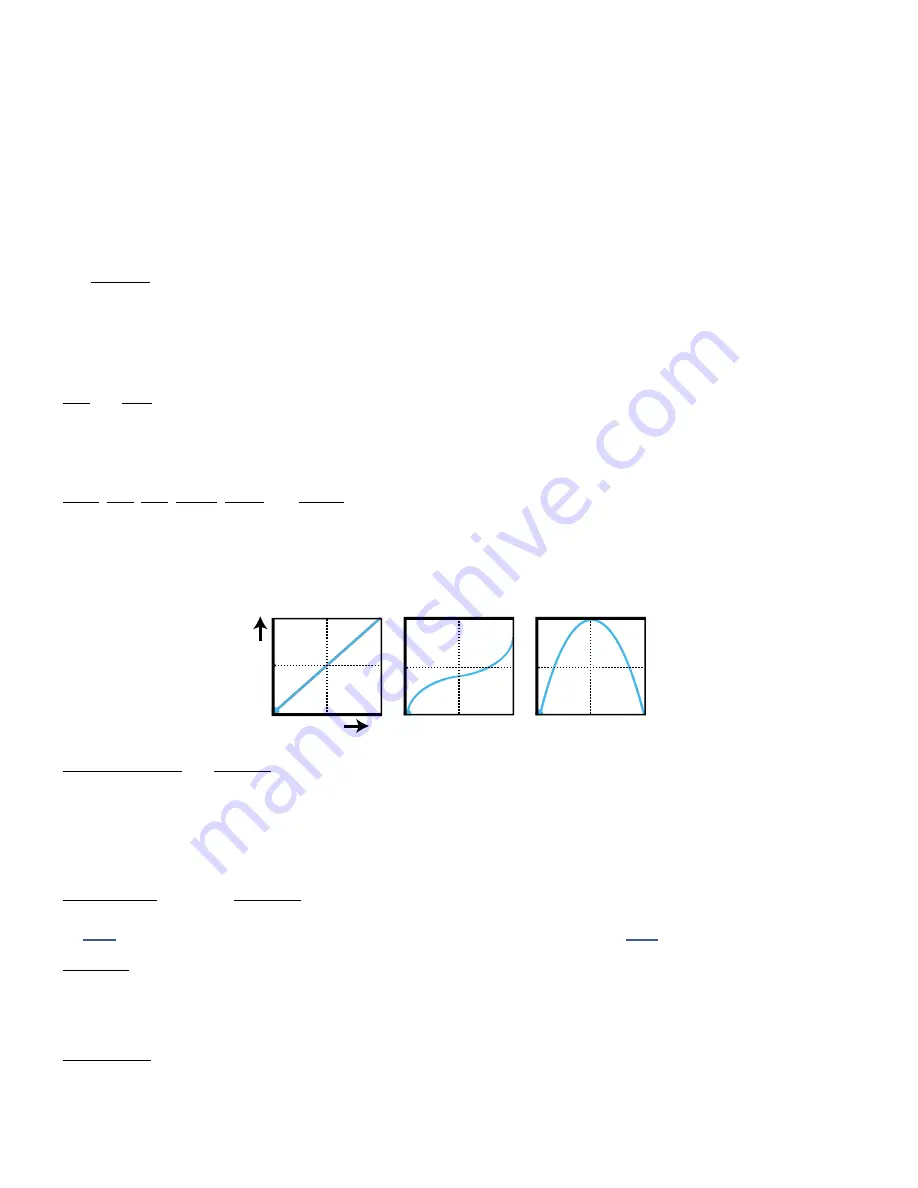
58
9 MODIFIERS
MODIFIER PARAMETERS
The Modify page of the modifier menu contains parameters to determine the nature of the relationship between
the source(s) and the parameter. By default, a modifier is linear: the parameter value moves in direct proportion
to the source. By changing this relationship, you can create a variety of desirable effects. For example, you might
adjust the “taper” of the change, reverse its effect, or smooth the changes over time. Here is an overview of the
additional parameters you can use to create these effects and many more.
The
Channel
setting determines whether the modifier will be enabled on ALL channels or just on one channel
(A,B,C or D). There are many creative uses for this, including effects which auto-engage only when set to a
particular channel where their modifier is active.
The
Source 1 Scale, Source 2 Scale,
and
Operation
parameters are for dual source modifiers.
See p. xx for more.
Min
and
Max
determine the range of parameter change. These are extremely important parameters.
EXAMPLE: The modifier for a pedal controlling Delay Feedback has Min at “10%” and Max at “50%”. The
feedback sweeps only from 10% to 50 as the pedal is moved, even though this parameter’s actual range is
from -100% to +100%.
Start
,
Mid
,
End
,
Slope
,
Scale
, and
Offset
are used to create custom curves which re-map the source to the
target. On the Modify page, a graph shows the relationship between the source (x-axis) and the parameter
(y-axis). A dot on the graph tracks the source. The default settings (first graph below) create a 1:1 linear
relationship (the blue line) between source and parameter. As the source changes, the parameter tracks it directly.
The second two graphs below show just a few examples of the kinds of non-linear curves you can create using
Slope, Scale, and Offset. The pages which follow contain more examples.
Damping, Attack
and
Release
: These are used to slow the rate at which the target parameter value “chases” the
source. At low settings, these add just a little smoothing. Try settings of about 5 ms to “relax” a pedal or to ease
a square LFO to eliminate clicks and pops, or use higher settings for slow, lazy changes. Increase Attack to slow
the change as the source is increased. Release controls the rate as the source decreases. The Damping type
parameter determines if damping happens in a linear (constant) or exponential manner (slowing as the source
reaches the extremes.)
Auto-Engage
works with
Off Value
to create effects which turn ON or OFF automatically whenever the source
controller is moved. This is typically used with a Wah pedal so you don’t need a toe switch. (Follow the example
and set AUTO-ENGAGE to “SLOW POS” to try it out!) See also Auto-Engage on
.
PC Reset
sets the value for an external source when a preset first loads. This allows you to override the actual
position of an external controller until it is moved or updated. To set the default value: after applying the modifier,
exit to the Edit page. Notice that the value of that parameter can be edited as usual. If PC Reset is ON, the value
you set and then save will be used from preset load until the source is changed (i.e. the pedal has been moved).
Update Rate
controls how often the modifier is refreshed. The setting of slow is actually very fast, and fine
for the majority of applications. The faster settings require additional CPU but provide even smoother sound
performance when ultra fast changes are required (while using a fast LFO for instance). Check this setting if you
think you hear “zipper noise” while a modifier is in use.
Source
Pa
ra
mete
r
















































