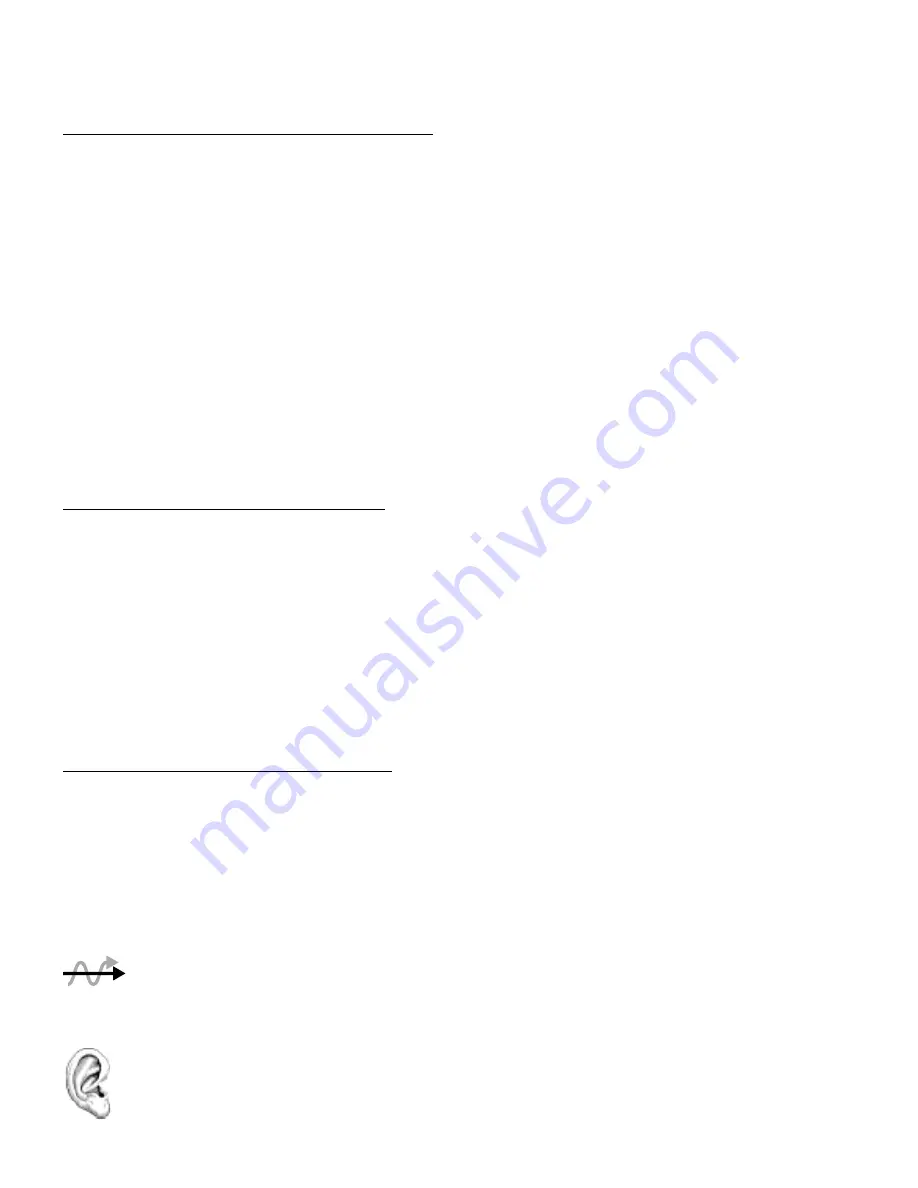
36
5 PRESETS
CONNECTOR CABLES
Just like physical gear, the blocks in the Axe-Fx III need to be connected together for signal to flow. This is done
using virtual cables, which run from one grid block to another. With even one connector missing, your preset may
be totally silent! Like shunts, connectors are totally transparent.
TO CREATE A CONNECTOR CABLE…
On the grid, navigate to the block where you wish the cable to
BEGIN. You can’t start from an EMPTY grid space!
Press the CABLE button (Push-knob
D
), or
ENTER
. The selected block
and its neighbor to the right will alternatingly flash.
NAV to the desired destination block, which must be in the next column to the right.
It is possible to select an empty location. A shunt will be added there if you complete the cable.
Be sure to select a destination that is not already connected to the block
you started from, or you will REMOVE that cable (see below).
Press
ENTER
. To cancel without connecting, press EXIT instead.
TO REMOVE A CABLE CONNECTOR…
Cables are removed in much the same way as they are created.
On the grid, NAV to the block where the cable begins.
Press the CABLE button (Push-knob
D
), or
ENTER
. The selected block
and its neighbor to the right will alternatingly flash.
NAV to select the “other end” of the cable you wish to remove.
Press ENTER. To cancel without removing, press EXIT instead.
SHORTCUT:
To span multiple empty grid columns with a series of shunts and cables, select
any block that is followed by a series of empty spaces, then press-and-hold the
ENTER
button. The
intervening spaces will be automatically filled with shunts and connected with cables. Careful: any
existing cables encountered along the way will be REMOVED!
MOVING BLOCKS, ROWS, AND COLUMNS
The Tools page of the Layout menu contains various utilities to MOVE individual blocks, rows, or columns UP,
DOWN, LEFT, or RIGHT. When a block or a grid row/column is moved, it swaps places with the item in the space
it is moved to. This may result in certain connector cables being modified or removed, so be sure to observe
how the elements of your preset are interconnected before proceeding with a move operation.
Open the Tools page of the Layout menu.
Select a function with the FUNCTION knob (
A
): Move Effect/Column/Row, Left/Right/Up/Down.
Use the
NAV
buttons to select the target Block, Row, or Column you wish to move.
Press
ENTER
to execute the move.
Remember, on the Axe-Fx III grid, each component is STEREO. Shunts, cables, and most blocks are
stereo in/stereo out. The grid allows up to six full stereo paths, and you do NOT necessarily need to
create parallel grid paths for stereo! Some blocks internally process audio in mono (such as Amp or
Drive) but even these generally have Input Select and Output Balance parameters.






























