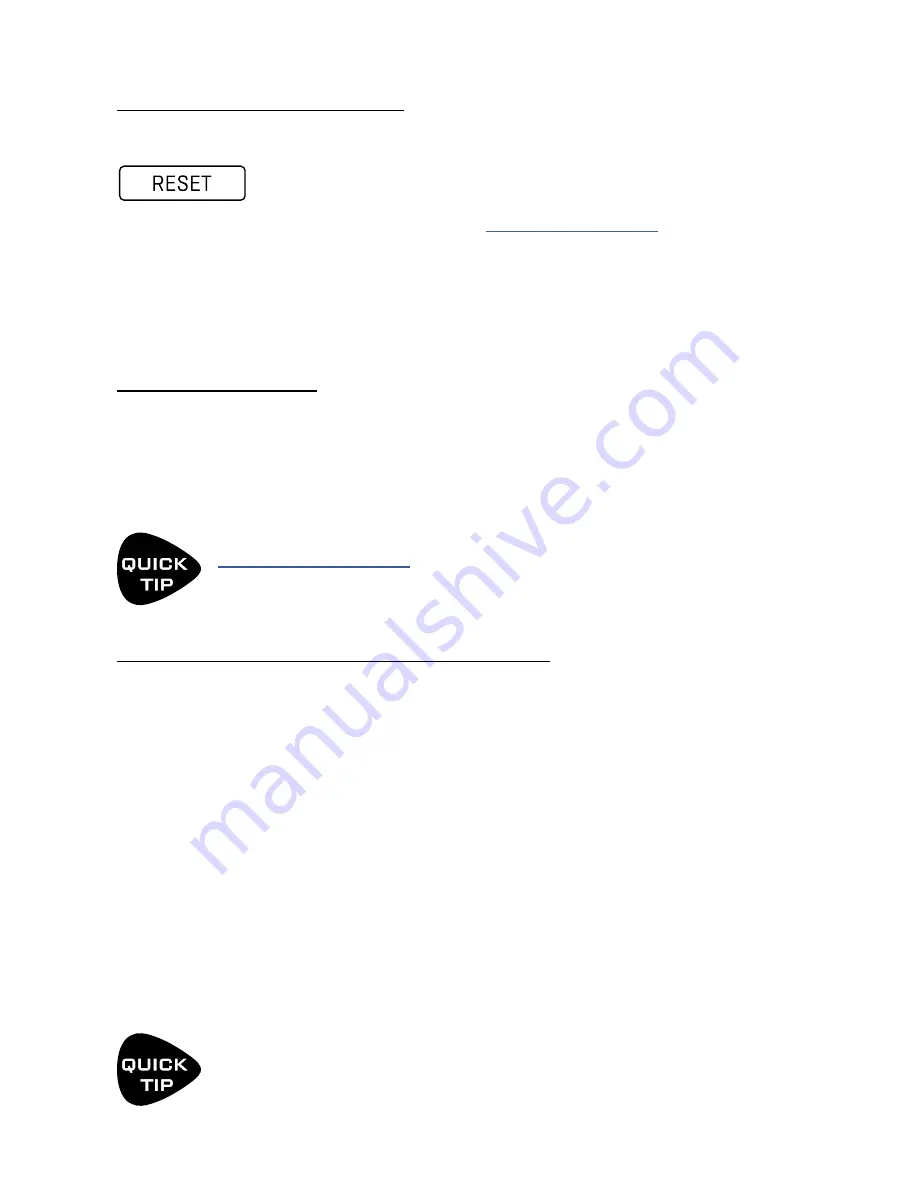
41
5 PRESETS
SAVING CHANGES
After making changes to a preset, you may want to save the results. Here’s how:
TO STORE A PRESET…
Press
STORE
to show the STORE page.
Press
STORE
again (or
ENTER
) to display “Do you want to overwrite the Preset?”
Press
ENTER
again to confirm, or EXIT to cancel.
The message “SAVED!” is shown when saving is complete.
Scene naming is a powerful capability. Aside from stating what a specific scene is intended for,
the names of un-used scenes can be used for short notes or reminders. Shorthand may help. For
example, a “slash” could indicate expression capability on an “External” controller:
“FB /1, Time /2” could show that Feedback is controlled by “External 1” and Mix by “External 2”.
What constitutes “making changes”? Obviously, parameter edits, but also changing the scene (see
), and sometimes, when new firmware requires changes to be
made automatically, simply loading a preset can cause the edited light to turn on.
RESETTING A BLOCK/CHANNEL
Use RESET when you want a fresh start after making changes to a block.
If it isn’t already open for editing, select the desired block on the grid and press EDIT.
Press the RESET button (Push-knob D). You are prompted to reset the current channel.
Press
ENTER
to confirm. You can reset other channels in a block as they are used.
Learn more about Channels in
TO CHANGE THE PRESET NAME OR LOCATION…
The Axe-Fx III has 512 preset memory locations (1024 on the Mark II).
You can edit the name of any preset while storing.
Press
STORE
to show the STORE page.
NAV
down once to the PRESET line.
Turn the
B
knob to move the cursor.
The
C
knob selects upper case letters.
The
D
knob selects lower case letters.
The
E
knob selects numbers.
The
VALUE
knob selects ALL characters, including symbols.
You can use up to 31 characters in a preset name.
You can also
NAV
to any Scene name to edit it in the same way.
Press
STORE
again (or
ENTER
) and then press
ENTER
again to confirm.
The message “SAVED!” is displayed and the new location (if any) is loaded.






























