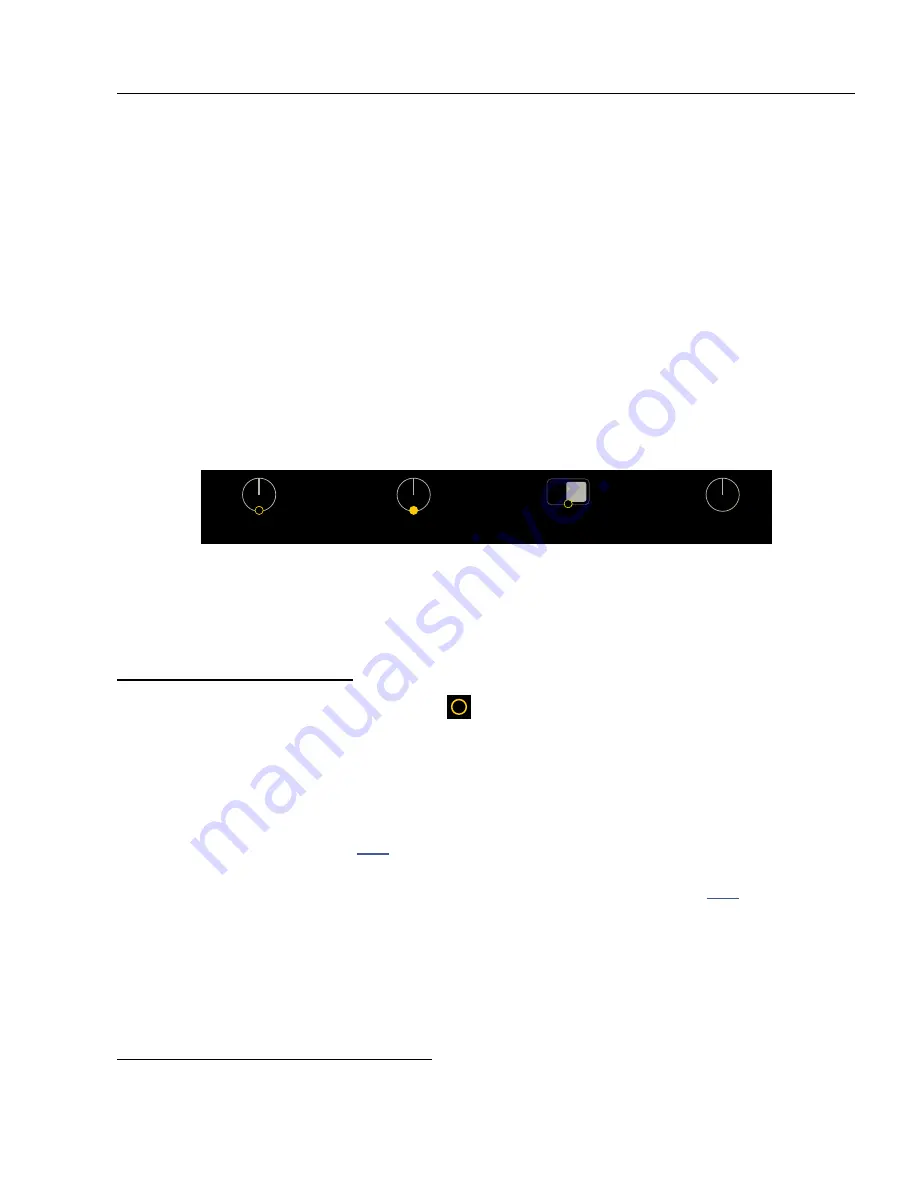
55
9 MODIFIERS
Modifiers can be one of the most exciting features on the Axe-Fx III. They allow sound parameters to be remote-
controlled or automated in real time. For example, you might use an expression pedal to operate a wah or
whammy, or use an LFO (Low Frequency Oscillator) to auto-sweep a filter. MIDI can also be used to adjust effects,
control volume, and more. Modifiers are easy to use, but offer incredible depth of power for those who like to
push the limits.
CREATING A MODIFIER
The process of creating a modifier begins at the parameter you want to control. Parameters that can be controlled
are marked with an open yellow circle, as depicted below. When a modifier is already present, the circle will be
solid, like an LED that has been turned on. You will see the same symbol whether the target parameter is on a
knob page, a text page, or any other type of menu.
The open circle
means you can add a
modifier here.
The filled circle
means a modifier is
already present.
Here, a switch
instead of a knob
allows a modifier.
This parameter
has no option for a
modifier.
TO CREATE A MODIFIER...
Select any parameter that supports a modifier.
Press the
ENTER
button or the MODIFIER Push-knob to show the Modifier menu.
The menu has three pages. The first two are Source pages, determining
which control SOURCE should affect the parameter.
Select the desired option on the Source 1 page, such as “External 1” or “LFO1”.
Source 2 is used only for advanced applications, so you will be working with Source 1 in most cases.
Learn more about Sources on
.
Press
PAGE RIGHT
to switch to the Modify page. This page contains all of the parameters related to the
interaction between the source and the parameter. Learn more about these options on
. At a
minimum, check that MIN and MAX are set to the lowest and highest values desired. You can test at any time.
Press
EXIT
to leave the modifier menu.
Test your modifier. Modifiers animate on-screen knobs, faders switches and graphs.
For text-only menu parameters, a bar graph shows the value of the source.
Modifier changes are saved when you
STORE
the preset.
TO EDIT OR REMOVE A MODIFIER…
To edit an existing modifier, use the same process as creating a modifier.
To remove a modifier, change its SOURCE(s)to “NONE”.
9 MODIFIERS
Level
Bright
ON
Balance
Treble






























