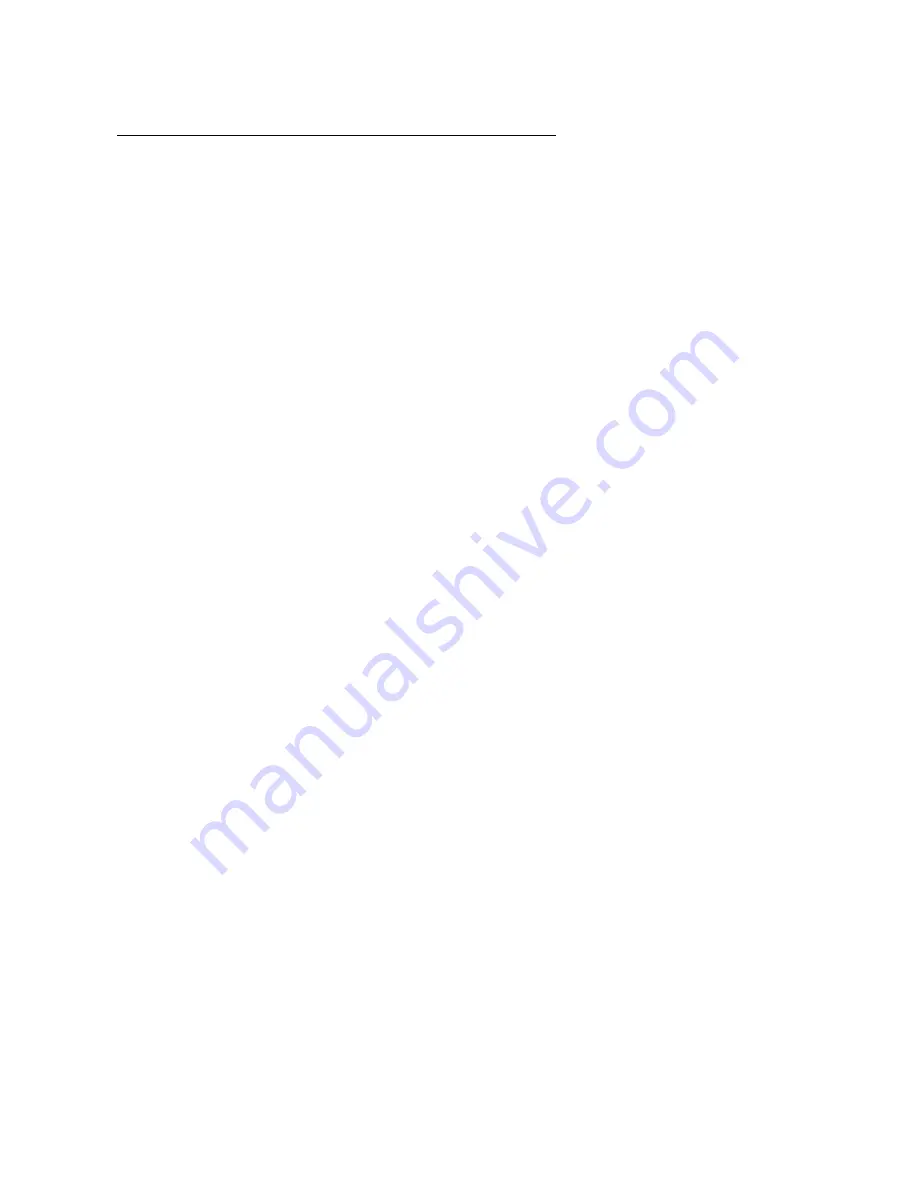
97
15 ADDITIONAL TOPICS
PLACING CONTROLS ON PERFORMANCE PAGES
Performance Pages must be set up using Axe-Edit, the companion editor/librarian software for the Axe-Fx III. In
the following tutorial, we will set up a few examples.
1. Decide whether you want to set up the Global page or the Per Preset page. Remember: parameters placed on
the global page stay there as you change presets. Those on the Per-Preset page will be different from one
preset to another. The Global Page might contain your top ten “go to” parameters. Many players will place the
basic knobs of the AMP 1 block here: Drive, Bass, Mid, Treble, Presence, Depth, Master Volume, Level, etc.
Let’s get started with this in our tutorial.
2. Connect your Axe-Fx III over USB to a compatible Mac or Windows computer. You will need a driver if you are
running Windows. See Chapter X.
3. Install and Launch Axe-Edit III. Learn more about Axe-Edit on p. X.
4. To add Amp 1 controls to the Global Performance Control page, we need to begin in a preset containing the
Amp 1 block. Click the PRESETS button in Axe-Edit, then click the preset of your choice: 008: Plexi 50W for
example.
5. On the grid, click the AMP 1 block. Change the “Authentic” tab if it isn’t already selected.
6. Switch to the Performance Control editor by clicking the Perform button above the grid.
7. Drag and Drop the Input Drive parameter by its label to the first slot of the Global Performance Controls.
IMPORTANT: You must drag controls by their LABEL! If you drag on the knob, you will change its value.
Don’t panic if this happens, just UNDO by pressing C Z (Mac) / C Z (Win).
8. Continue drag-and-drop of parameters to desired locations. You can in fact drag ANY parameter from
anywhere in any block. You are limited to ten, and you don’t need to fill all of the slots.
TIP: You do not need to exit the Performance Control editor to change blocks... use the shortcut menu found
to the left of the large block icon in Axe-Edit. It lists every block in the current preset.
9. You can use drag-and-drop to rearrange controls in Axe-Edit. To remove any control, select it and press
Delete/Backspace on your keyboard.
10. You can change the label for any control by double-clicking on the existing name. Type your desired text and
then press Enter/Return on your keyboard to confirm.
11. Since we are setting up the Global Performance Controls, there is no need to save. When working with Per-
Preset Performance Controls, however, you must save the preset after you finish drag-and-drop.
12. Check your work on the Axe-Fx III. Press HOME and then page to the Perform-Gbl tab.






























