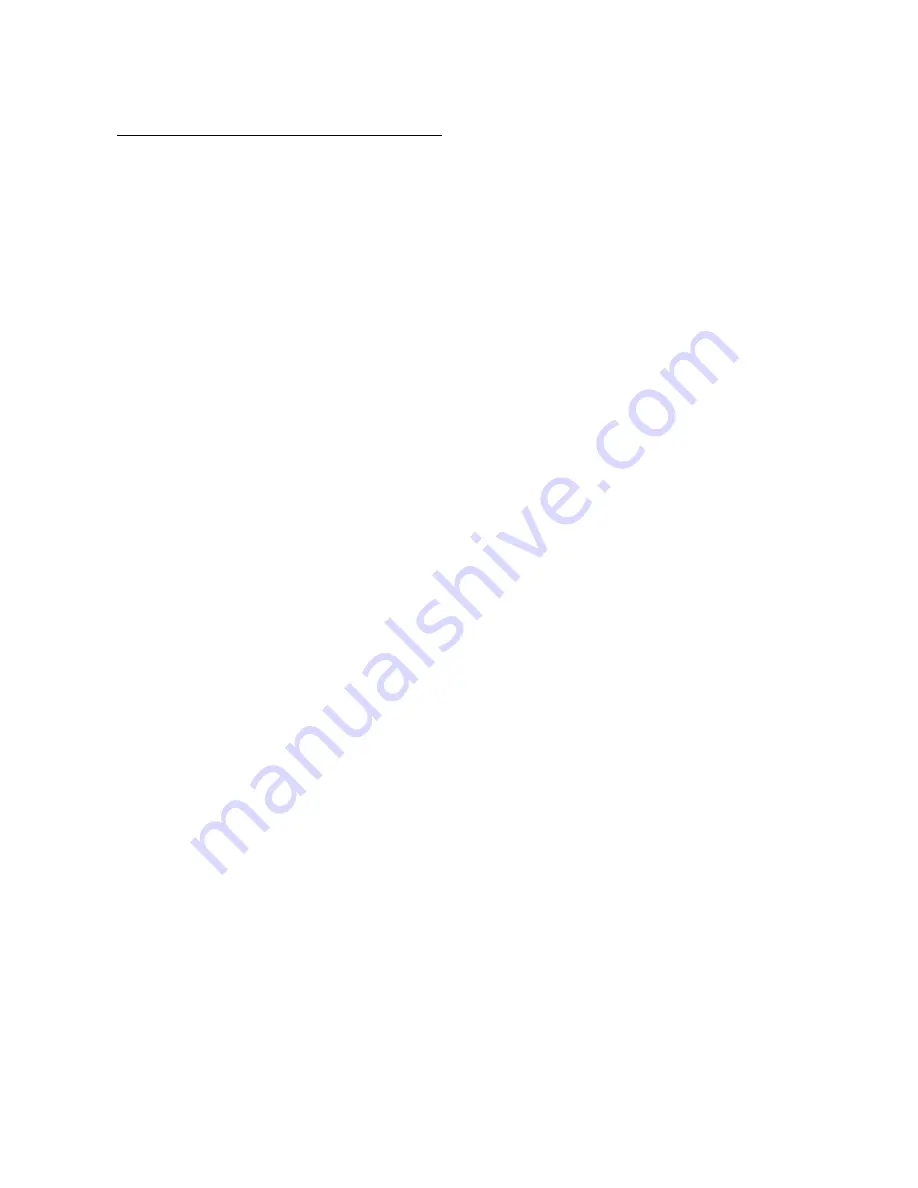
89
14 IR CAPTURE
FROM THE AXE-FX III FRONT PANEL
This section covers capturing from the Axe-Fx III front panel:
1. Make the connections for your chosen setup as detailed on the previous pages of this section.
2. In the Axe-Fx III, create a preset with an Amp block set to an appropriate model and a Cab block with Cab 1
set to Bank: “SCRATCHPAD”, Number: “1”. In that same Cab block, set Cabs 2, 3 and 4 to “MUTED”. IRs are
automatically sent to this special location upon capture for instant auditioning.
3. Open SETUP,
NAV
to the IR Capture menu, and press
ENTER
.
4. On the Config page, you will typically want Capture Mode set to “ULTRA-RES” for close-mic’d IRs, though
“STANDARD” resolution is also available. “FULL-RES” can be used for longer IR captures (see inset, below)
Capture Method should be set to “MIC ONLY” or “MIC+DI” depending on which setup you are using.
5. On the Config page of the IR Capture utility, select a Bank and a Slot where you want the finished IR to be
saved. Enter a Name using the functions on the
B
,
C
,
D
and
E
knobs.
6. On the Config page, consider the following optional parameters as well:
Deconvolution: In low-noise environments the conventional technique can provide slightly better
bandwidth and magnitude accuracy. In a higher-noise environment the reverse filter technique can provide
better results.
IR Processing: This selects between “Minimum-Phase” which transforms the IR into a minimum-phase
version, “Auto-Trim” which removes the leading silence, and “None” which applies no processing at all.
Delay Compensation: This allows compensating for excessive delays due to extreme mixer latency or
far-field mic distances. To use the compensation refer to the graph on the Capture page. Press E to
select “Graph (Time) and do a test sweep. Note the waveform delay and dial in the desired amount of
compensation. Note that the speed of sound is roughly 1 ft/ms so a mic that is 10 ft from the speaker
would incur roughly 10 ms of delay. Note that IR Capture Utility will automatically compensate for delays
up to approximately 20 ms (1K samples). Correction is only required for delays greater than 20 ms.
7. Press the TEST button (Push-knob A) to generate a test sweep for setting levels.
8. The OUTPUT LEVEL 2 knob on the front of the Axe-Fx III sets the level of the sweep signals sent to the power
amp. Turn it — and your power amp — up until you hear the test through the speaker. It should be loud enough
to push the speaker to “optimal” levels and eliminate background noise interference, but not loud enough to
be uncomfortable or cause distortion.
9. The front panel INPUT 2 LED meter of the Axe-Fx III indicates the signal level coming back to the Axe-Fx III
from the mic and preamp or mixer. Adjust the preamp output levels and use INPUT 2 level on the Input page
of the I/O menu to ensure that the signal is nice and hot without clipping. It is OK to “tickle the red” LED, as
this indicates a level of -6 dB, below actual clipping.
10. Once levels are set correctly, it is time to capture. Press the on-screen CAPTURE button (Push-knob B) and
wait quietly for the capture to complete (two sweeps, ~5 seconds).
11. If you set up the test preset in Step 2 correctly, you should hear the IR automatically and be able to audition it
at once.
12. Press SAVE to store your capture to the location you selected in Step 5.
13. Be sure to select a new location and name before performing any additional captures with the same setup.






























