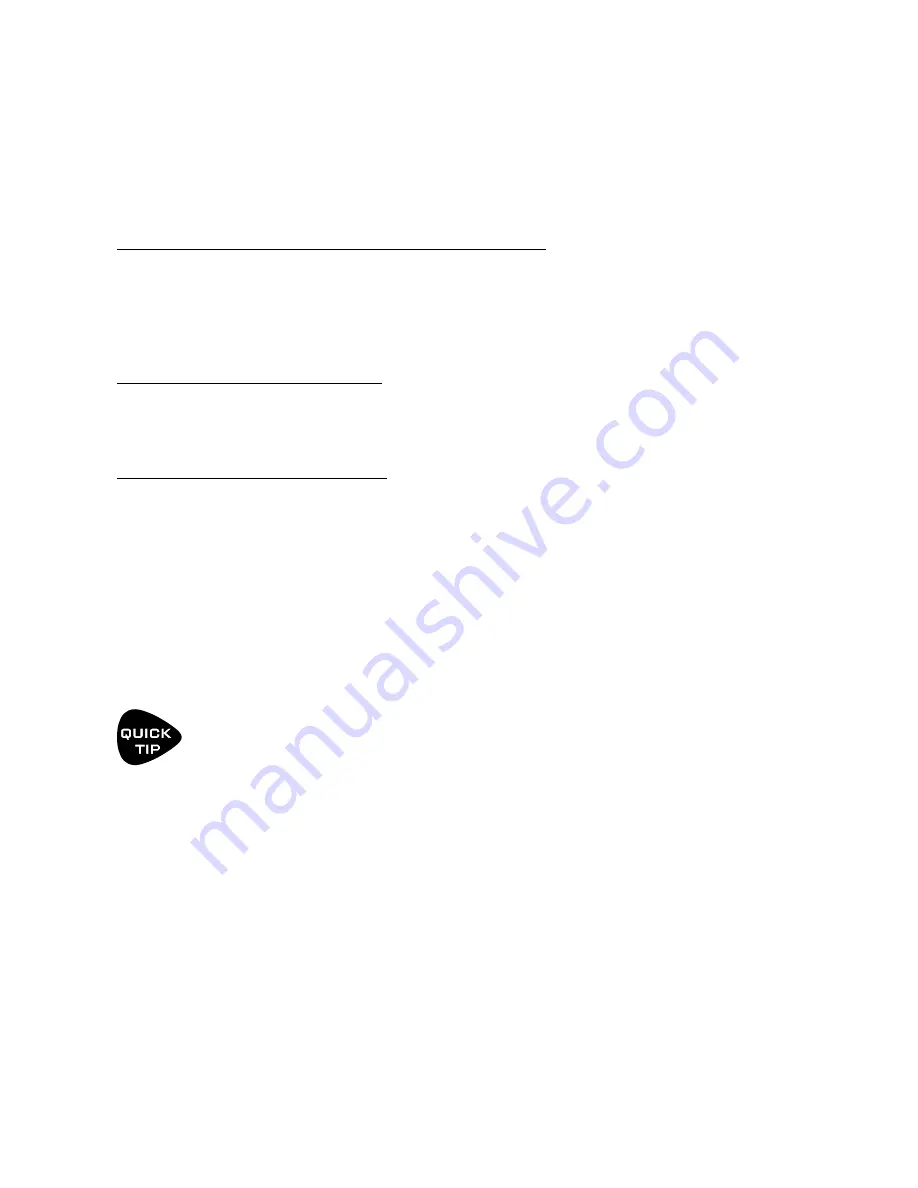
101
15 ADDITIONAL TOPICS
SPILLOVER
Spillover allows delay and reverb tails to “ring out” when an effect is bypassed or when you change channels,
scenes, or presets. This section covers how to set up spillover in different scenarios.
WHEN BYPASSING A BLOCK (“IA” SWITCHES)...
Block spillover is easy and requires only a particular setting in the block. For tails to ring out when an individual
block is bypassed, set that block’s Bypass Mode to “MUTE FX IN”. If an effect is running in parallel, use “MUTE
IN” instead. Be aware that different channels share effect memory, so changes to time, size, etc, may cause a
“sweep” in the tail.
WHEN SWITCHING SCENES...
Switching Scenes provides one of the best ways for sound changes to have perfect spillover. Since Scenes simply
bypass or engage blocks one-by-one or in groups, just refer to the instructions above for all blocks in your preset.
WHEN CHANGING PRESETS...
Spillover across different presets is a bit more involved. The first step is to open SETUP: Global Settings:
Settings and set the Spillover parameter to determine whether “DELAY”, “REVERB”, or “DELAY&REVERB” or “ALL”
will spill over when you change presets. (“ALL” includes not only Delay and Reverb but also Plex Delay, Multitap
Delay, Megatap and Ten-Tap delay blocks.)
You must also ensure that the exact same blocks exist in each of the presets you want to switch between. These
need to be the same block and the same number (i.e. Delay 1 spills over only through Delay 1, Delay 2 through
Delay 2, etc.). These corresponding blocks must also have similar settings and placement on the grid or problems
could be heard. For example, if you change from a preset where Delay 1 has a TIME of 500 ms, to a preset where
Delay 1 has a TIME of 100 ms , the tails will suddenly be heard as 100 ms echoes instead. Similarly, you might
hear a big difference in the tail if a block is placed after the Amp in one preset, and before it in another!
For a simple preset spillover experiment, create a preset, then save an exact copy to a new location and
test spillover. Then begin making changes as needed to settings outside of those blocks that you want
to spill over. Axe-Edit III also makes it easy to copy and paste a block from one preset to another.






























