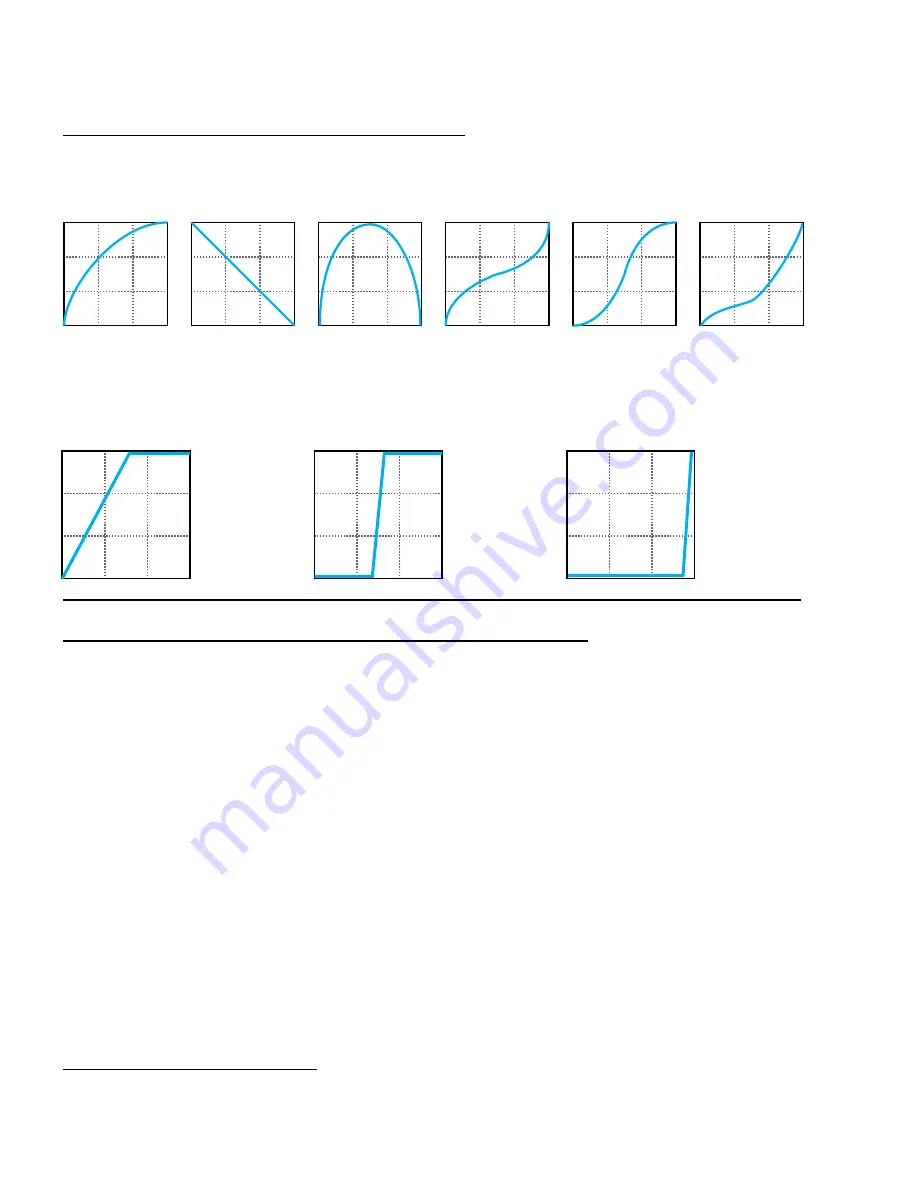
60
9 MODIFIERS
START:
0.0%
MID:
50%
END:
100%
SCALE:
2.0
OFFSET:
100%
START:
0.0%
MID:
50%
END:
100%
SCALE:
10.0
OFFSET:
0%
START:
47.2%
MID:
0%
END:
60.6%
SCALE:
10.0
OFFSET:
-100%
ADVANCED MODIFIER CURVES AND SHAPES
You can also adjust Start, End, and Slope (which introduces an “S” or “backwards S” shape). The numbers
beneath each example below show the settings for Start, Mid, End and Slope. With a bit of experimentation, you
will learn to achieve desired modifier effects quickly. Try dialing in the shapes below for practice:
Scale and Offset also re-map modifier response. Scale adds vertical exaggeration or compression, while Offset
moves the entire curve up or down on the Y-axis. Segments outside the graph boundaries will be clipped and
replaced by line segments. The examples below show some interesting possible applications.
AUTO-ENGAGE TURNS EFFECTS ON/OFF AUTOMATICALLY
If you have used a Wah pedal with no toe switch, you will recognize “auto engage”. This type of effect turns on
automatically when you rock the pedal forward it and then bypasses when you pull the pedal back. Auto-Engage
allows you to set up any effect like this: wah, whammy—you name it.
Auto-Engage engages or bypasses a block when the Source of a modifier changes. Once you try it, we believe you
will quickly find that this capability comfortably eliminates the need for an expression pedal “toe switch,”
Set up Auto-Enage using two parameters on the Modify page:
MODIFIERS AND CHANNELS
Remember, a modifier is normally shared across all of the channels of the block where it exists. However, you can
also limit it to operating on just a single channel—your choice—by using the Channel setting in the modifer menu.
Auto-Engage – Determines whether or not the block will automatically engage or bypass. FAST, MEDIUM and
SLOW settings determine how quickly the effect turns ON/OFF once Auto-Engage is triggered. Use SLOW settings
to “relax” auto-engage, so your effect doesn’t switch off too suddenly while you’re still using it.
The three POSITION (“POS”) options trigger the effect based on OFF VALUE (see below).
The three SPEED (“SPD”) options engage the effect when the controller is moved quickly.
Set to “OFF” to disable Auto-Engage.
Off Value – Sets the position threshold that the source must cross for auto-engage to occur. When Off Value is
set below 50%, the effect is bypassed when the controller goes below that value. If Off Value is set to 50% or
higher, the effect is bypassed when the controller goes above that value.
For “heel down = bypassed”, set to 5%. For “toe down = bypassed”, try 95%.
0,75,100
50
100,50,0
50
0,100,0
50
0,50,100
0
0,50,100 100
0,25,100
10
















































