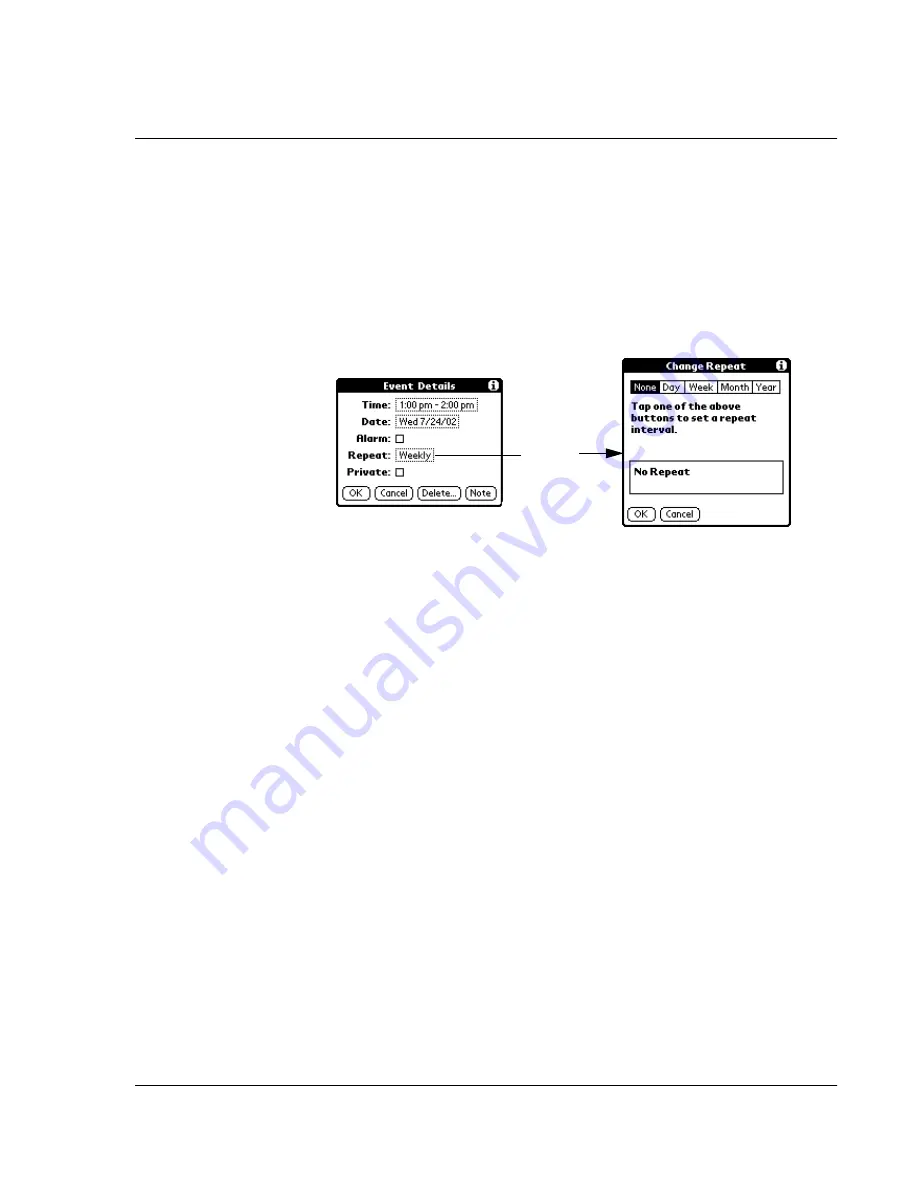
Using the Date Book
Wrist PDA User Guide 47
To schedule a repeating or continuous event:
1.
Tap the event (be sure to tap the event and not the time next to the
event).
Typically, a continuous event is an untimed event.
2.
Tap Details.
3.
Tap the Repeat box to open the Change Repeat dialog box.
4.
Tap Day, Week, Month, or Year to set how often the event repeats
(or use the Rocker switch to select the desired option). Choose
Day for a continuous event.
5.
Enter a number that corresponds to how often you want the event
to repeat on the Every line.
For example, if you select Month and enter the number 2, the
event repeats every other month.
6.
To set an end date for the repeating or continuous event, tap the
End On pick list and tap Choose Date. Use the date picker to
select an end date.
7.
Tap OK. An icon that represents a repeating event appears to the
far right on the event line.
Making changes to repeating or continuous events
When changes are made to a repeating or continuous event you
have the option of applying the change to just the current event, the
current event and all future occurrences of this event, or all
occurrences of this event - past, present, and future.
To delete repeating events:
1.
Select the event you want to delete.
Tap the
Repeat
box.
Summary of Contents for Watch
Page 1: ...USER GUIDE ...
Page 8: ...8 Wrist PDA User Guide ...
Page 10: ...About This Guide 10 Wrist PDA User Guide ...
Page 94: ...Performing Common Tasks Getting information about an application 94 Wrist PDA User Guide ...
Page 106: ...Customizing Your Watch Assigning security options 106 Wrist PDA User Guide ...
Page 122: ...Exchanging and Updating Data using HotSync Operations Importing data 122 Wrist PDA User Guide ...
Page 130: ...Installing Palm Desktop Software Installing the Wrist PDA Software 130 Wrist PDA User Guide ...
















































