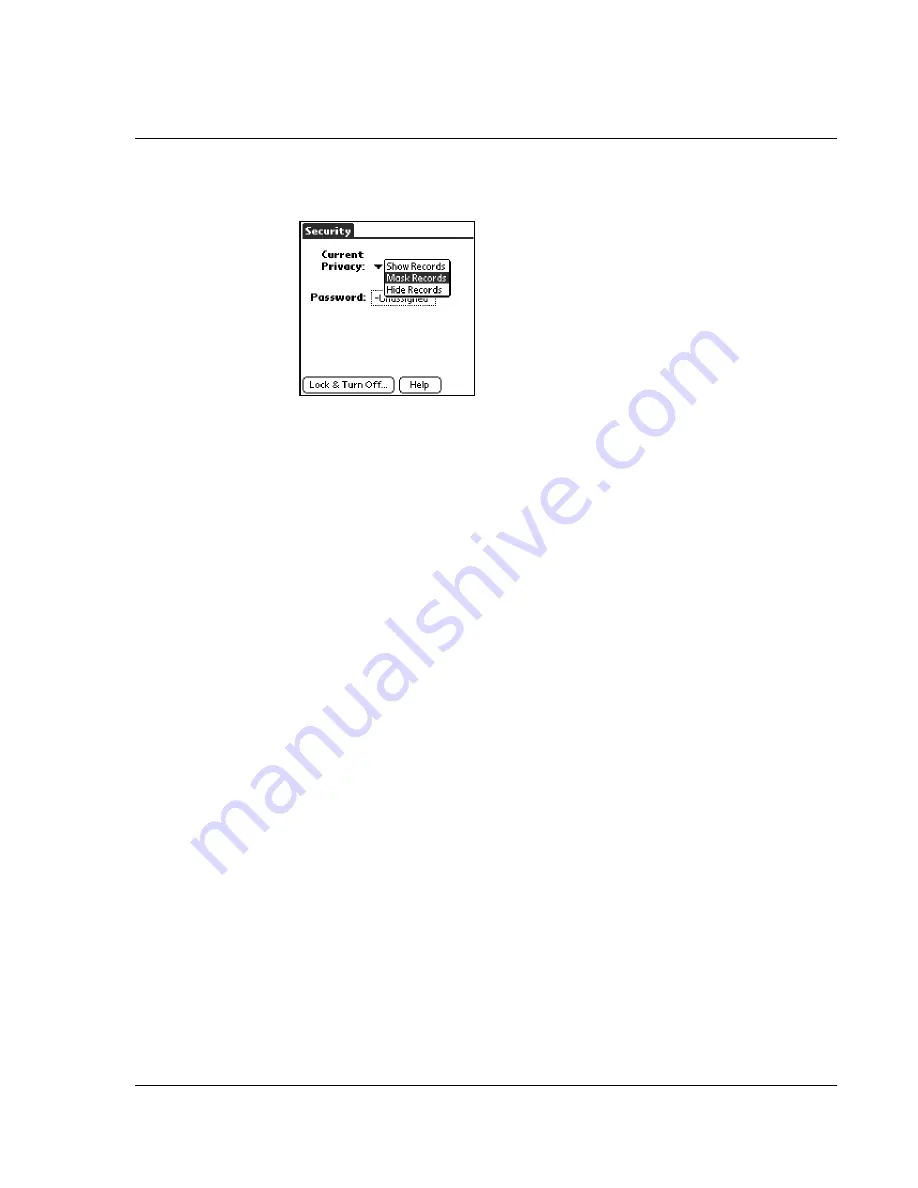
C us to mi z i n g Y ou r W a tc h
Assigning security options
Wrist PDA User Guide 103
3.
From the Current Privacy pick list, tap Mask Records.
4.
Open one of the basic applications and view a record. Records
marked as private are masked with a gray bar.
To hide private records:
1.
Make sure that the record or records you want to hide are defined
as private. To make a record private, select the record, tap Edit, tap
Details, and then tap the Private option.
2.
From the Applications Launcher, tap Security.
3.
From the Current Privacy pick list, tap Hide Records.
4.
When you return to the Address Book, records marked as private
are not included in the display of names.
Note that you can mask or hide records without assigning a
password, or you can assign a password if you want records to
remain masked or hidden until a password is entered.
Assigning and editing passwords
You can assign a password to protect your private records and to
lock your watch.
Once you define a password, you can change or delete it at any
time. You must enter the current password before you can change or
delete it.
To assign, change, or delete a password:
1.
In the Applications Launcher, tap the Security icon.
2.
Tap the Password box.
Summary of Contents for Watch
Page 1: ...USER GUIDE ...
Page 8: ...8 Wrist PDA User Guide ...
Page 10: ...About This Guide 10 Wrist PDA User Guide ...
Page 94: ...Performing Common Tasks Getting information about an application 94 Wrist PDA User Guide ...
Page 106: ...Customizing Your Watch Assigning security options 106 Wrist PDA User Guide ...
Page 122: ...Exchanging and Updating Data using HotSync Operations Importing data 122 Wrist PDA User Guide ...
Page 130: ...Installing Palm Desktop Software Installing the Wrist PDA Software 130 Wrist PDA User Guide ...






























