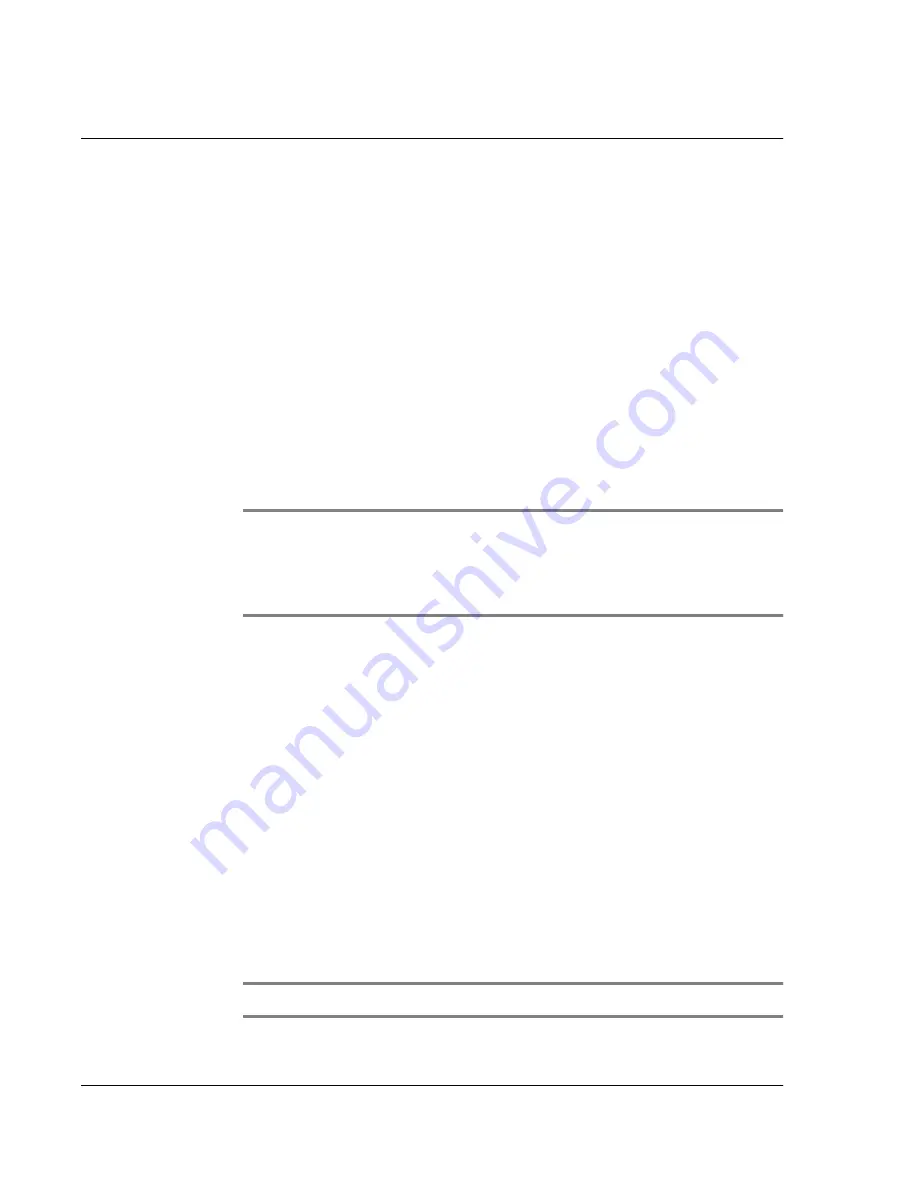
I nt ro du c ti o n t o t he W r i st P D A W a t c h
Working with applications
18 Wrist PDA User Guide
To open an application:
1.
If your Wrist PDA is not in PDA mode (for example, if it’s
showing the time), switch it to PDA mode by pressing the Rocker
switch on the right side of the watch (see page 15).
2.
Once you’re in PDA mode, if an application is currently running,
press the Back button to exit the application and display the
Applications Launcher screen.
3.
Select the category containing the application you want to open.
You can select the category from the pick list in the upper-right
corner
(see page 17) or by pressing the Back button repeatedly to cycle
through categories (only categories with applications in them will
be displayed).
TIP:
If you are unsure which category an application is in, select
the All category to display all the applications on your watch. See
page page34 to find out which category an application is in and
how to change it.
4.
If there are more applications than fit on the screen, do one of the
following:
• Press the Page Up or Page Down button until the desired
application is visible.
• Use Rocker Up or Rocker Down to move the highlight to the
desired application.
• Use the stylus to write the first letter of the application on the
screen; this highlights the first application that starts with
that letter.
5.
To open the application, use the stylus to tap its icon. Or if the
icon is already highlighted, just press Rocker Enter.
To switch to another application, press the Back button on the watch
to display the Applications Launcher screen, then select the
application you want to open.
NOTE:
To install additional new applications, see page 37.
Summary of Contents for Watch
Page 1: ...USER GUIDE ...
Page 8: ...8 Wrist PDA User Guide ...
Page 10: ...About This Guide 10 Wrist PDA User Guide ...
Page 94: ...Performing Common Tasks Getting information about an application 94 Wrist PDA User Guide ...
Page 106: ...Customizing Your Watch Assigning security options 106 Wrist PDA User Guide ...
Page 122: ...Exchanging and Updating Data using HotSync Operations Importing data 122 Wrist PDA User Guide ...
Page 130: ...Installing Palm Desktop Software Installing the Wrist PDA Software 130 Wrist PDA User Guide ...






























