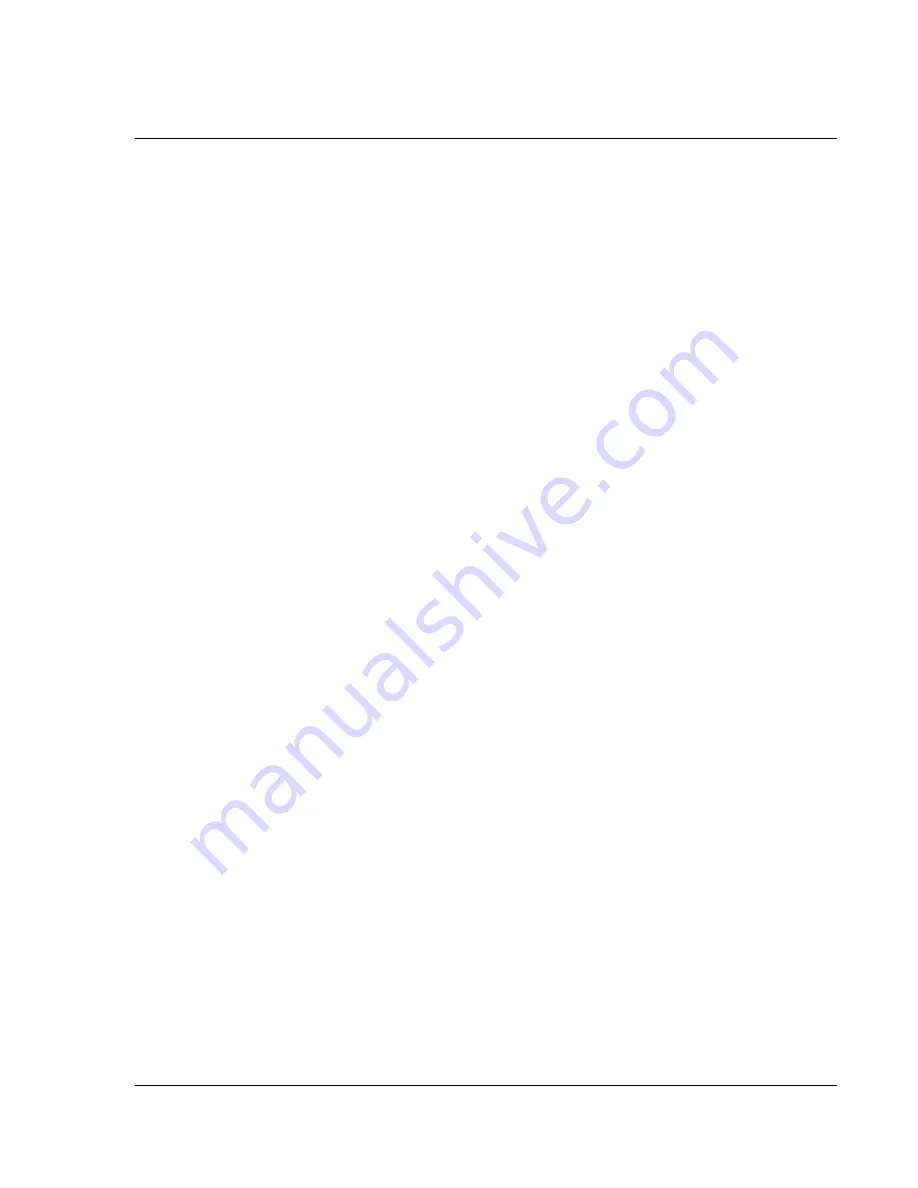
E x c ha ng i ng a nd U p da t in g D at a us i n g H o tS y nc O pe r at i on s
IR HotSync operations
Wrist PDA User Guide 117
Infrared communication is built into the operating systems for
Microsoft Windows 98, Macintosh G3, and many later systems.
Check your computer’s documentation to determine if the
computer supports infrared communication.
To check the ports used for infrared communication:
1.
In the Windows taskbar click Start, choose Settings, and then
choose Control Panel.
2.
Double-click Infrared.
3.
Click the Options tab.
4.
Select Enable infrared communication.
The COM port displayed in the drop-down box is the port where
your infrared device is attached. It should be different from any port
used by the HotSync Manager.
5.
Make a note of which port is listed as “Providing application
support.” You need this information to configure the HotSync
Manager for infrared communication. This port is the simulated
port. It is the channel through which the actual infrared
communication takes place between your computer and your
watch.
6.
Deselect all other check boxes in the Options tab.
7.
Click Apply and OK.
Configuring HotSync Manager for infrared
communication
Next you need to go to the HotSync Manager and specify the
simulated port used for infrared communication.
To configure HotSync Manager for infrared communication:
1.
Click the HotSync Manager icon in the Windows system tray.
2.
Make sure Local is checked on the menu.
3.
Choose Setup.
4.
Click the Local tab.
Summary of Contents for Watch
Page 1: ...USER GUIDE ...
Page 8: ...8 Wrist PDA User Guide ...
Page 10: ...About This Guide 10 Wrist PDA User Guide ...
Page 94: ...Performing Common Tasks Getting information about an application 94 Wrist PDA User Guide ...
Page 106: ...Customizing Your Watch Assigning security options 106 Wrist PDA User Guide ...
Page 122: ...Exchanging and Updating Data using HotSync Operations Importing data 122 Wrist PDA User Guide ...
Page 130: ...Installing Palm Desktop Software Installing the Wrist PDA Software 130 Wrist PDA User Guide ...
















































