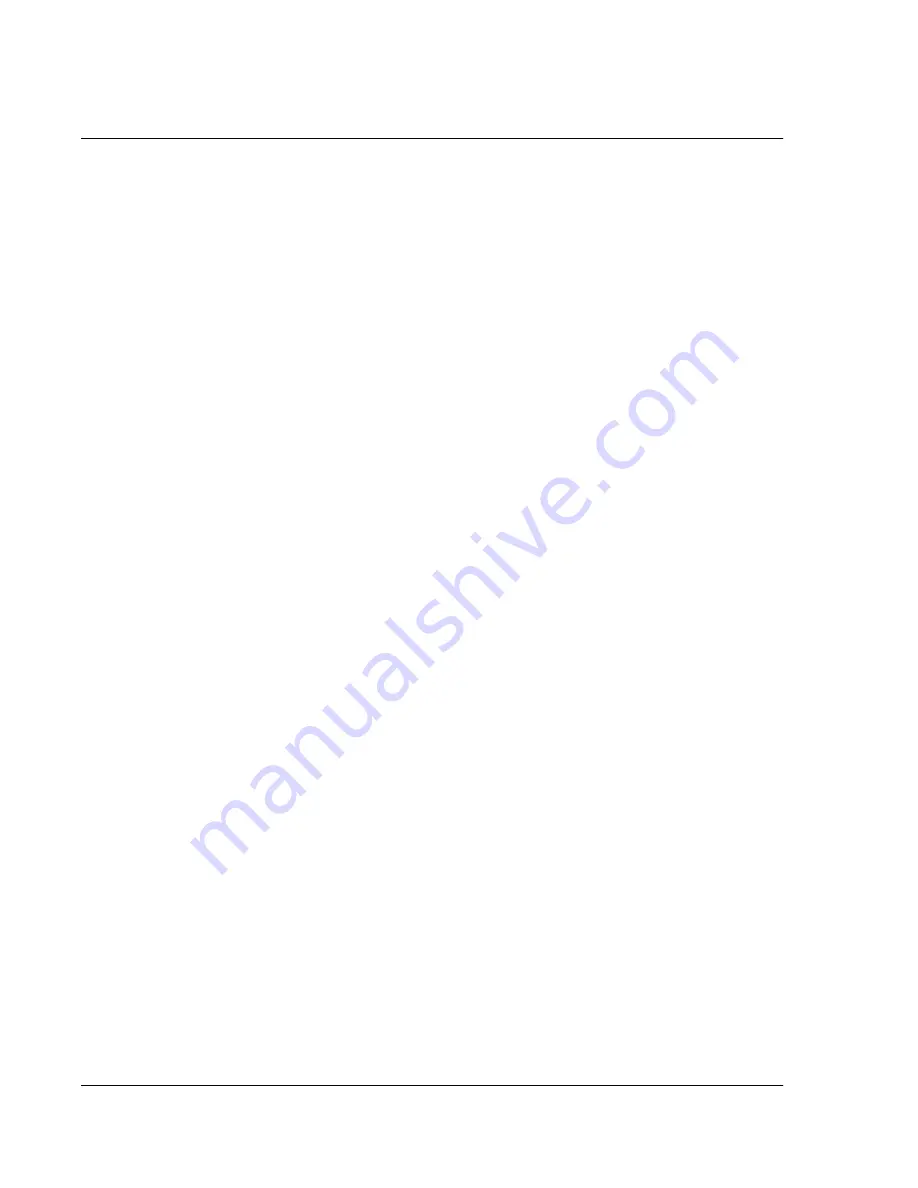
Ma n ag i ng A pp l i c at i on s
Using the Applications Launcher
34 Wrist PDA User Guide
In addition to providing a way for you to open applications, the
Applications Launcher displays the current time, battery level, and
application category.
To open an application:
Choose from the following options:
• Tap the icon of the application you want to open. If you have
many applications installed on your watch, you may need to
select the category containing that application (see below).
• If there are more applications than fit on the screen, you may
need to scroll up or down using the Page buttons or Rocker
switch until you see the desired application. You can also use
the stylus to write letter with which the application’s name
begins; this highlights the first application starting with that
letter.
• To switch between applications, press the Back button on
your watch and select another application in the
Applications Launcher.
See page 18 for more information on selecting and opening
applications.
Categorizing applications
The category feature enables you to manage the number of
application icons that appear onscreen in the Applications
Launcher. You can assign an application to a category and then
display a single category or all your applications.
To categorize an application:
1.
If necessary, press the Rocker switch to display the Applications
Launcher.
2.
Tap the tab in the upper-left corner to display the menu bar.
3.
From the App menu, tap Category.
Summary of Contents for Watch
Page 1: ...USER GUIDE ...
Page 8: ...8 Wrist PDA User Guide ...
Page 10: ...About This Guide 10 Wrist PDA User Guide ...
Page 94: ...Performing Common Tasks Getting information about an application 94 Wrist PDA User Guide ...
Page 106: ...Customizing Your Watch Assigning security options 106 Wrist PDA User Guide ...
Page 122: ...Exchanging and Updating Data using HotSync Operations Importing data 122 Wrist PDA User Guide ...
Page 130: ...Installing Palm Desktop Software Installing the Wrist PDA Software 130 Wrist PDA User Guide ...
















































