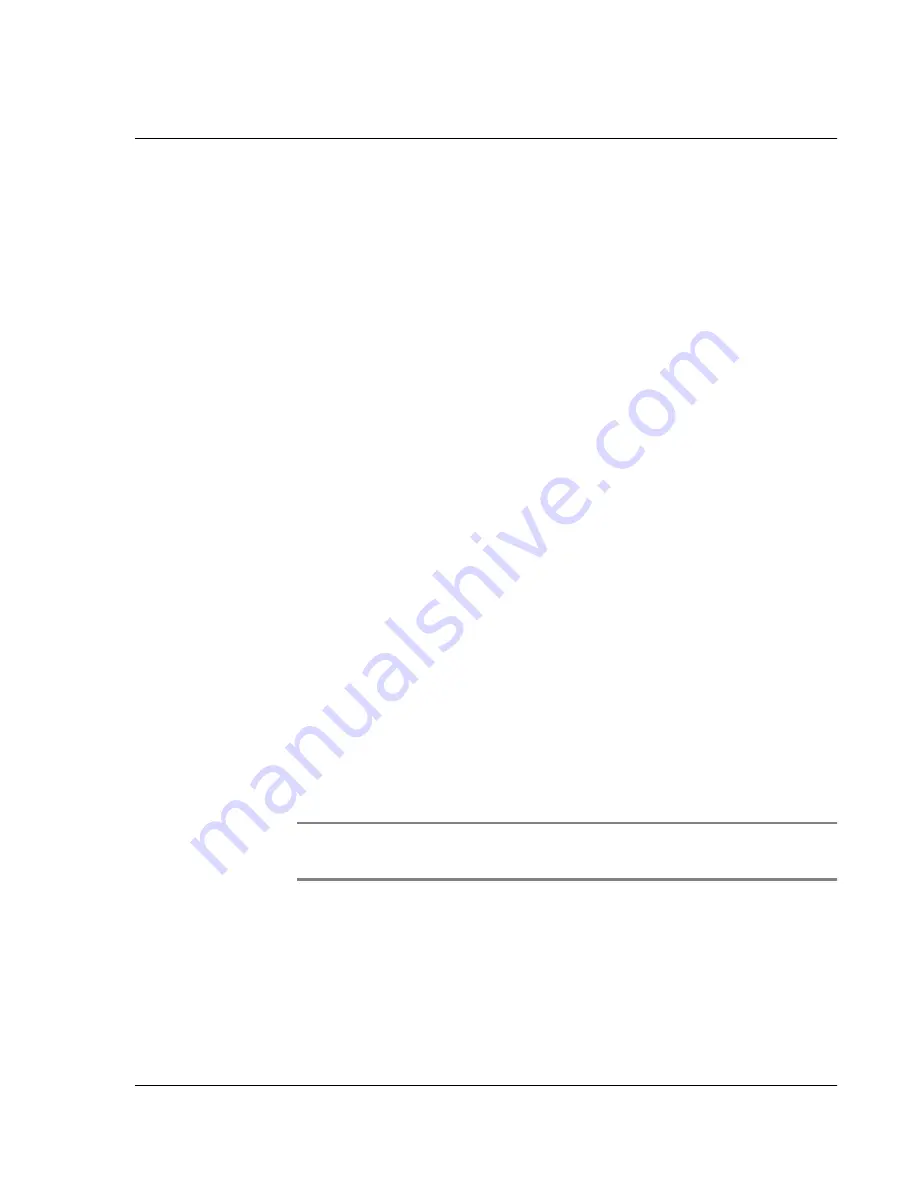
C us to mi z i n g Y ou r W a tc h
Customizing your watch
Wrist PDA User Guide 101
To change the formatting of the time, date, week start, and
numbers:
1.
Tap the Prefs icon.
2.
In the pick list in the upper right corner, tap Formats.
3.
In the Formats Preferences screen, tap the Time pick list and select
a format, where H is hour and M is minute.
4.
Tap the Date pick list and select a format, where D is day, M is
month, and Y is year.
5.
Tap the Week starts pick list, and select whether you want the
first day of the week to be Sunday or Monday.
This setting controls the Day, Week, Month, and Agenda views in
Date Book and all other aspects of your watch that display a
calendar.
6.
Tap the Numbers pick list, and select formats for the decimal
point and thousands separator.
Selecting sound settings
You can control the sound for system alerts, alarms, and games
using the General Preferences screen.
To turn on or off the sounds:
1.
Tap the Prefs icon.
2.
In the pick list in the upper right corner, tap General.
3.
Tap the System, Alarm, or Game Sound pick list, and select the
sound option—On or Off.
NOTE:
The Game Sound setting typically works only with newer
games that are programmed to respond to it.
Turning Beam Receive on and off
Beaming is discussed starting on page 107. To turn beaming on or
off, see page 110.
Summary of Contents for Watch
Page 1: ...USER GUIDE ...
Page 8: ...8 Wrist PDA User Guide ...
Page 10: ...About This Guide 10 Wrist PDA User Guide ...
Page 94: ...Performing Common Tasks Getting information about an application 94 Wrist PDA User Guide ...
Page 106: ...Customizing Your Watch Assigning security options 106 Wrist PDA User Guide ...
Page 122: ...Exchanging and Updating Data using HotSync Operations Importing data 122 Wrist PDA User Guide ...
Page 130: ...Installing Palm Desktop Software Installing the Wrist PDA Software 130 Wrist PDA User Guide ...






























