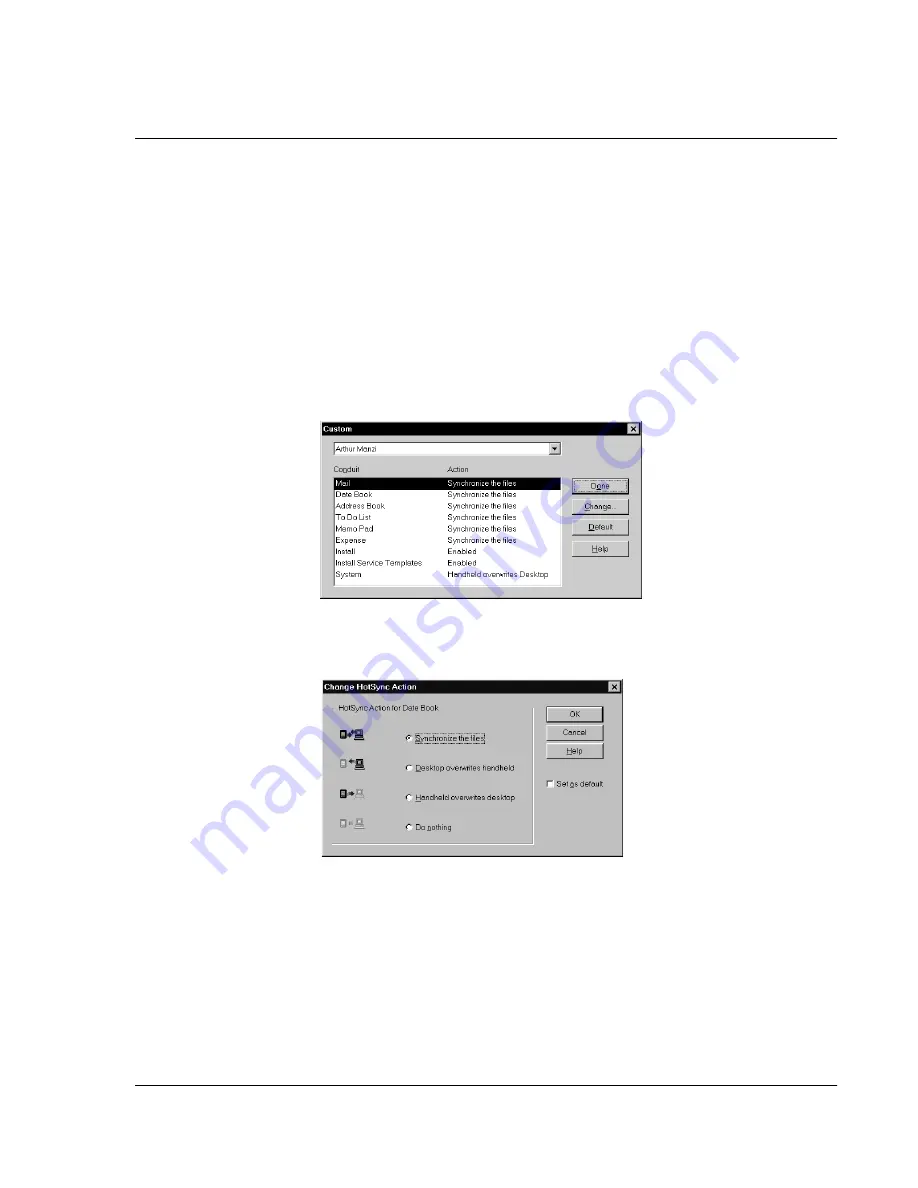
E x c ha ng i ng a nd U p da t in g D at a us i n g H o tS y nc O pe r at i on s
Customizing HotSync application settings
Wrist PDA User Guide 115
Install conduits. The System conduit backs up the system
information stored on your watch, including ShortCuts. The Install
conduit installs applications on your watch.
To customize HotSync application settings:
1.
Click the HotSync icon in the Windows system tray (bottom right
corner of the taskbar).
Tip: You can also click the HotSync command on the Palm Desktop software menu
bar.
2.
From the HotSync Manager menu, choose Custom.
3.
Select the appropriate user name from the list.
4.
Select an application in the Conduit list. Click Change.
5.
Click the direction in which you want to write data, or click Do
Nothing to skip data transfer for an application.
6.
Choose how long the setting will remain in effect:
• To have the setting affect only the next HotSync operation,
deselect Set As Default. Thereafter, the HotSync Actions
revert to their default settings.
Summary of Contents for Watch
Page 1: ...USER GUIDE ...
Page 8: ...8 Wrist PDA User Guide ...
Page 10: ...About This Guide 10 Wrist PDA User Guide ...
Page 94: ...Performing Common Tasks Getting information about an application 94 Wrist PDA User Guide ...
Page 106: ...Customizing Your Watch Assigning security options 106 Wrist PDA User Guide ...
Page 122: ...Exchanging and Updating Data using HotSync Operations Importing data 122 Wrist PDA User Guide ...
Page 130: ...Installing Palm Desktop Software Installing the Wrist PDA Software 130 Wrist PDA User Guide ...






























