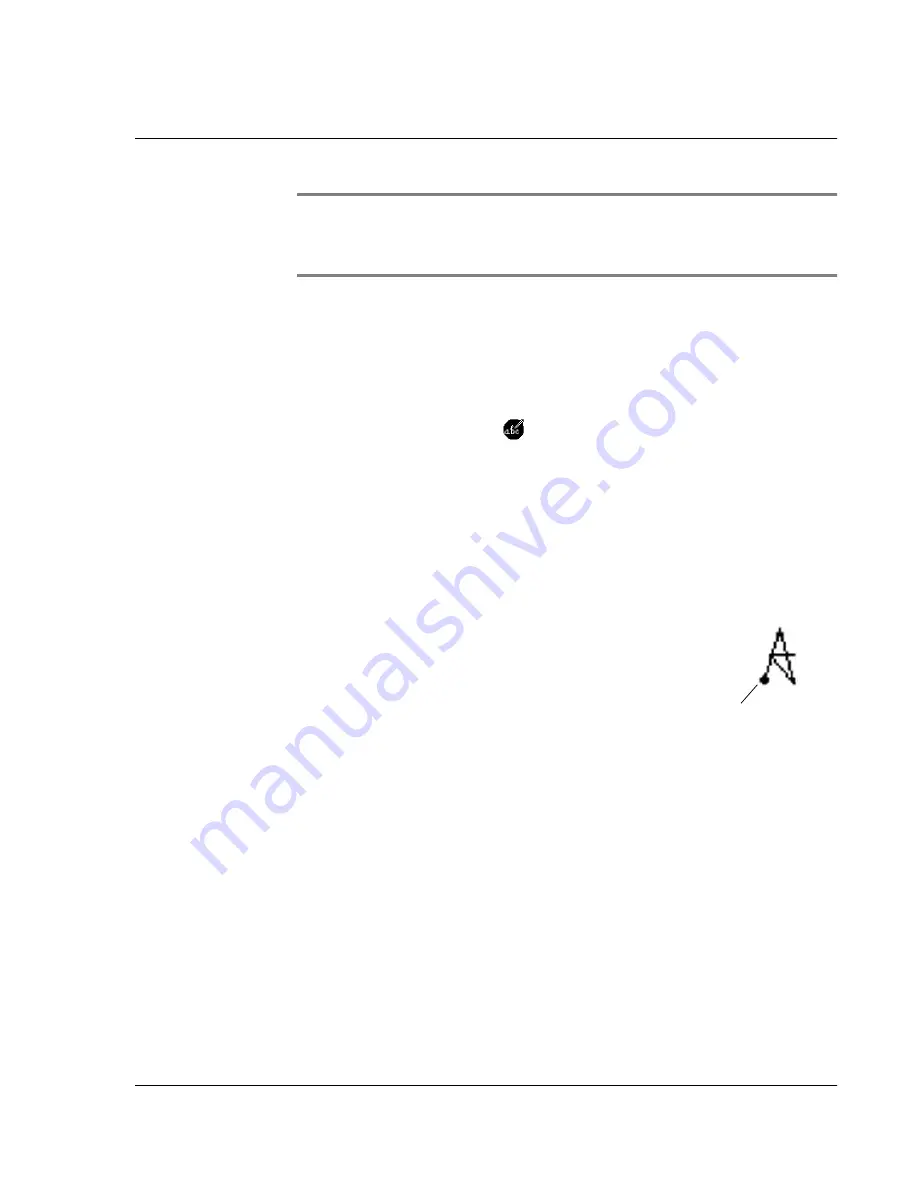
W ri ti n g o n t h e S c r e e n
Using the handwriting software
Wrist PDA User Guide 27
NOTE:
Uppercase letters are formed by drawing a character
stroke across the middle of the screen, not by drawing a character
stroke that looks like an uppercase letter. See page 28.
Learning to write characters
With only a few minutes of practice, you’ll find it easy to enter
accurate text and numbers using Jot.
The Jot tutorial shows you how to use the handwriting software. To
practice using Jot, tap the
Jot application icon, then tap Tutorial.
Tap a letter to see how it’s written, then try writing it yourself.
General Guidelines for Jot Writing
Follow these guidelines to learn and use Jot writing strokes
successfully:
• To achieve 100% accuracy, practice drawing characters
exactly as they appear in the tables later in this chapter.
• The heavy dot on each shape indicates
where to start the stroke. Some characters
have similar shapes, but different starting
and ending points. Always start the stroke
at the heavy dot. (Do not draw the heavy
dot; it is there only as a guideline.)
• The Jot writing strokes for letters closely resemble letters of
the standard English alphabet, both uppercase and
lowercase. Most characters require only a single stroke.
When you lift the stylus from the text input area, your watch
recognizes and displays the text character immediately.
For multi-stroke characters, a temporary character is
displayed after the first stroke, to show that the stroke was
recognized. For example, after the first vertical stroke of “t”,
a temporary “l” is shown. There is a short time delay, during
which the second stroke must be drawn. Otherwise the
temporary stroke is recorded.
Begin stroke here
Summary of Contents for Watch
Page 1: ...USER GUIDE ...
Page 8: ...8 Wrist PDA User Guide ...
Page 10: ...About This Guide 10 Wrist PDA User Guide ...
Page 94: ...Performing Common Tasks Getting information about an application 94 Wrist PDA User Guide ...
Page 106: ...Customizing Your Watch Assigning security options 106 Wrist PDA User Guide ...
Page 122: ...Exchanging and Updating Data using HotSync Operations Importing data 122 Wrist PDA User Guide ...
Page 130: ...Installing Palm Desktop Software Installing the Wrist PDA Software 130 Wrist PDA User Guide ...






























