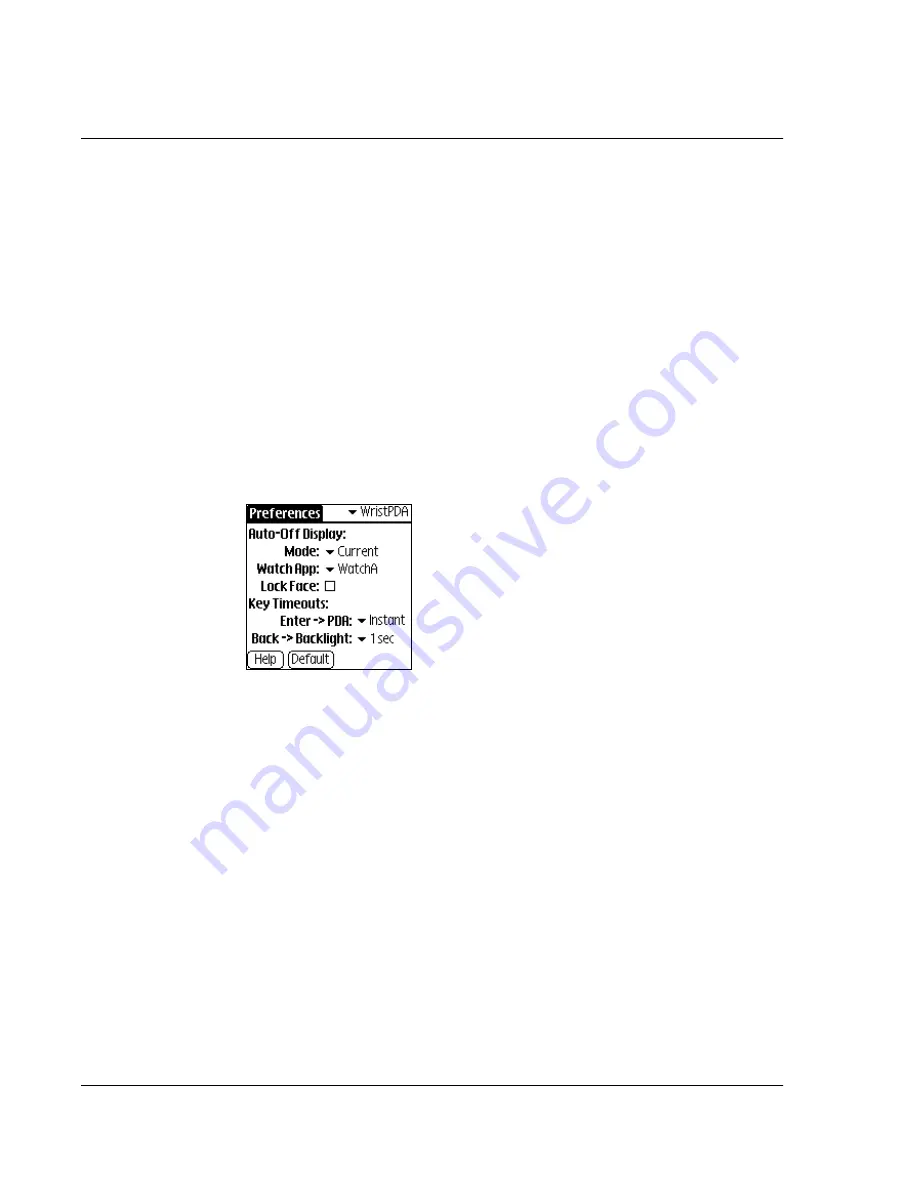
C us t om i z i ng Y ou r W a t c h
Customizing your watch
98 Wrist PDA User Guide
Selecting Wrist PDA preferences
The Wrist PDA Preferences screen lets you choose the behavior of
the watch when it goes into sleep mode (auto-off), select the watch
application used to display the time, and lock the watch face. It also
lets you select how long you have to press the Rocker switch to exit
sleep mode and return to PDA mode, and how long to press the
Back button to turn on the EL backlight.
To access the Wrist PDA Preferences screen:
1.
Tap the Prefs icon.
2.
Select WristPDA from the pick list in the upper-right corner of the
screen.
You see this screen displayed:
Choosing the auto-off display and watch application
preferences:
• To control the behavior of the watch when it goes into sleep
mode (auto-off), select one of the Mode options: Current
leaves the current PDA application on the screen, Watch
displays the time using the selected watch application, and
Off displays a blank screen.
• If Mode is set to Watch, you can select which watch
application you want to use to display the time. Tap Watch
App
to display a list of the currently installed Watch
applications, then select one of the available options.
• To prevent the currently selected watch face from being
accidentally changed by pressing Rocker Up or Down, tap
the Lock Face checkbox.
Summary of Contents for Watch
Page 1: ...USER GUIDE ...
Page 8: ...8 Wrist PDA User Guide ...
Page 10: ...About This Guide 10 Wrist PDA User Guide ...
Page 94: ...Performing Common Tasks Getting information about an application 94 Wrist PDA User Guide ...
Page 106: ...Customizing Your Watch Assigning security options 106 Wrist PDA User Guide ...
Page 122: ...Exchanging and Updating Data using HotSync Operations Importing data 122 Wrist PDA User Guide ...
Page 130: ...Installing Palm Desktop Software Installing the Wrist PDA Software 130 Wrist PDA User Guide ...
















































