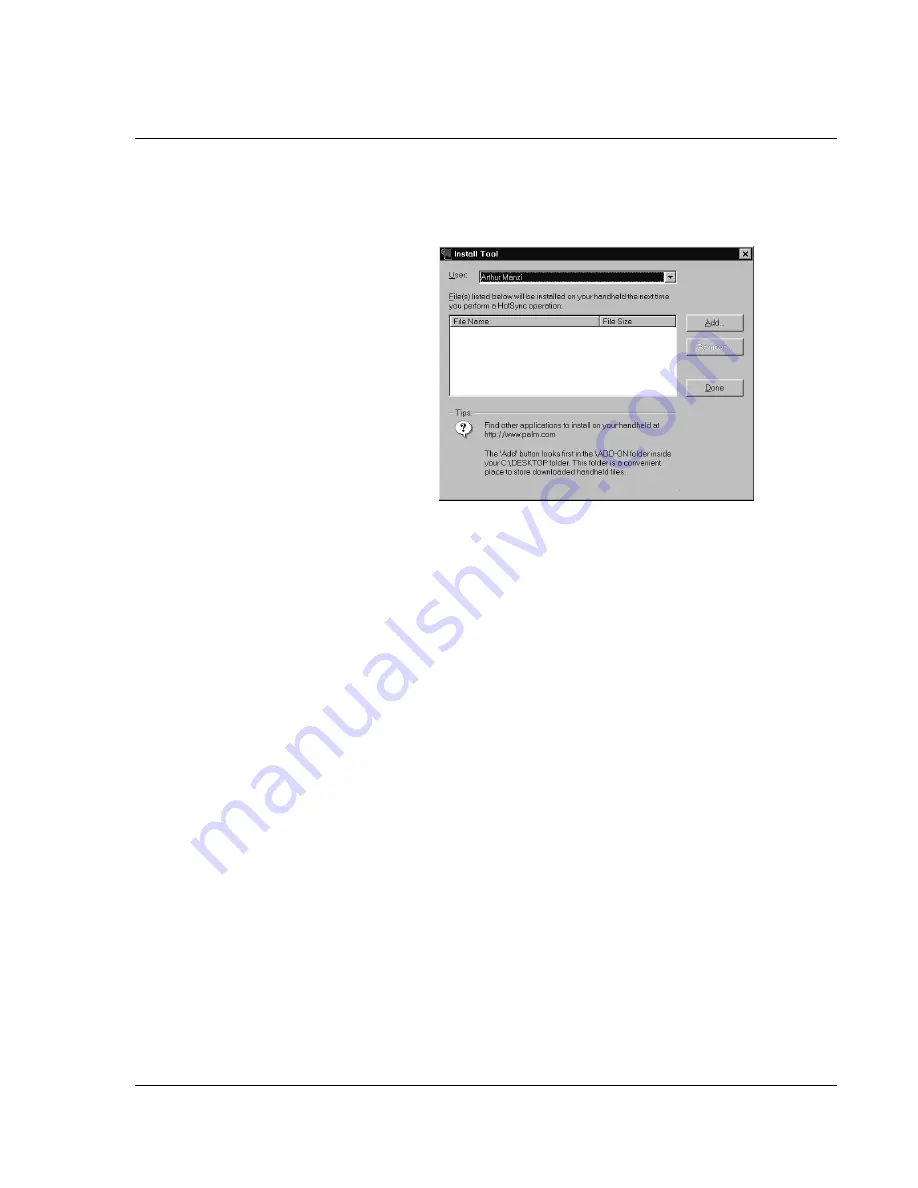
Ma n a gi ng A pp l i ca t i on s
Installing add-on applications
Wrist PDA User Guide 39
3.
In the User drop-down list, select the user name that corresponds
to your Wrist PDA watch; then click Add.
4.
Browse to the folder on your computer where you saved or
extracted the application. Select the application, then click Open.
The file appears in the Palm Install Tool dialog box.
5.
If you decide not to install an application, select it in the list of
files in the Palm Install Tool dialog box and click Remove. The
application is removed from the dialog box list, but not from your
computer.
6.
Click Done. A message appears to indicate that the application or
applications will be installed the next time you perform a
HotSync operation.
7.
Perform a HotSync operation to install the applications. See
"Exchanging and Updating Data using HotSync Operations" on
page 111 for more information.
Summary of Contents for Watch
Page 1: ...USER GUIDE ...
Page 8: ...8 Wrist PDA User Guide ...
Page 10: ...About This Guide 10 Wrist PDA User Guide ...
Page 94: ...Performing Common Tasks Getting information about an application 94 Wrist PDA User Guide ...
Page 106: ...Customizing Your Watch Assigning security options 106 Wrist PDA User Guide ...
Page 122: ...Exchanging and Updating Data using HotSync Operations Importing data 122 Wrist PDA User Guide ...
Page 130: ...Installing Palm Desktop Software Installing the Wrist PDA Software 130 Wrist PDA User Guide ...
















































