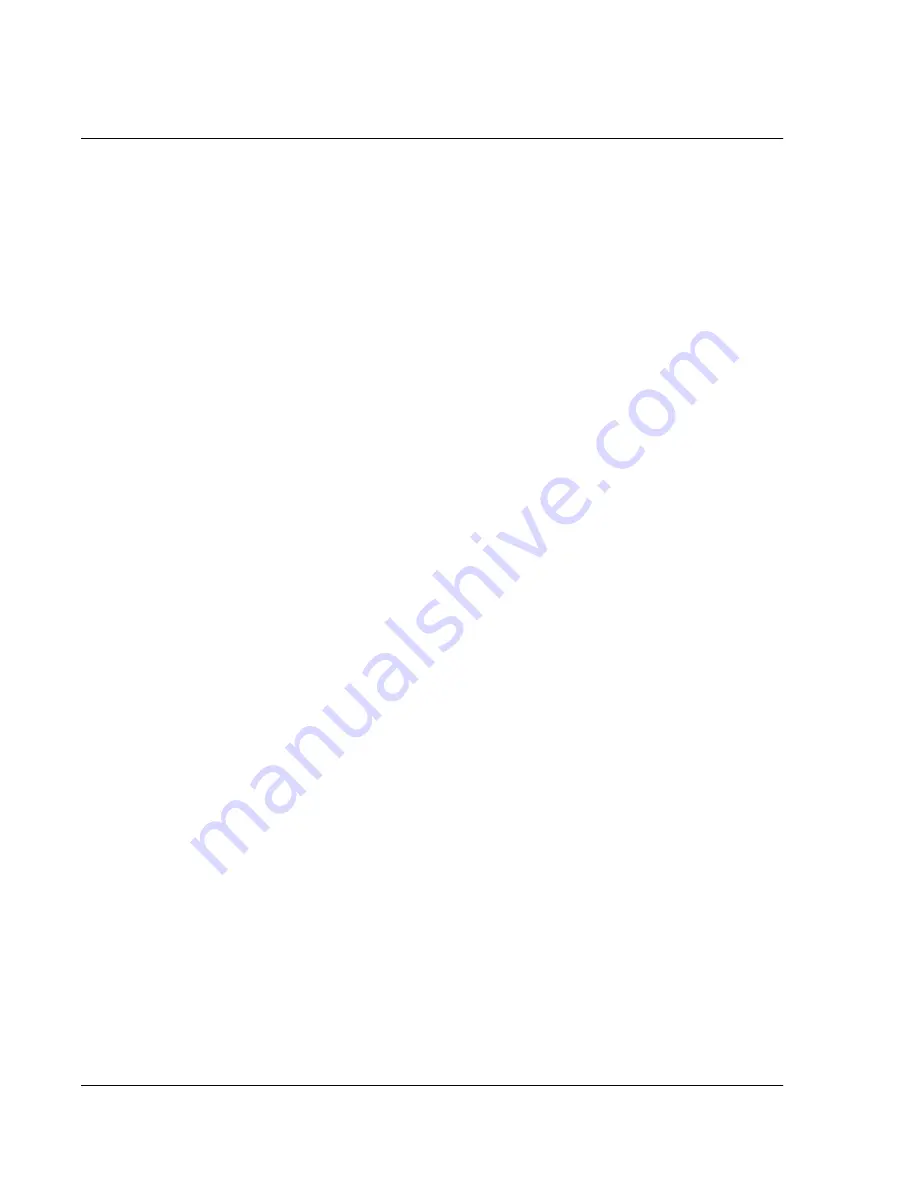
C us t om i z i ng Y ou r W a t c h
Assigning security options
104 Wrist PDA User Guide
3.
Enter a password—either the one you want to assign or your
current password if you want to change or delete it—and tap OK
4.
Choose from the following options:
• To assign a password, enter the password again to verify it,
and tap OK.
• To change your password, enter a new password and tap
OK.
• To delete your password, enter your current password. Tap
OK, and then tap Delete.
Locking your watch
You can lock your watch with a password to protect information.
When it’s locked, you see a System Lockout screen displaying the
name of the owner (see “Displaying owner information” below).
You must then enter your password to continue using the watch and
gain access to the information on it.
If you forget the password, you must perform a hard reset to resume
using your watch. Performing a hard reset deletes all the records in
your watch; however, you can restore all synchronized data at the
next HotSync operation. See page 131 for more information.
To lock your watch with a password:
1.
Assign a password, as described in “Assigning and editing
passwords” above.
A password is required before using the Lock & Turn Off option.
2.
Tap Lock & Turn Off. The System Lockout dialog box appears.
3.
Tap Off & Lock. You device is turned off and is locked.
To unlock your watch:
1.
Enter your password in the System Lockout screen.
2.
Tap OK.
Summary of Contents for Watch
Page 1: ...USER GUIDE ...
Page 8: ...8 Wrist PDA User Guide ...
Page 10: ...About This Guide 10 Wrist PDA User Guide ...
Page 94: ...Performing Common Tasks Getting information about an application 94 Wrist PDA User Guide ...
Page 106: ...Customizing Your Watch Assigning security options 106 Wrist PDA User Guide ...
Page 122: ...Exchanging and Updating Data using HotSync Operations Importing data 122 Wrist PDA User Guide ...
Page 130: ...Installing Palm Desktop Software Installing the Wrist PDA Software 130 Wrist PDA User Guide ...
















































