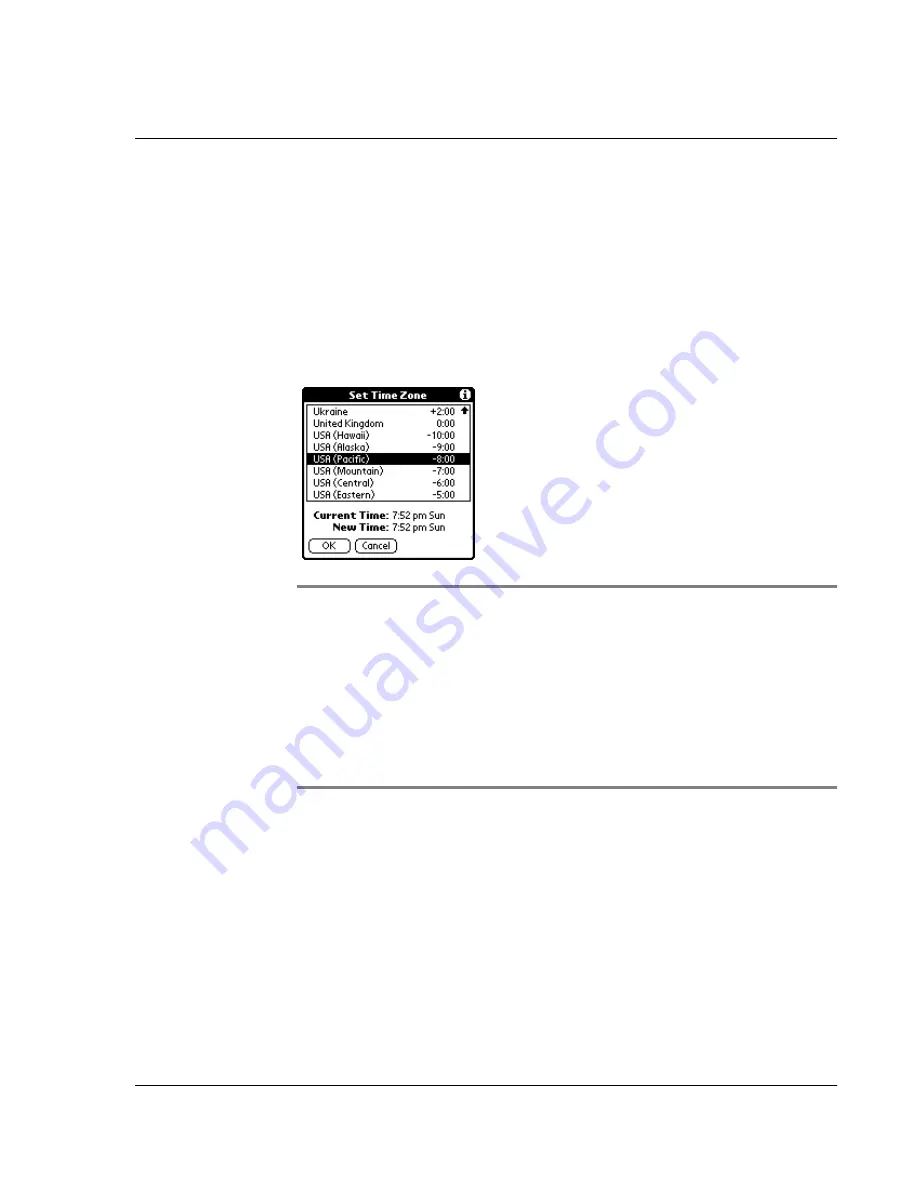
C us to mi z i n g Y ou r W a tc h
Customizing your watch
Wrist PDA User Guide 97
To set the time zone:
1.
Tap the Prefs icon.
2.
From the pick list in the upper right corner, tap Date & Time.
3.
On the Preferences screen, tap the Set Time Zone box.
4.
Use Rocker Up and Down to change the highlighted time zone.
Use the Page buttons to move by screen. Highlight the time zone
you want to use and press Rocker Enter to select it.
TIP:
Choose the time zone from the list that corresponds to
where you are. When you travel, use this dialog to change time
zones. If you’re not sure what time zone you are in, find out what
time it is, and select the time zone which shows the current new
time.
Do not use the time zone dialog box to switch between daylight
savings time and standard time. Use the Daylight Savings pick
list.
The screen closes and the dates you selected are displayed in the
Date & Time screen.
To set daylight savings time:
1.
Tap the Prefs icon, then select Date & Time from the pick list in
the upper right corner of the screen.
2.
Tap on the Daylight Saving pick list to toggle this feature on or
off.
Summary of Contents for Watch
Page 1: ...USER GUIDE ...
Page 8: ...8 Wrist PDA User Guide ...
Page 10: ...About This Guide 10 Wrist PDA User Guide ...
Page 94: ...Performing Common Tasks Getting information about an application 94 Wrist PDA User Guide ...
Page 106: ...Customizing Your Watch Assigning security options 106 Wrist PDA User Guide ...
Page 122: ...Exchanging and Updating Data using HotSync Operations Importing data 122 Wrist PDA User Guide ...
Page 130: ...Installing Palm Desktop Software Installing the Wrist PDA Software 130 Wrist PDA User Guide ...
















































