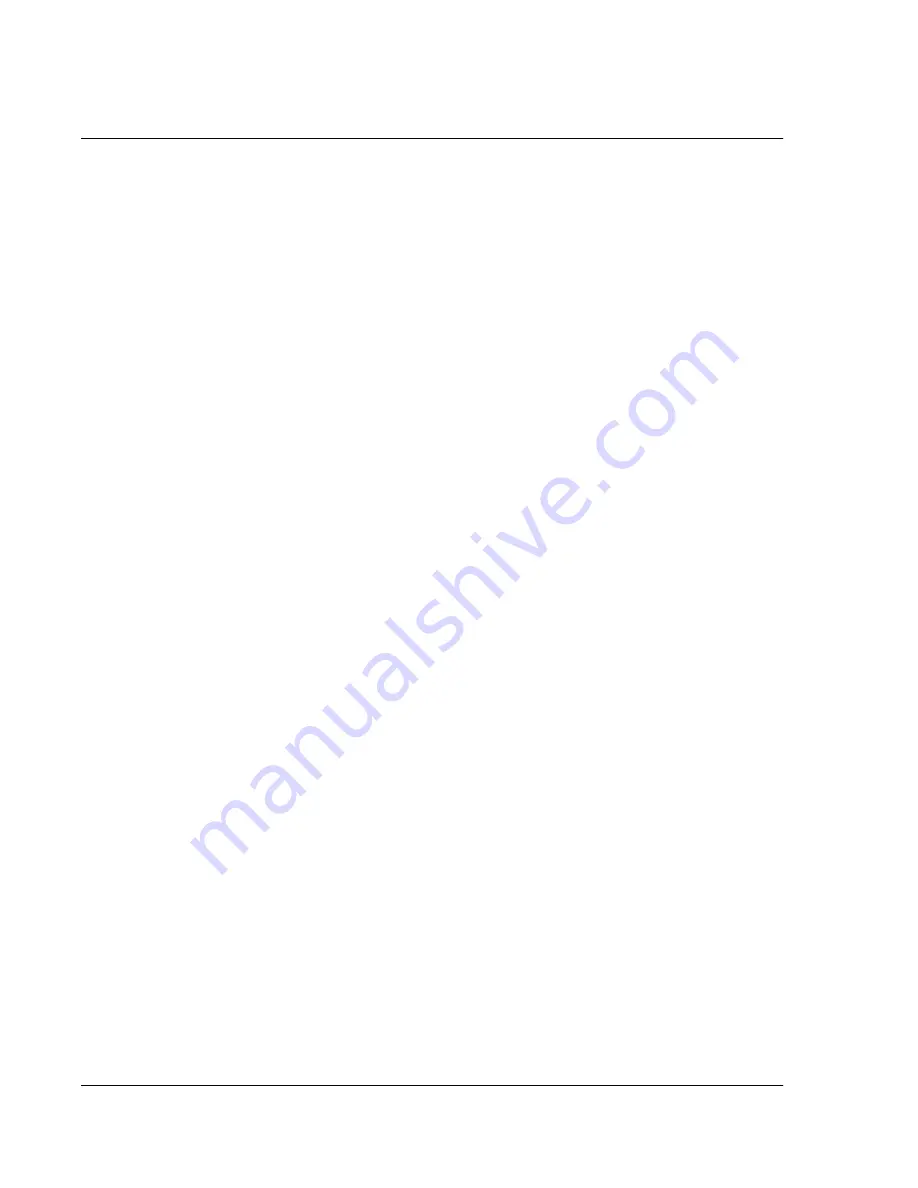
B e am i ng I nf or ma t io n
Beaming a record
108 Wrist PDA User Guide
To create a business card:
1.
Open the Address Book application.
2.
In the Address List, create a new entry or select an entry that
contains the information you want on your business card. See
"Adding and using Address Book entries" on page 68
for more
information.
3.
In Address view, tap the tab in the upper-left corner to display the
menu bar.
4.
Tap the Record menu, then tap Select Business card.
5.
At the prompt, tap Yes.
A business card icon appears next to the Address View tab at the top
of the screen.
Beaming a record
To beam a record, business card, or category of records:
1.
Locate the record, business card, or category you want to beam.
2.
Tap the Menu icon.
3.
Tap Record.
4.
Choose from the following options:
• Tap Beam to beam an individual item.
• In the Address Book application only, tap Beam Business
Card.
• Tap Beam Category (for records that are displayed in a
category).
• Use the Command stroke /B to beam the current entry.
5.
When the Beam Status dialog box appears, point the IR port
directly at the IR port of the receiving device.
When the Beam Status dialog box indicates that the transfer is
complete, you can resume working on your watch.
Summary of Contents for Watch
Page 1: ...USER GUIDE ...
Page 8: ...8 Wrist PDA User Guide ...
Page 10: ...About This Guide 10 Wrist PDA User Guide ...
Page 94: ...Performing Common Tasks Getting information about an application 94 Wrist PDA User Guide ...
Page 106: ...Customizing Your Watch Assigning security options 106 Wrist PDA User Guide ...
Page 122: ...Exchanging and Updating Data using HotSync Operations Importing data 122 Wrist PDA User Guide ...
Page 130: ...Installing Palm Desktop Software Installing the Wrist PDA Software 130 Wrist PDA User Guide ...






























