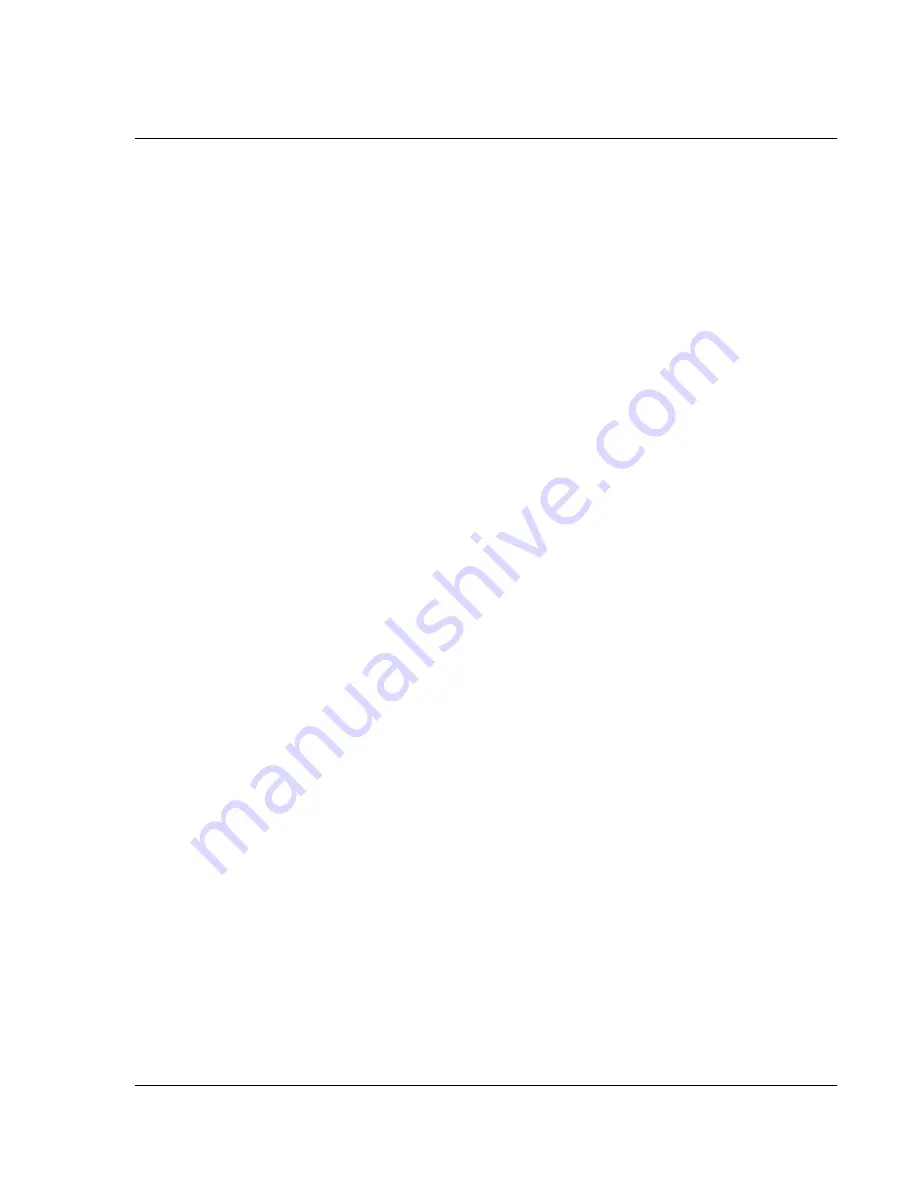
Using the To Do List
Wrist PDA User Guide 67
of your watch. You must purge completed items to remove
them from memory.
• Tap Show Only Due Items to show only the items that are
currently due, past due, or have no due date specified. When
this setting is active, items that are not yet due do not appear
in the list until their due date.
4.
Tap Next to display these additional options:
• Tap Record Completion Date to replace the due date with the
actual date when you complete (check) the item. If you do
not assign a due date to an item, the completion date still
records when you complete the item.
• Tap Show Due Dates to display the due dates for items in the
To Do List and to display an exclamation mark next to items
that remain incomplete after the due date passes.
5.
Tap OK.
Summary of Contents for Watch
Page 1: ...USER GUIDE ...
Page 8: ...8 Wrist PDA User Guide ...
Page 10: ...About This Guide 10 Wrist PDA User Guide ...
Page 94: ...Performing Common Tasks Getting information about an application 94 Wrist PDA User Guide ...
Page 106: ...Customizing Your Watch Assigning security options 106 Wrist PDA User Guide ...
Page 122: ...Exchanging and Updating Data using HotSync Operations Importing data 122 Wrist PDA User Guide ...
Page 130: ...Installing Palm Desktop Software Installing the Wrist PDA Software 130 Wrist PDA User Guide ...






























