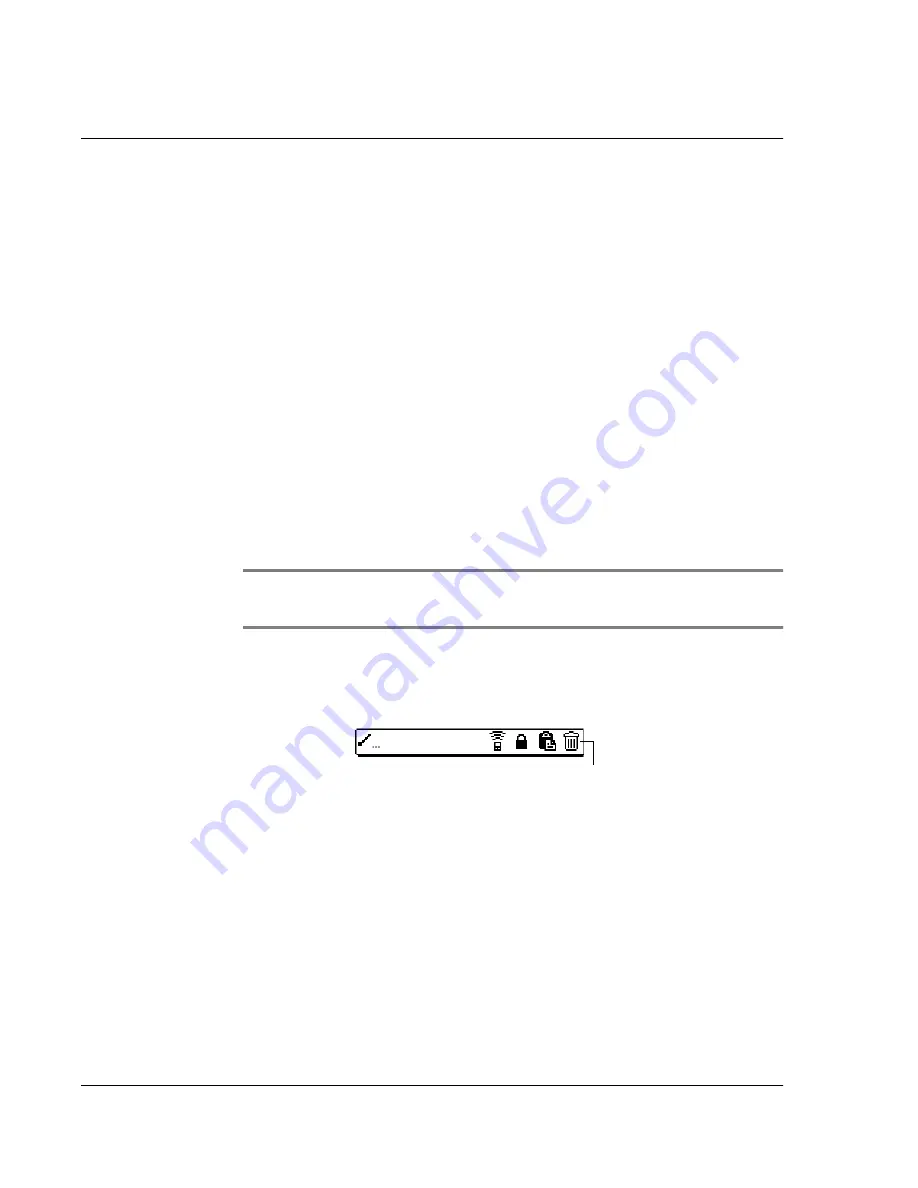
P e rf or mi n g C o mm on Ta s k s
Editing records
82 Wrist PDA User Guide
Deleting records
You can delete records in any of the basic applications.
To delete a record in any of the basic applications:
1.
Select the record you want to affect.
2.
Do one of the following:
• Tap the tab at the upper-left corner of the screen, open the
Record menu, and then select the desired Delete command.
The Delete command differs depending on the application
you’re using, for example, Delete Event appears in the
Record menu while you’re in the Date Book, and Delete Item
appears when you’re using the To Do List.
• In the Details dialog box of the application, tap Delete, and
then tap OK.
• Delete the text of the record.
NOTE:
In the Date Book, deleting the text of a repeating event
deletes all instances of the event.
• In the text input area, drag a diagonal line from the lower left
to upper right to display the Command toolbar; then tap the
Delete icon or draw a ‘D’ in the text area.
A confirmation dialog box appears.
3.
To archive a copy of the deleted file on your PC, select the Save
Archive option. If you choose the archive option, the record is
transferred to the archive file on your PC the next time you
perform a HotSync operation.
4.
Tap OK to delete the record.
Delete icon
Summary of Contents for Watch
Page 1: ...USER GUIDE ...
Page 8: ...8 Wrist PDA User Guide ...
Page 10: ...About This Guide 10 Wrist PDA User Guide ...
Page 94: ...Performing Common Tasks Getting information about an application 94 Wrist PDA User Guide ...
Page 106: ...Customizing Your Watch Assigning security options 106 Wrist PDA User Guide ...
Page 122: ...Exchanging and Updating Data using HotSync Operations Importing data 122 Wrist PDA User Guide ...
Page 130: ...Installing Palm Desktop Software Installing the Wrist PDA Software 130 Wrist PDA User Guide ...






























