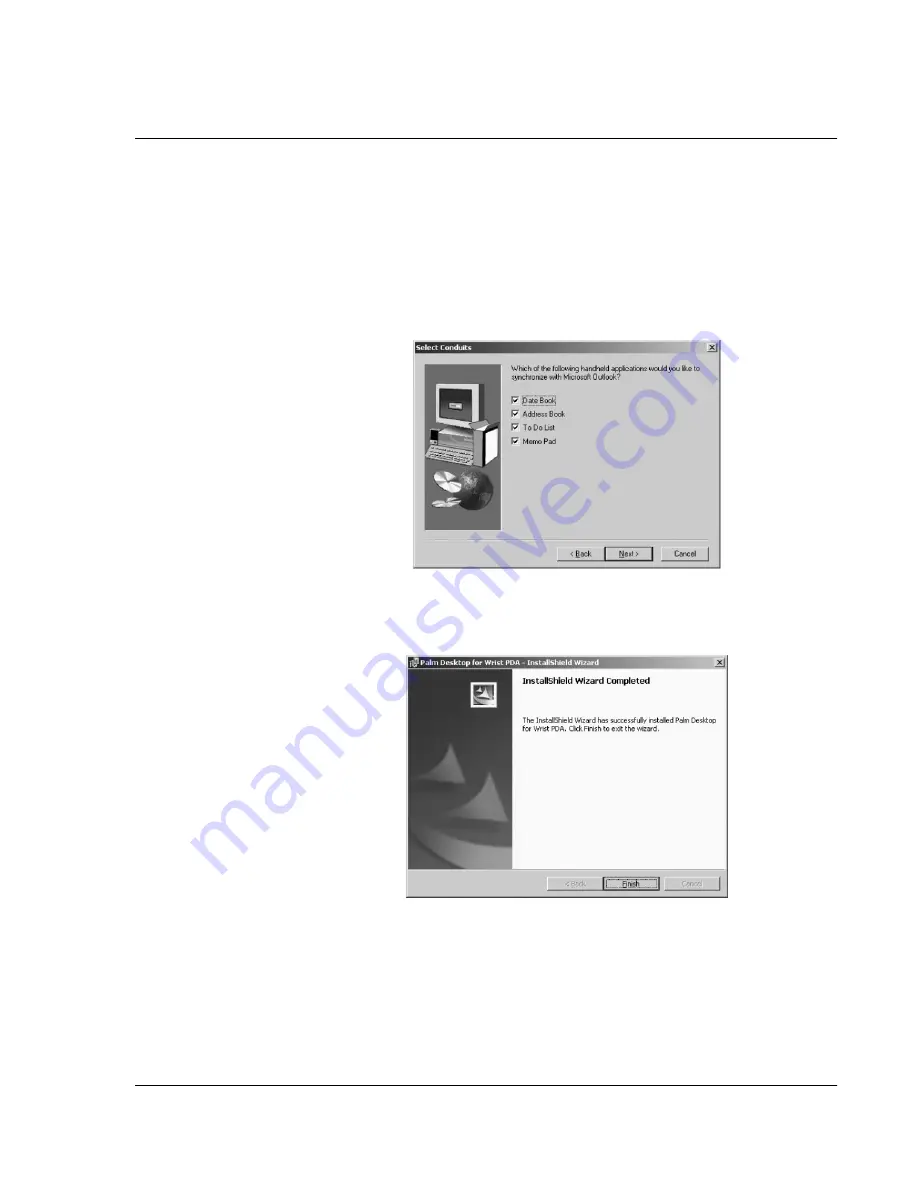
I n st a l l in g P a l m D e s k to p S of t w ar e
Installing the Wrist PDA Software
Wrist PDA User Guide 129
14.
The next several screens ask you to select folder locations for the
program and various files. It is recommended that you use the
default settings and click Next.
15.
Choose which Wrist PDA applications you want to synchronize
with Outlook. Check all of the applications you want to
synchronize and click Next.
16.
Click Next or Finish, as needed, to complete the installation.
17.
When you see this screen, installation is complete:
18.
Click Finish to end the Wrist PDA software installation.
Summary of Contents for Watch
Page 1: ...USER GUIDE ...
Page 8: ...8 Wrist PDA User Guide ...
Page 10: ...About This Guide 10 Wrist PDA User Guide ...
Page 94: ...Performing Common Tasks Getting information about an application 94 Wrist PDA User Guide ...
Page 106: ...Customizing Your Watch Assigning security options 106 Wrist PDA User Guide ...
Page 122: ...Exchanging and Updating Data using HotSync Operations Importing data 122 Wrist PDA User Guide ...
Page 130: ...Installing Palm Desktop Software Installing the Wrist PDA Software 130 Wrist PDA User Guide ...






















