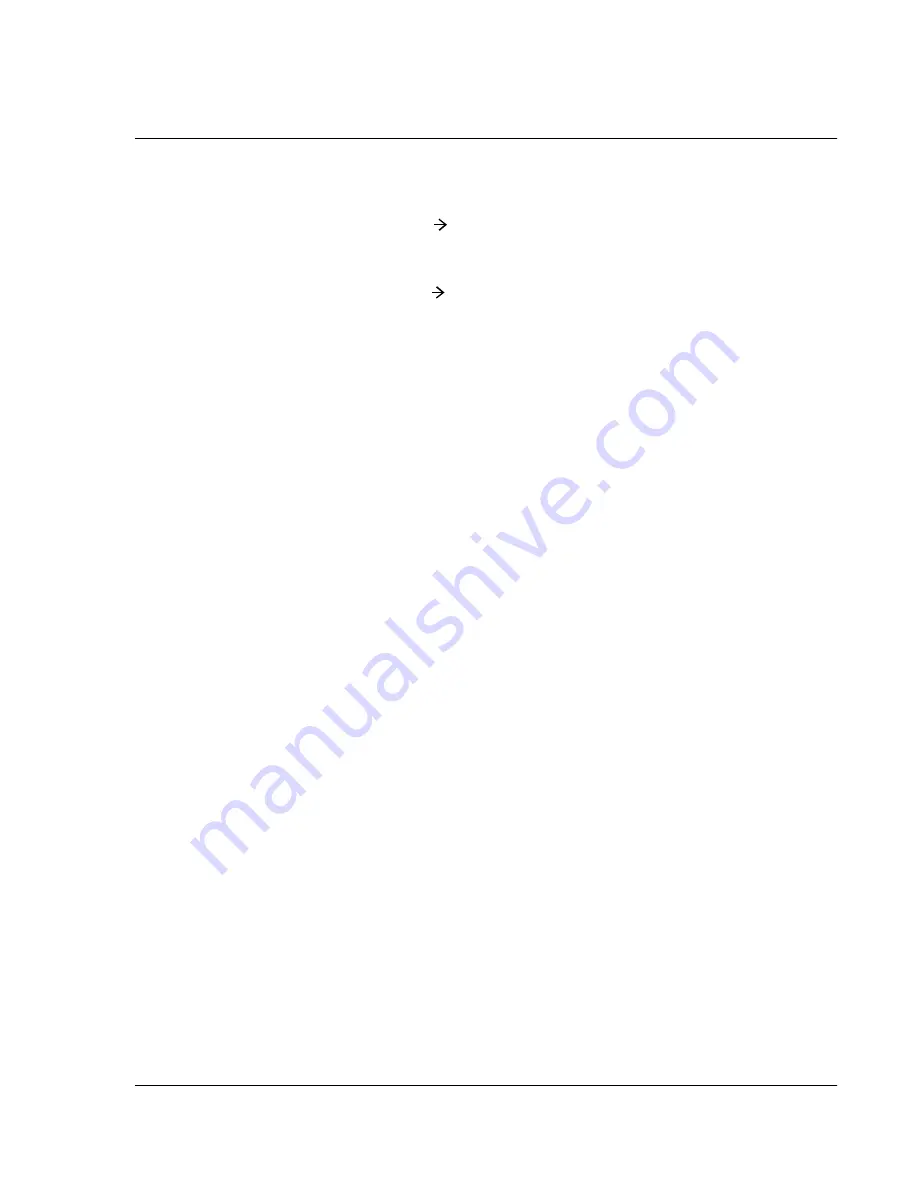
C us to mi z i n g Y ou r W a tc h
Customizing your watch
Wrist PDA User Guide 99
Changing the key timeouts:
• Tap the Enter PDA pick list to choose how long you have to
press the Rocker switch to exit sleep mode and return to PDA
mode.
• Tap the Back Backlight pick list to choose how long you
have to press the Back button to turn on the EL backlight.
Setting the auto-off delay time
Your Wrist PDA watch goes into sleep mode (auto-off) after a brief
period of inactivity (when you don’t use the stylus or press any
buttons). If you’ve selected Watch as the auto-off display mode (see
page 98), the time automatically displays when the watch goes into
sleep mode. If you find that this happens before you finish
reviewing the information on the screen, you can increase the time
delay.
To set the auto-off interval:
1.
Tap the Prefs icon.
2.
In the pick list in the upper right corner, tap General.
3.
In the General Preferences screen, change the timing by tapping
the Auto-Off After pick list. Tap an option—30 seconds, 1 minute,
90 seconds, or 2 minutes.
Choosing a watch face
You can choose a new watch face by using the Watch application.
1.
Press the Back button to display the Applications Launcher. Press
the button several times until you see the All category displayed
in the upper-right corner.
2.
Tap the Watch application icon.
3.
Press Rocker Up or Down to select your favorite watch face, then
press Rocker Enter to select it and return to the Applications
Launcher.
When the watch goes into sleep mode, the watch face you selected
will display the time.
Summary of Contents for Watch
Page 1: ...USER GUIDE ...
Page 8: ...8 Wrist PDA User Guide ...
Page 10: ...About This Guide 10 Wrist PDA User Guide ...
Page 94: ...Performing Common Tasks Getting information about an application 94 Wrist PDA User Guide ...
Page 106: ...Customizing Your Watch Assigning security options 106 Wrist PDA User Guide ...
Page 122: ...Exchanging and Updating Data using HotSync Operations Importing data 122 Wrist PDA User Guide ...
Page 130: ...Installing Palm Desktop Software Installing the Wrist PDA Software 130 Wrist PDA User Guide ...






























