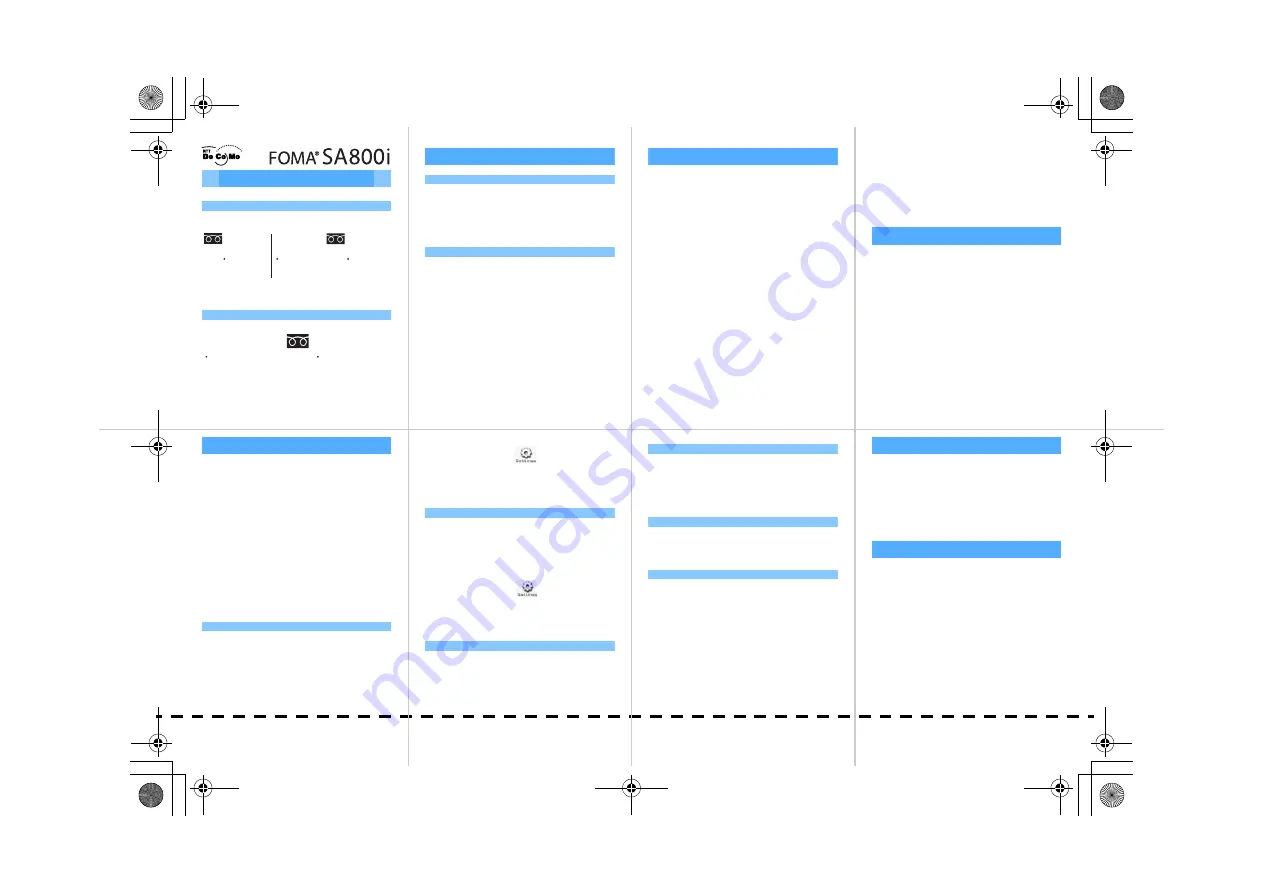
Cutoff line
Quick reference manual
For inquiries <DoCoMo Information Center>
For more detailed information about the manual, contact
the followings:
• To avoid misdial, please double-check the number
before dialing.
For Inquiries (concerning malfunctions)
For any problems, contact the followings:
• To avoid misdial, please double-check the number
before dialing.
Registering to Phonebook
Registering new entry to Phonebook
1.
Hold down
U
for over a second.
2.
Press
1
"Phone".
• Press
2
"UIM", and the entry is registered to
UIM (FOMA card) Phonebook.
3.
Set each fields and press
p
[Register].
Registering from Redial or Received calls
1.
Press
S
.
• Redial list screen or Received calls list screen is
displayed.
2.
Select a phone number to register and press
C
.
3.
Press
C
s
Press
4
"New to phonebook".
• To add to a Phonebook entry, press
5
"Add
to phonebook".
4.
Press
1
"Phone" or
2
"UIM".
5.
Register the entry to Phonebook.
Searching Phonebook
1.
Press
U
.
2.
Search a Phonebook entry.
Search column
Press
S
and select from
ア
-
ワ
(A-Wa) line,
Alphabet, Number, and None line, and select
the Phonebook entry with
J
.
Search name
Enter the name and press
C
.
Search reading
Enter the reading and press
C
.
Search phonebook no.
Enter Phonebook number.
Search group
Select the group with
A
, and Press
C
s
Select the Phonebook entry with
J
.
Search phone no.
Enter the phone number and press
C
.
Search E-mail
Enter the E-mail address and press
C
.
Search number type
Select the phone number type with
S
, and
select the Phonebook entry with
J
.
■
Quick search
1.
Hold down keys for over a second on Stand-by
display.
■
Switching Search method
<From Search screen>
1.
Press
p
[Function]
s
Select "Switch search",
and press
C
.
2.
Select the search method and press
C
.
<From Search result screen>
1.
Press
m
[Search]
s
Select the search method,
and press
C
.
Editing Phonebook
1.
Select a Phonebook entry and press
C
.
2.
Press
m
[Edit].
3.
Edit each Phonebook data item.
4.
Press
p
[Register].
5.
Press
1
"Yes".
<In English>
0120-005-250
(toll-free)
(toll-free)
<In Japanese>
No prefix
151
(toll-free)
From
fixed-line phones
From fixed-line phones
0120-800-000
Can be called from
DoCoMo mobile
phones or PHSs.
Can be called from
DoCoMo mobile
phones or PHSs.
Cannot be called
from fixed-line
phones.
<in Japanese>
No prefix
11
3
(toll-free)
Cannot be called from
fixed-line phones.
From fixed-line phones
0120-800-000
Can be called from
DoCoMo mobile phones
or PHSs.
(toll-free)
Entering characters
<ex>Entering "
鈴木
" in 5-touch
1.
Enter characters in Kanji/Hiragana mode.
"
す
": Press
3
3 times
s
Press
R
(move
the cursor one position to the right)
"
ず
": Press
3
3 times
s
Press
*
"
き
": Press
2
twice
2.
Press
J
.
3.
Select "
鈴木
" with
A
, and press
C
.
<ex>Entering "
鈴木
" in 2-touch
1.
Enter characters in Kanji/Hiragana mode.
"
す
": Press
3
s
Press
3
"
ず
": Press
3
s
Press
3
s
Press
*
"
き
": Press
2
s
Press
2
2.
Press
J
.
3.
Select "
鈴木
" with
A
, and press
C
.
Setting Input prediction
■
Switching on character input screen
1.
Press
p
[Function] on character input screen
s
Select "Predict OFF" or "Predict ON", and
press
C
.
■
Switching from Stand-by display
1.
Press
C
s
Press
s
Press
9
"Help"
s
Press
1
"Character input"
s
Press
6
"Input prediction"
s
Press
1
"ON" or
2
"OFF".
Switching Input method
■
Switching on character input screen
1.
Press
p
[Function] on Character input screen
s
Select "Input method" and press
C
.
2.
Press one of
1
to
4
.
■
Switching from Stand-by display
1.
Press
C
s
Press
s
Press
9
"Help"
s
Press
1
"Character input"
s
Press
5
"Input method".
2.
Press one of
1
to
3
.
Switching Input mode
1.
Press
t
"Char." on Character input screen.
2.
Select Character type and press
C
.
Entering Pictogram/Mark/Emoticon
1.
Press
n
on Character input screen.
• Press
n
"Picture/Mark" each time to switch
Pictogram
J
Mark
J
Emoticon.
2.
Select Pictogram/Mark/Emoticon and press
C
.
• Press
m
"Continue" to enter continuously.
Entering common phrases
1.
Press
p
[Function] on Character input screen
s
Select "Common phrases" and press
C
.
2.
Select the common phrase and press
C
.
Entering characters using code
1.
Press
p
[Function] on Character input screen
s
Select "Input method" and press
C
.
2.
Press
4
"Input code".
3.
Enter Input codes and press
C
.
Deleting characters
■
When the cursor is within a sentence
c
: Deletes a character at the cursor point
c
for over a second : Delete all characters at/after
the cursor point.
■
When the cursor is in the end of a sentence
c
: Deletes a character on the left of the cursor point
c
for over a second : Delete all characters (Delete
all undefined characters when undefined.)
Copying/cutting/pasting
■
Copying/cutting
1.
Press
p
[Function] on Character input screen
s
Select "Copy" and press
C
.
• For cutting, select "Cut" and press
C
.
2.
Move the cursor to the start point, and press
.
C
3.
Move the cursor to the end point, and press
C
.
■
Pasting
1.
Move the cursor to the point to paste on
Character input screen, and press
p
[Function]
s
Select "Paste" and press
C
.
2.
Select data to paste and press
C
.
1
2
3
7
6
5
4
DSC01_E.book 557 ページ 2006年2月14日 火曜日 午後1時3分
Summary of Contents for SA800i
Page 142: ...DSC01_E book 140 ページ 2006年2月14日 火曜日 午前11時49分 ...
Page 188: ...DSC01_E book 186 ページ 2006年2月14日 火曜日 午前11時49分 ...
Page 322: ...DSC01_E book 320 ページ 2006年2月14日 火曜日 午後12時31分 ...
Page 402: ...DSC01_E book 400 ページ 2006年2月14日 火曜日 午後12時31分 ...
Page 454: ...DSC01_E book 452 ページ 2006年2月14日 火曜日 午後12時31分 ...
Page 488: ...DSC01_E book 486 ページ 2006年2月14日 火曜日 午後12時31分 ...
Page 508: ...DSC01_E book 506 ページ 2006年2月14日 火曜日 午後12時31分 ...
Page 553: ...551 Index Index Quick reference manual MEMO DSC01_E book 551 ページ 2006年2月14日 火曜日 午後1時3分 ...
Page 554: ...552 Index Index Quick reference manual MEMO DSC01_E book 552 ページ 2006年2月14日 火曜日 午後1時3分 ...
Page 555: ...553 Index Index Quick reference manual MEMO DSC01_E book 553 ページ 2006年2月14日 火曜日 午後1時3分 ...
Page 556: ...554 Index Index Quick reference manual MEMO DSC01_E book 554 ページ 2006年2月14日 火曜日 午後1時3分 ...
Page 557: ...555 Index Index Quick reference manual MEMO DSC01_E book 555 ページ 2006年2月14日 火曜日 午後1時3分 ...




















