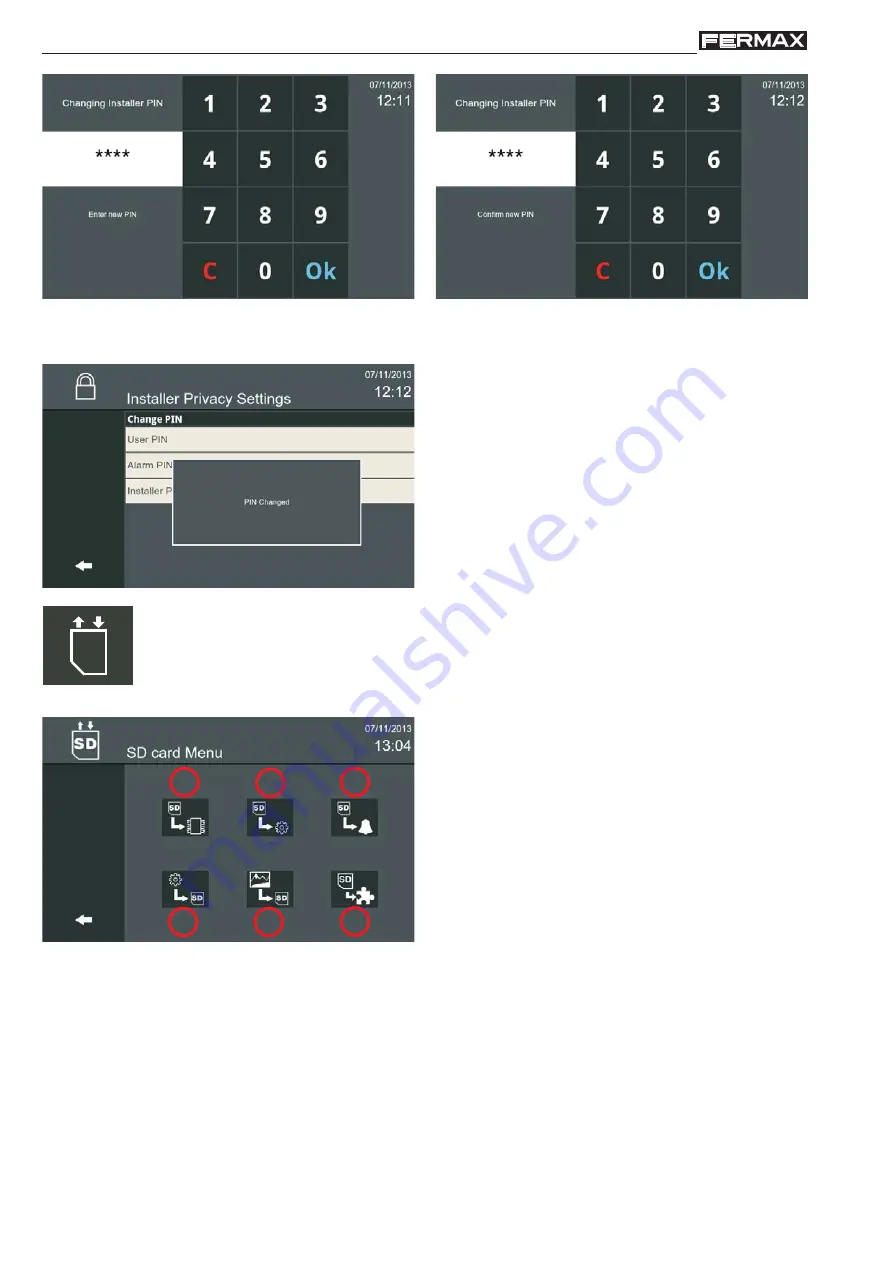
Page 96
VIVO Monitor
VIVO Monitor
A screen opens where the current Installer PIN can
be changed (4 digits). Once entered, press OK.
A screen opens to confi rm the new Installer PIN.
Once entered, press OK.
A screen is displayed to indicate that the Installer
PIN has been changed
2.16.8.8 SD Card Menu
SD
The
SD Card Menu
option enables installers to use an SD Card to update the fi rmware, upload
or download the system confi guration, download pictures captured by the monitor, install apps
and download call ring tones. There are 2 free slots for personalised call ring tones.
SD options:
a) Update fi rmware.
From the SD card.
b) Load confi guration.
Select a confi guration fi le
from the SD card and load it on the monitor.
c) Load call ring tones.
Loading of call ring tones
from the SD card to the monitor. Loaded call ring
tones will be available to users with the fi le name.
d) Save confi guration.
This saves the current con-
fi guration on the SD card.
e) Save pictures.
This transfers pictures saved in the SD card.
f) Install third-party apps.
Integration of third-party solutions into the Lynx system
It is possible to integrate third-party solutions into the Lynx system. This will enable a systems integrator
to adapt an existing app or develop a new app for the monitor. The main objective is the capacity of
adding solutions for the home, such as: Home Automation, CCTV, Alarms, etc.
a
b
c
d
f
g
Notes:
- If an empty SD card is inserted, the screen will format it and create the folders used by Vivo.
- When uploading or downloading to/from the SD card, the system will look for all the fi les in the appropriate
folder.
- To install an app, drag and drop from SD Card to Installed. The system will request confi rmation.



















