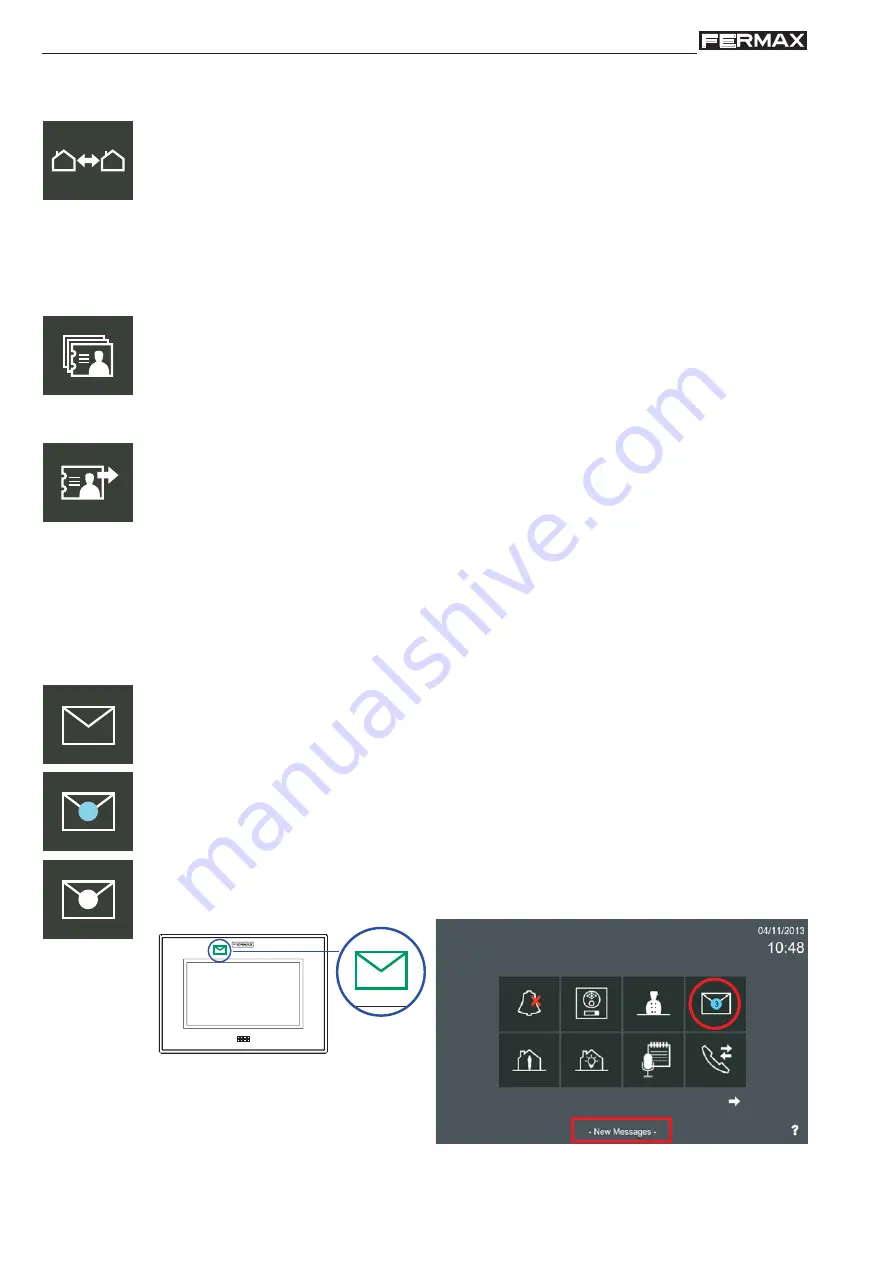
Page 48
VIVO Monitor
VIVO Monitor
2.5 EXTERNAL CALL (Home to Home Call)
:
Call from one monitor to another monitor in the same
installation
Function to call from one monitor to another installed in the same installation.
To call another home in the same installation, press the
External Call (Call from home to
home)
icon in the
Start Menu
of the monitor. A list will be displayed that contains all the
monitors available. Select the required monitor and the call is automatically sent
Explained in Chapter: 1.2.4 Inter-Communication: Calls between monitors / 1.2.4.2
External Call: Call from one monitor to another monitor in the same installation.
2.6 CONTACTS LIST - FRIENDSHIP REQUEST
The
Contacts List
screen displays a list containing all of the monitors available. Select the
required monitor and the call is automatically sent.
The monitor can handle two groups of contacts:
- Allow All Incoming Calls.
- Only allow incoming calls from Friends List:
Calls are restricted to the
Friendship
Request
through the
Contacts List.
The Vivo monitor allows for calls between different homes, although to ensure privacy the
list of friendship requests can be generated to only accept calls from a list of friends only.
Note: This function is synchronised with all of the monitors in a given unit.
Explained in Chapter: 1.2.4 Inter-Communication: Calls between monitors / 1.2.4.2
External Call: Call from one monitor to another monitor in the same installation /
Friendship Request
.
contacts
list
friendship
request
2.7 MESSAGES
2.7.1 Receiving Messages.
The monitor can receive text messages from the Property Management Stations PMS (Guard
Units) and other monitors.
Note: This function is synchronised with all of the monitors in a
given unit.
When a new message is received on the monitor, the user is informed in three
different ways:
1. The Message LED is lit and a message tone is heard. This tone can be disabled in the
option:
2.16 General Settings / 2.16.1 Call Settings / Beep for message received.
2. The Message icon changes to indicate that new messages have been received and
displays a blue circle with the number of new incoming messages.
3. The status bar will also inform the user of new messages.
The monitor can send and receive messages from the Property Management Stations PMS (Guard Units)
and from other monitors. There are different icons for each function: the
Receive Messages
icon and the
Send Messages icon.
19
15
SOS
Access the Message Menu through the
Receive Messages
icon using the options to read and delete them.
Once inside the Message Menu, the blue circle will turn white
. Once all of the messages have been
read, the blue and the white circle disappear and the
Receive Messages
icon will return to its original
appearance.






























