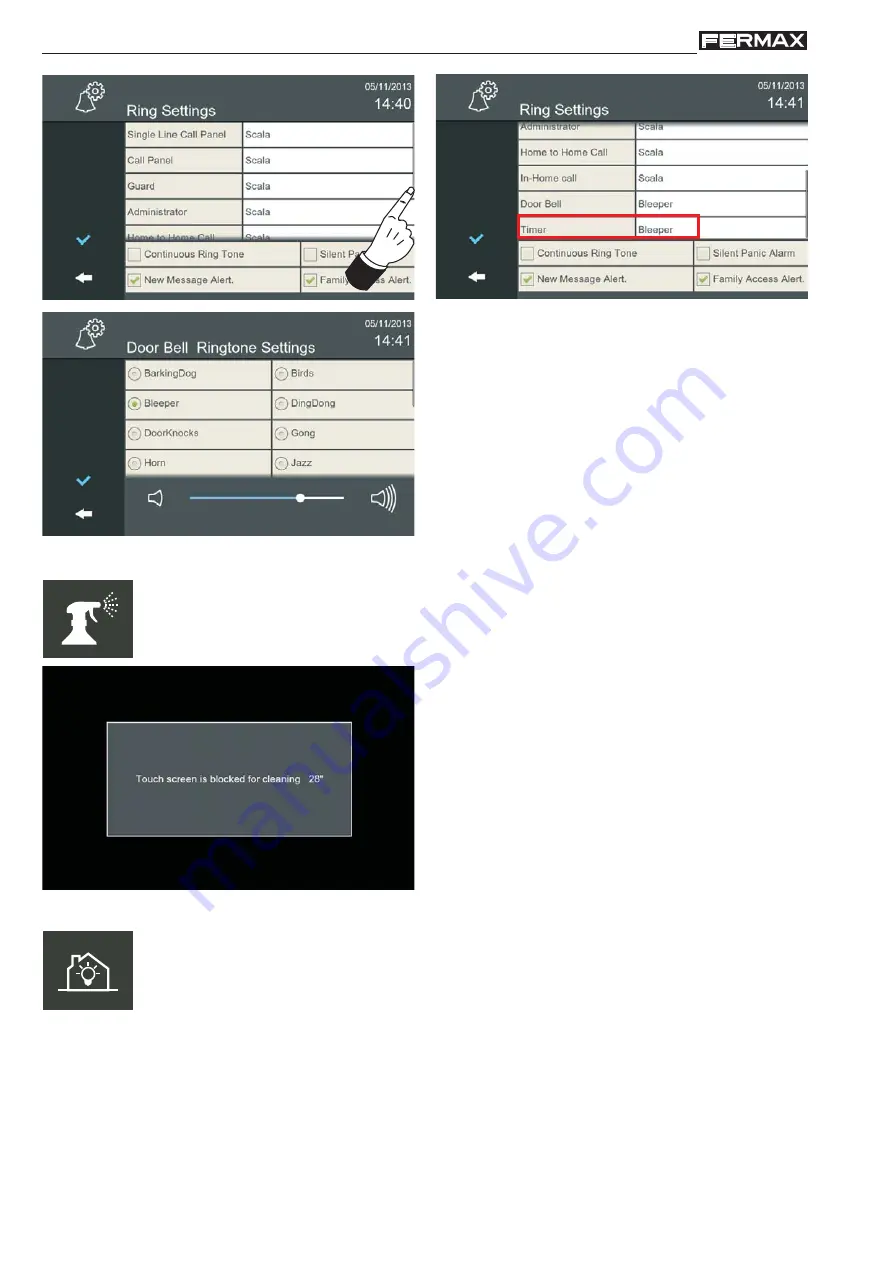
Page 60
VIVO Monitor
VIVO Monitor
2.12 SCREEN CLEANING
The
Screen Cleaning
function renders the touch screen and the capacitive buttons useless
for 30 seconds. During this time, no action is permitted using the touch interface and the
user can clean the screen.
A countdown is displayed on the screen to indicate the time remaining.
2.13 HOME AUTOMATION
The
Home Automation
function on the monitor can managed a home automation system
in a transparent way, i.e. the monitor screen displays the information provided by another
central automation unit via a web browser.
On selecting the Home Automation icon, a web browser opens and automatically goes to the
IP address of the web server incorporated into the Home Automation controller. The
Menu
button closes the browser and returns to the
Start Menu.
Up to 5 different servers can be pre-confi gured (by the installer). If more than 1 is confi gured,
the Home Automation icon provides a list (tags) so that users can select the one required.
To do so, press
General Settings
to access the screen where the
Installation Settings
option is located (press)
,
enter the
installer PIN
code,
which by default is
4444
and press
OK
to access the screen where the
Home Automation Settings
option is located. This is
where the different web servers incorporated into any Home Automation controllers in the
home are located.
Notes:
- If a call is received during the cleaning time, the
monitor is automatically unlocked.
- Use a soft, lint-free cloth for cleaning. Abrasive cloths,
towels, paper towels and similar can damage the
Vivo monitor screen.
Avoid any liquid and dampness on the openings. Do
not use aerosols, solvents or abrasives. Do not spray
cleaning products directly.
















































