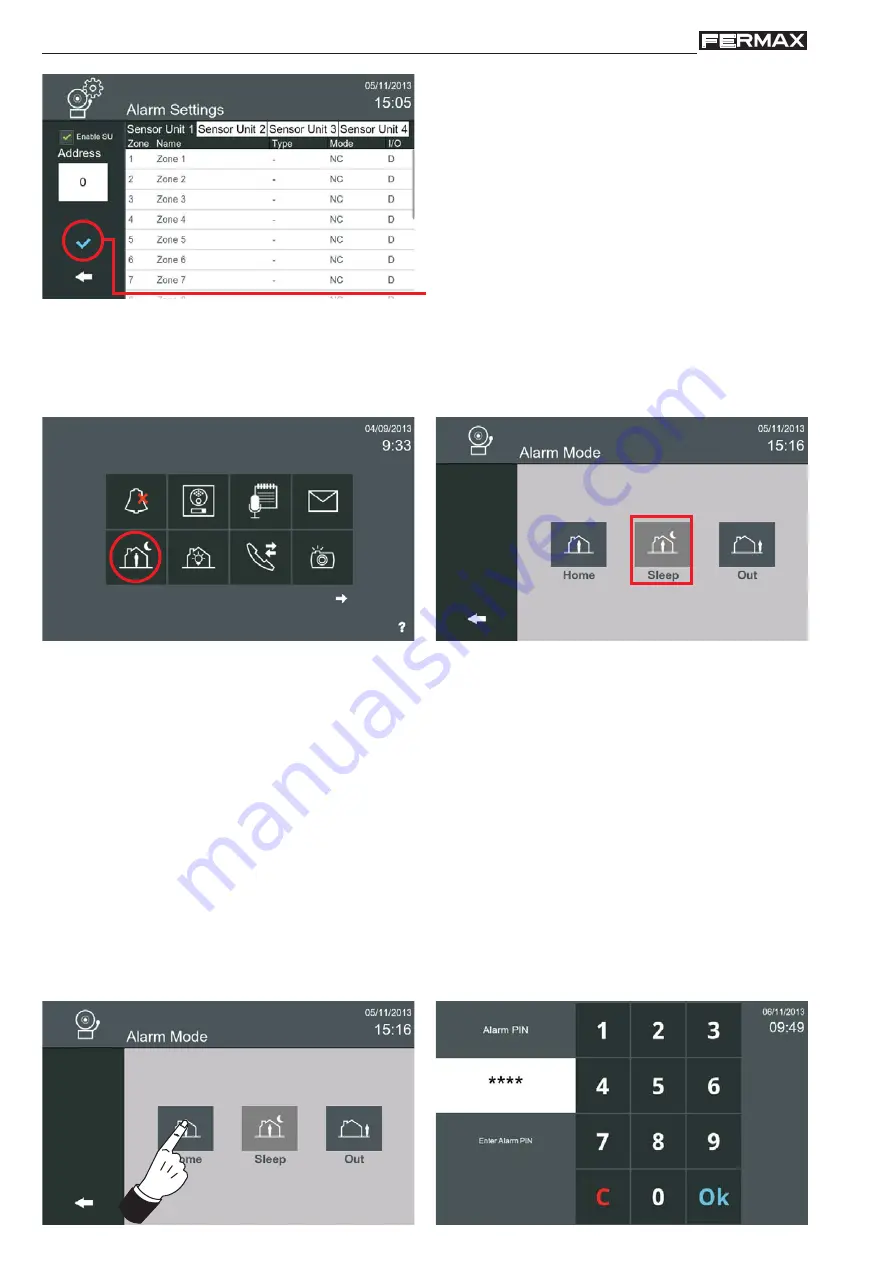
Page 64
VIVO Monitor
VIVO Monitor
Once the parameters have been entered, press to
validate.
Note: Function synchronised on all monitors
of the unit.
2.14.2 Alarm Modes (Functions)
Press the
Alarm Mode
icon in the Start Menu to go to the Alarm Mode Screen to change the alarm status.
The Alarm icon displays the current status in the Start Menu and the corresponding alarm LED.
To change the mode, press the required alarm icon. The following modes can be selected:
-
HOME.
Changes to Home mode. All sensors are disabled, except for those in the 24/7 zones that are
armed.
-
NIGHT.
Changes to Night mode. All sensors in the 24/7 zones and the Night zones are armed
-
OUT.
Changes to Out mode. All sensors are enabled (all zones are armed: 24/7, Night and Out).
When changing to a lower security mode (e.g. from OUT to HOME or from NIGHT to HOME), the
alarm
PIN
code is requested that, by default, is
0000
before pressing
OK
. This should be changed for security
reasons. If the security mode is higher, no PIN code is requested.
Notes:
- If, when changing the mode, there are no zones activated, the monitor will arm in the corresponding
mode. If there is currently a zone active, the monitor will indicate as such and display it on the screen.
If any of the active zones are immediate, the monitor will not allow any mode changes.
- If an incorrect PIN code is entered 5 consecutive times, an alarm message is sent to the Property
Management Station (Guard Unit) Alarm.
- Note: To go back to the Start Menu, press the intui-
tive icons displayed on the monitor - such as arrows
or icons corresponding to the current screen - by
pressing the MENU button or after a period of time,
as the monitor returns to stand-by (screen off) after
30 seconds.






























