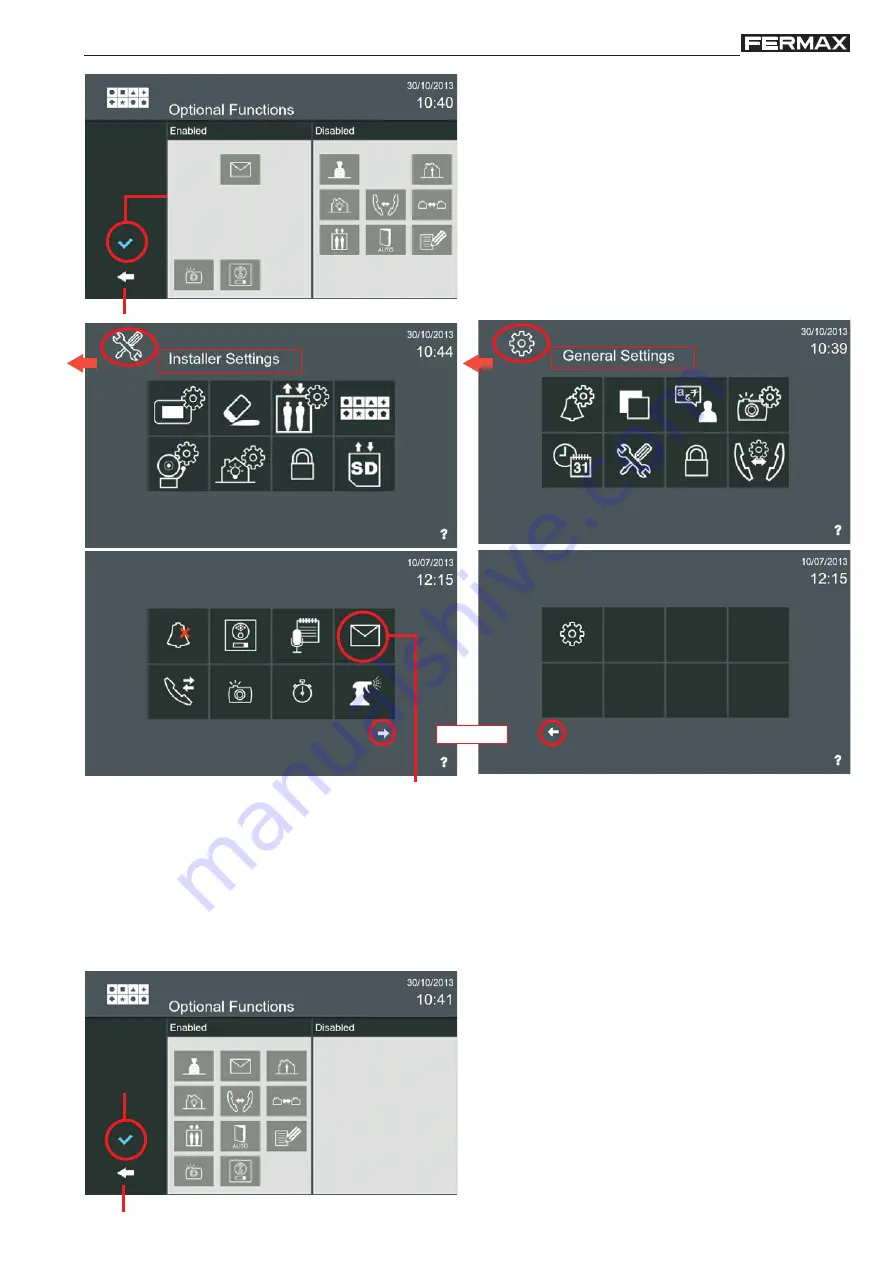
Page 9
VIVO Monitor
VIVO Monitor
These are
all the
existing
functions
on the
monitor
. When enabled, the screens will be displayed as
shown on the following page. The installer must select the icons to be available according to installation
requirements. The description and function of these icons will be discussed in the different chapters of the
manual.
P r e s s t o e n a b l e
the new function
selected
- Note: To go back to the Start Menu, press the intui-
tive icons displayed on the monitor - such as arrows
or icons corresponding to the current screen - by
pressing the MENU button or after a period of time,
as the monitor returns to stand-by (screen off) after
30 seconds.
Press to go back to the previous screen
The new function selected is displayed on the Start screen
- Note: Given that a maximum of 8 icons are displayed per screen and another function has been added,
new screens are displayed that slide horizontally by swiping to the right or to the left or by pressing the
arrows at the bottom of the screen.
See Note
Press to go back to the previous screen
P r e s s t o
e n a b l e
them










































