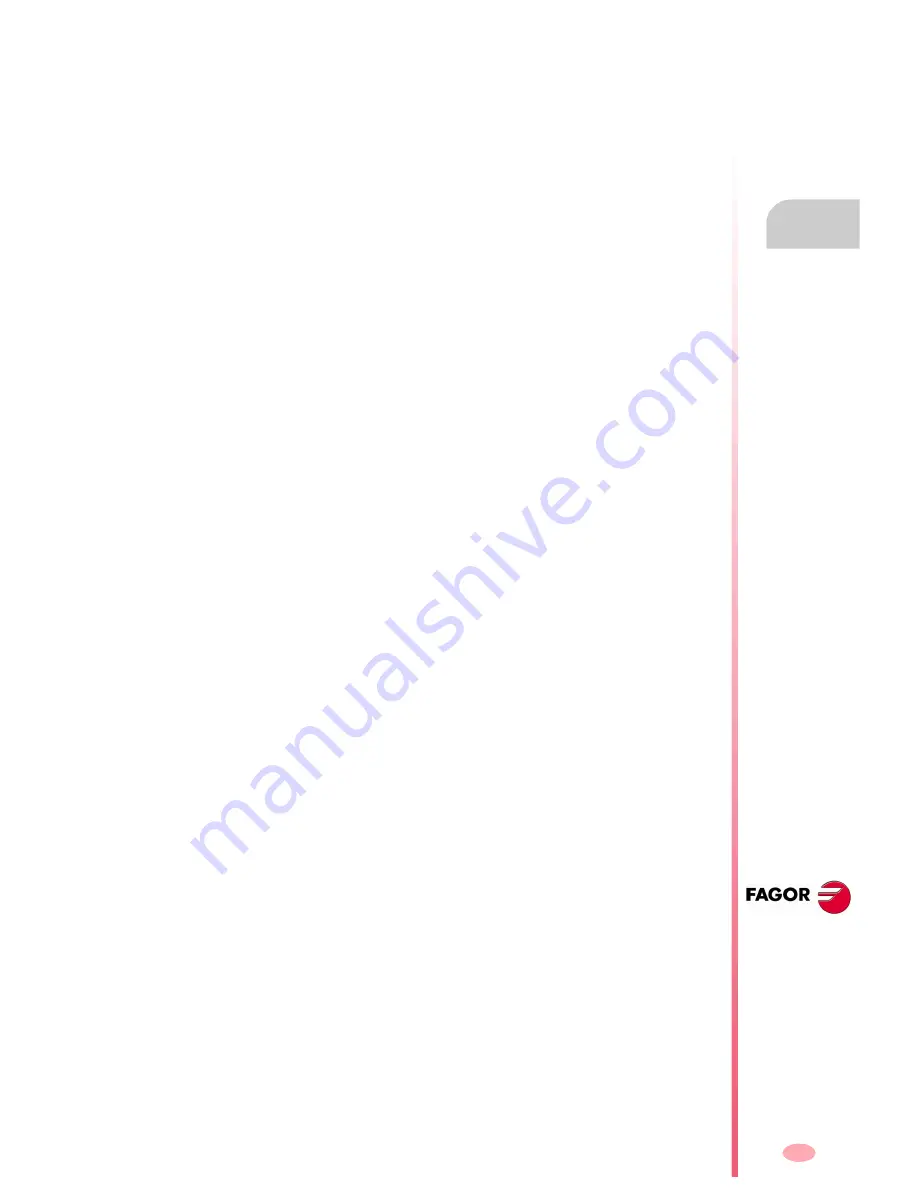
Operation manual
8070 CNC
PLC
"M
essa
ges"
ser
v
ic
e
11.
(S
OFT
V03.0
X
)
249
11.13.1 Options of the "Messages" service (softkeys)
Save
It saves the message and error table into a file in ASCII format (*.MEF).
The contents of the table may be saved at the CNC, in a floppy disk or in another CNC
(or PC) via Ethernet.
Load
It recovers the table values saved earlier in the hard disk of the CNC.
It prints the message and error table out to a printer connected to the CNC or as a
file (*.PRN format) at the CNC.
New message
It is used to define a new message in the table.
New error
It is used to define a new error in the table.
Select information
It selects the file for additional information.
Delete
It deletes the selected message or error from the table.
Summary of Contents for CNC 8070
Page 1: ...CNC 8070 REF 0509 SOFT V03 0X OPERATING MANUAL Soft V03 0x Ref 0509...
Page 2: ......
Page 4: ......
Page 6: ......
Page 12: ......
Page 14: ......
Page 16: ......
Page 22: ......
Page 26: ......
Page 28: ......
Page 30: ......
Page 32: ......
Page 34: ......
Page 66: ...Operating manual CNC 8070 2 HOW TO OPERATE THE CNC Keyboard shortcuts SOFT V03 0X 32...
Page 96: ...Operating manual CNC 8070 3 AUTOMATIC MODE Program selection and execution SOFT V03 0X 62...
Page 194: ...Operating manual CNC 8070 7 MDI MODE Full MDI screen SOFT V03 0X 160...
Page 250: ...Operating manual CNC 8070 10 UTILITIES MODE Utilities Softkeys SOFT V03 0X 216...
Page 288: ...Operation manual 8070 CNC 11 PLC Messages service SOFT V03 0X 254...
Page 300: ...Operating manual CNC 8070 12 MACHINE PARAMETERS Operations with tables SOFT V03 0X 266...
Page 346: ...Operating manual CNC 8070 14 DDSSETUP Command generator SOFT V03 0X 312...






























