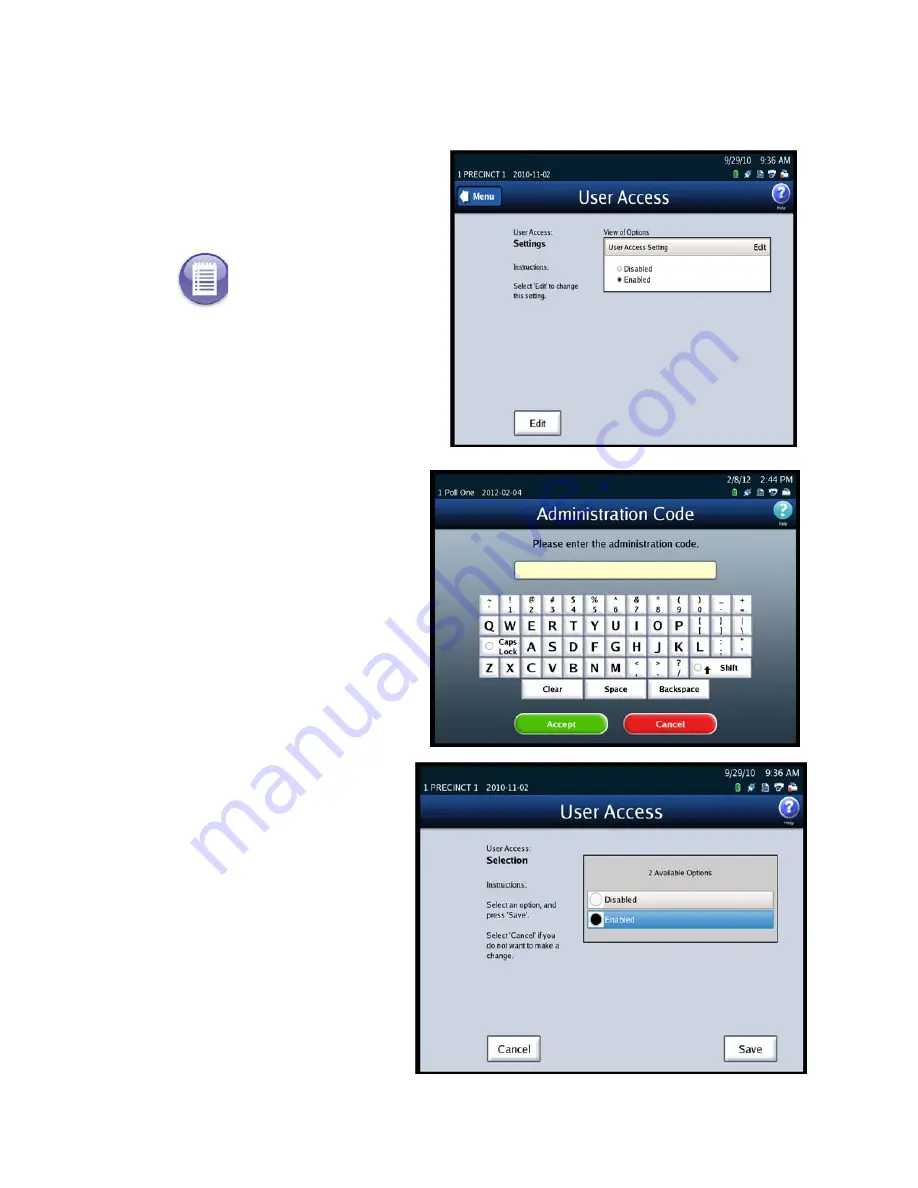
Chapter 3: DS850 User Interface
29
EVS5200_DOC_SOP_DS850
Follow the steps listed below to change the User Access setting:
1.
Press
User Access
on the
System menu to display the
User Access settings screen.
2.
Press
Edit
on the User Access
settings screen to change the
user access setting.
3.
When prompted, enter the
Administration Code and
press
Accept
.
4.
When the User Access
selection screen appears,
highlight the desired option
(Disabled or Enabled) by
pressing on it. Then press
Save to save the change, or
press
Cancel
to cancel it.
Note:
If an election definition
has not been loaded onto the
scanner and you press
User
Access
on the System menu, a
pop-up screen will appear
indicating that an election
must be loaded in order to
access this screen.






























