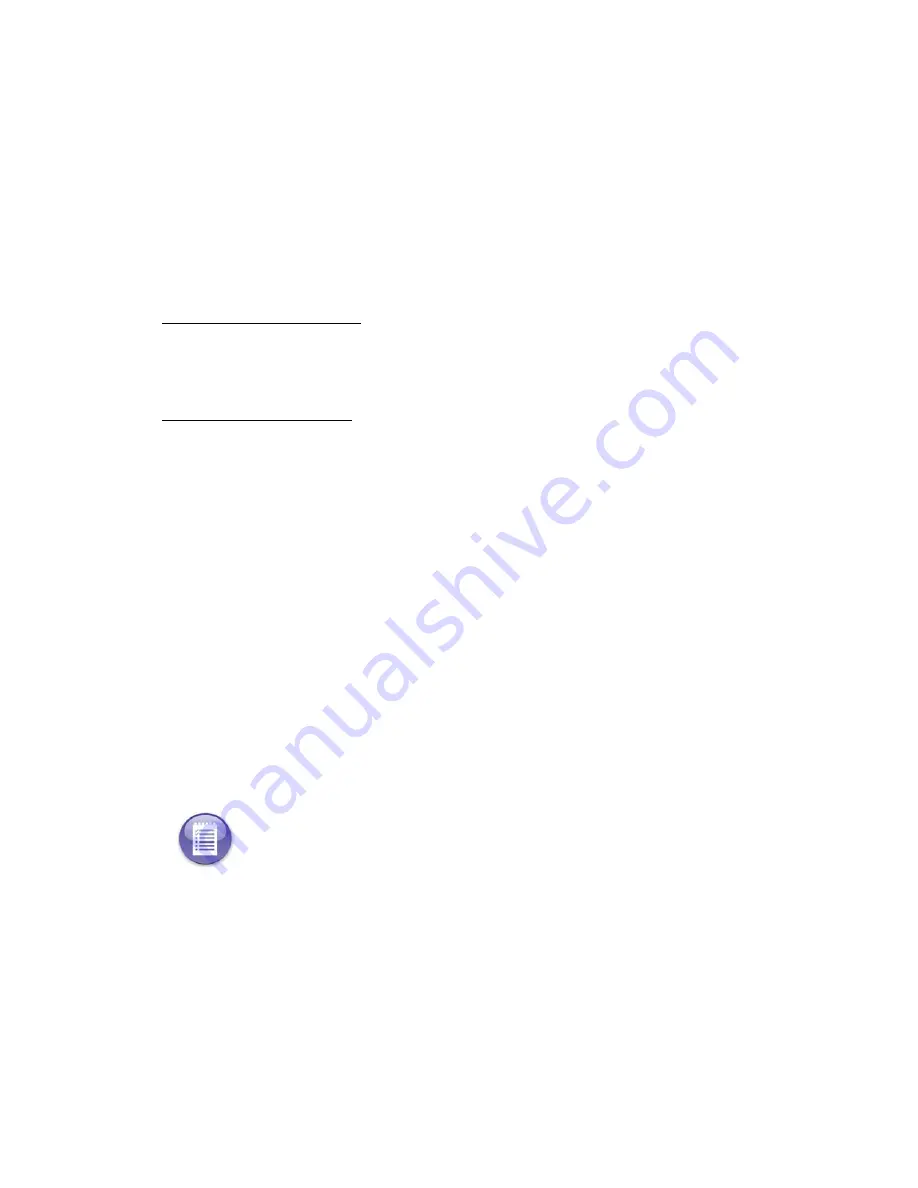
Chapter 10: System Messages
138
EVS5200_DOC_SOP_DS850
Chapter 10: System Messages
This chapter contains a list of all system messages. If you require assistance to resolve an
issue related to a system message, contact your Election Administrator to schedule
technical service or a back-up machine. Election Administrators can contact ES&S
support at 877-377-8683.
Viewing Messages
Printed system messages
can be seen on the continuous-feed print-outs from the
Audit Log Printer. The Audit Log Printer must be connected to the DS850, enabled and
properly configured (paper loaded, plugged-in, turned on, etc.). See
Chapter 5:
Pre-Election Day Tasks
,
for more information.
Logged system message
can be seen within the exported audit.log file. To create this
file from the DS850, first insert a blank ES&S Media Device into one of the unit’s USB
ports. Then, select ‘Election=> Results=> Export Audit Log’. Once the audit log is
successfully written to the ES&S Media Device, insert the device into a PC. The Audit
log file is located in the ‘Log’ folder on the Device. To view the file, open the file with an
application such as WordPad
TM
.
System Error Recovery
In the event that a critical error occurs that prevents further operation of the machine,
an error number and error message are displayed, as well as the
Shutdown
button. Use
the following procedure to restart the system and continue scanning ballots:
1.
Write down the error number and message so that you can report that information
to the appropriate personnel (i.e., an election official, system administrator, and/or
support technician).
2.
Press the
Shutdown
button on the touch screen and wait for a message to display
indicating that it is safe to power off the machine.
3.
Flip the scanner’s power switch to the off position.
4.
Wait 30 seconds.
5.
Flip the power switch to the on position to restore power to the entire machine.
6.
On startup, make sure that any ballots for which data was lost are removed from the
output bins and then re-scanned.
Note:
If the touch screen does not respond when you press
Shutdown
after 1 minute, or if
the message indicating that it is safe to power off the machine does not appear after 5
minutes, proceed to step 3.
















































