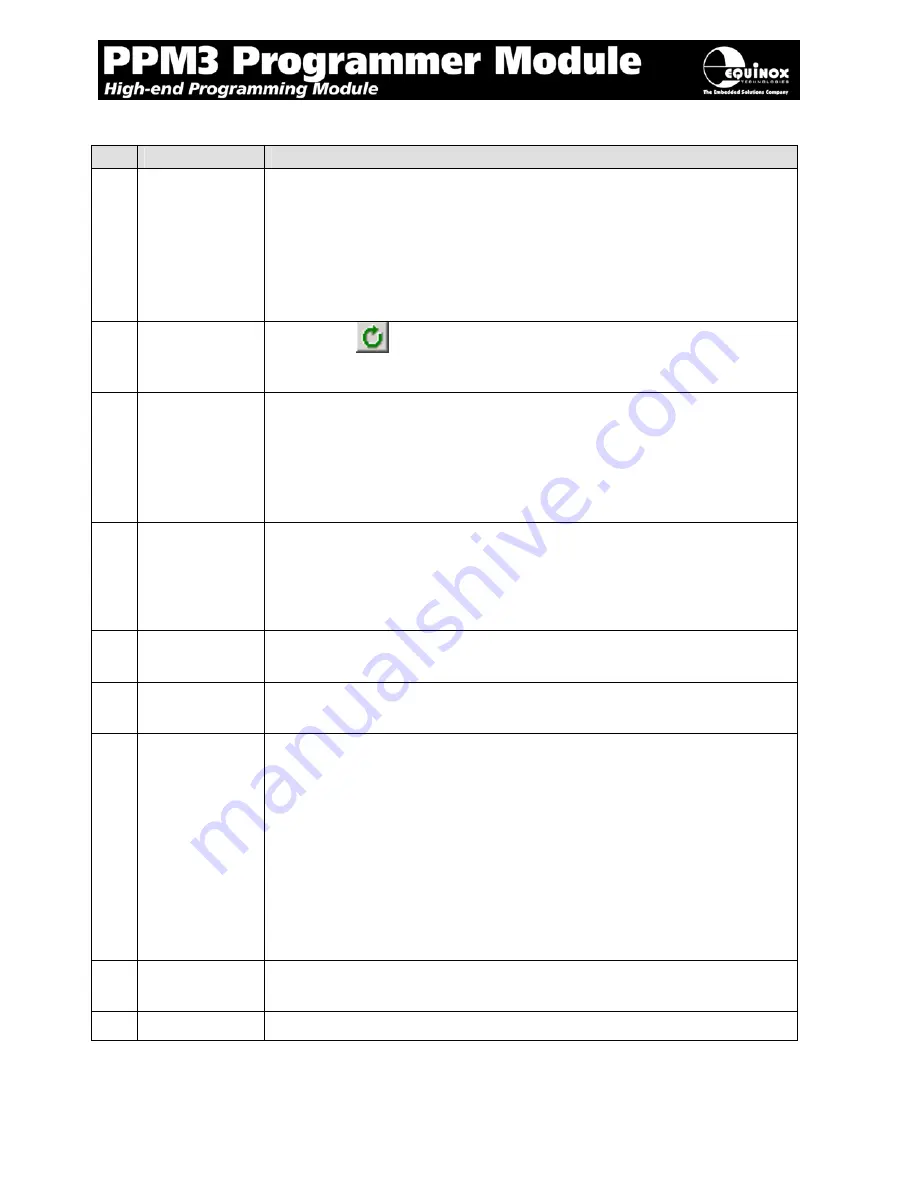
PPM3 MKII Programmer
- User Guide - V1.04 - 10
th
May 2008
30
Fig. 2.5.4.2 FLASH / EEPROM tab – functional description
#
1
File name and
properties
This specifies the ‘File Name / path’ and ‘Last updated’ date of the file to be
loaded into the Buffer Window.
•
By default, this will point to the file specified in the associated
Programming Project (*.ppm).
•
To load a different file, click the <Load> button and browse to the
required file.
2
Re-load file to
buffer
Clicking the
icon re-loads the specified Flash / EEPROM file into the
Buffer Window.
This will overwrite any information already in the Buffer Window.
3
Buffer Control
Buttons
This group of buttons control operations on the EDS – Buffer Window.
•
To use these buttons or to manually edit the Buffer Window, it is
necessary to check the ‘Edit Buffer’ check box.
•
This extra step helps to avoid accidental modification of data in the
buffer.
4
Target Control
Buttons
This group of buttons control operations on the actual Target Device.
•
A programmer and suitable Target System must be connected
when using these buttons.
5
Signature of
Target Device
This is the signature (Device ID) which is expected for the Target Device.
6
Buffer
Address
This is the address of the currently selected location in the Buffer Window.
7
Buffer Window
The Buffer Window displays a hexadecimal and alphanumeric
representation of the data which has either been loaded from file or read
back from a Target Device.
•
The bytes are grouped into rows of 16 bytes with the start address
of each row displayed in the left-hand column.
•
The Hexadecimal representation of the 16 bytes is displayed in the
middle column
•
The ASCII representation of the 16 bytes is displayed in the right-
hand column.
8
CRC
This is a CRC Checksum of the entire Buffer (ie. from address 0x00000 to
the end address specified in the buffer.
9
Size
This is the physical address range in bytes of the entire Buffer.
Summary of Contents for PPM3 MK2
Page 1: ...User Guide...















































