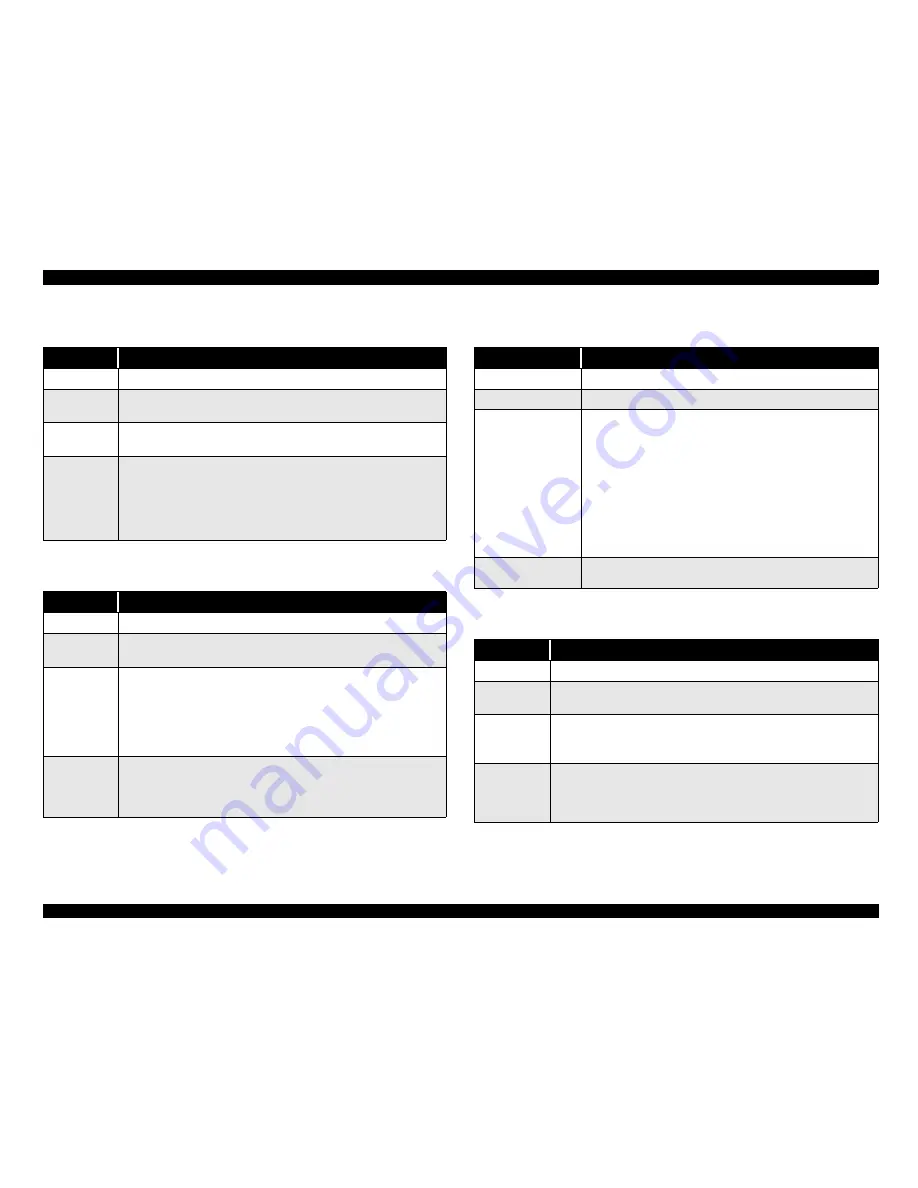
EPSON Stylus Pro 10000/10000CF
Revision B
Troubleshooting
Troubleshooting Using the Messages
96
Table 3-15. Paper cutting error
Item
Description
LCD message
PAPER NOT CUT
LED indicator
status
"PAPER OUT" LED blinks.
Explanation
The page was not cut entirely or the page was cut unevenly and part of it still
covers the P-FRONT sensor.
Recovery
Open the front cover and remove any cut paper that has not fallen. If
necessary, cut the paper above the P-FRONT sensor with scissors. The LCD
will display the “Set Paper Correctly” message. Move the Paper Set Lever to
the release position and after making sure the leading edge is even, properly
reload the paper. If the error is due to a worn cutter blade, replace the blade.
Make sure the cutter and cutter solenoid are installed and working properly.
Table 3-16. Paper not straight
Item
Description
LCD message
PAPER NOT STRAIGHT
LED indicator
status
"PAPER OUT" LED blinks.
Explanation
Paper skew error occurred.
The lateral (horizontal) position of the leading edge and rear edge are off by
over 3mm.
When this error occurs, there is the possibility that ink has been fired onto
the platen; make sure the platen is clean. Also, you may need to reprint your
print job if the degree of skew is too much.
Recovery
Set the paper correctly to clear this error.
Follow the directions in the user’s guide carefully. If the roll paper is curved
or bent near the edge, line up the leading edge on both sides. If reloading the
paper correctly does not clear the error, turn the printer off and back on.
Table 3-17. Paper check error / Paper eject error (sheet)
Item
Description
LCD message
RELOAD PAPER
LED indicator status
"PAPER OUT" LED blinks.
Explanation
This error occurs in the following cases.
• Paper length is too long to set in the primary position when paper
initial loading.
• Paper horizontal position exceeds the printable area when paper is
set.
• Paper horizontal position exceeds the cut area when paper is set.
• Sheet length is too long to except or not eject completely. This
case is occurred when the panel or command setting is roll paper,
but cut sheet use.
• After recovery cutter error.
Recovery
• Paper set again. If the top of paper has indentation, trim it.
• Remove the paper and set paper again.
Table 3-18. Auto take-up reel failed
Item
Description
LCD message
RELOAD PAPER
LED indicator
status
"PAPER OUT" LED blinks.
Explanation
It occur the following case when auto take-up reel is used;
The printer prints more than 3m with status that safety device of auto take-
up reel is operated, and it turns to a new paper for the first time.
Recovery
1. Release paper set lever.
2. Remove the foreign matter obstructing the sensor of reel. Tighten the
paper manually.
3. Set paper set lever.
Summary of Contents for Stylus Pro 10000 Series
Page 7: ...Revision Status ...
Page 8: ...Revision Issued Date Description Rev A March 30 2001 First Release ...
Page 13: ...C H A P T E R PRODUCTDESCRIPTION ...
Page 59: ...EPSON Stylus Pro 10000 10000CF Revision B Product Description Jumper Settings 59 ...
Page 60: ...C H A P T E R OPERATINGPRINCIPLES ...
Page 86: ...C H A P T E R TROUBLESHOOTING ...
Page 113: ...C H A P T E R DISASSEMBLY ASSEMBLY ...
Page 187: ...C H A P T E R ADJUSTMENT ...
Page 276: ...C H A P T E R MAINTENANCE ...
Page 289: ...C H A P T E R APPENDIX ...
Page 315: ......
Page 316: ......
Page 317: ......
Page 318: ......
Page 319: ......
Page 320: ......
Page 321: ......
Page 322: ......
Page 323: ......































