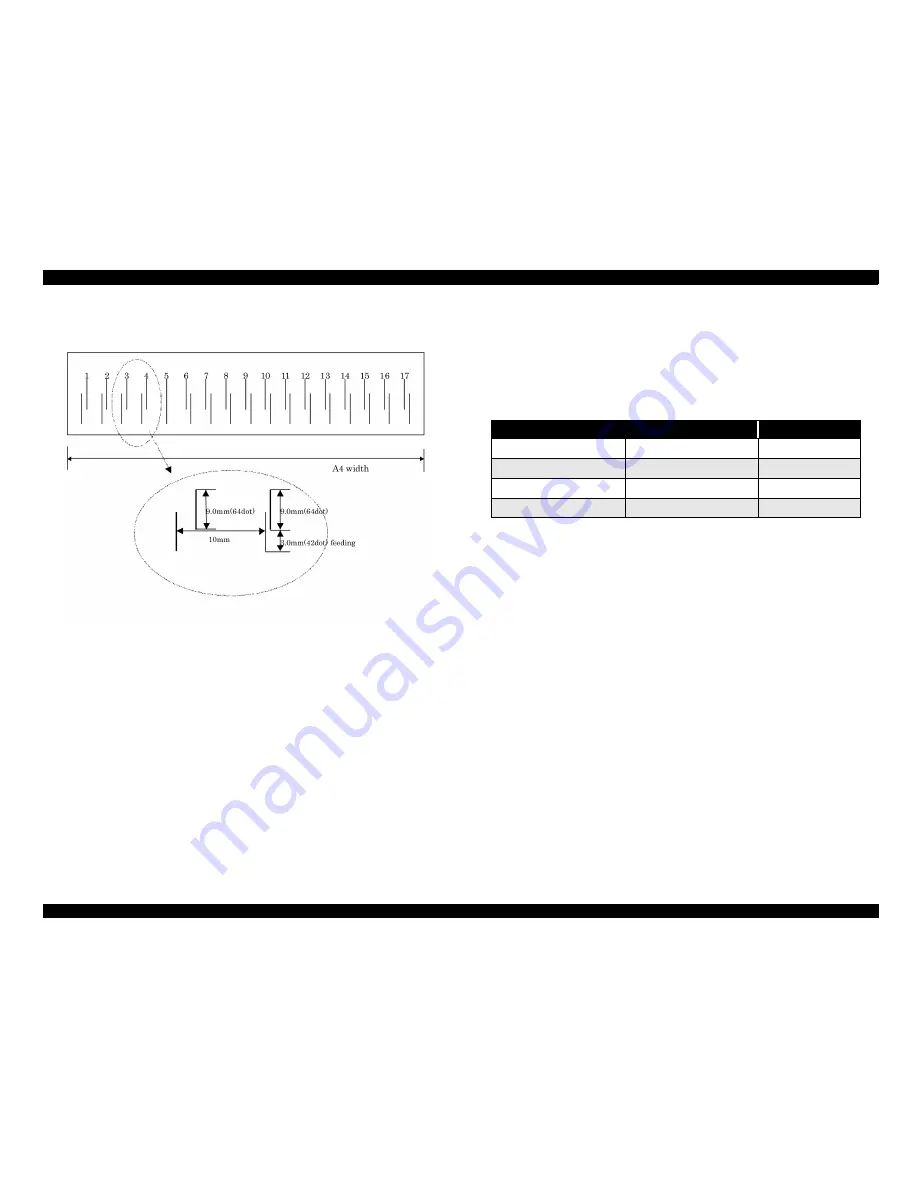
EPSON Stylus Pro 10000/10000CF
Revision B
Product Description
SelecType Settings
48
5.
Press Item and confirm that “THICK. PAT. = Print” appears on the display. Then press
Enter to print the paper thickness pattern.
Figure 1-10. Paper Thickness Detection Pattern
6.
Select the number of the most vertically aligned pair of lines, and press Enter. (#5 is
correct in the example below).
If necessary, select Drying Time from the Paper Config menu to select an automatic period
of time that the printer will pause printing to let the previously printed sheet dry. Also, to
prevent thin or light paper from getting stuck over the paper suction holes in the Lower
Paper Guide, you can select Low (50% power) as the Suction setting.
1.6.5 Cutter Replacement Menu
Print the Status Sheet from the Test Print menu in SelecType mode and see page 45 for
information on determining when the cutter needs to be replaced.
The following table includes the steps/messages that must be followed to replace the cutter.
If you need to replace the cutter:
1.
Select the cutter replacement menus from the panel.
*The cutter replacement menu can be selected with pushing SelecType button for 5
sec.
2.
Open the cover on the guide.
3.
Replace the cutter blade following the guide.
4.
Close the cover on the guide.
Table 1-33. Cutter Replace Menu
Items
LCD panel display
Values
Replace cutter
CUT. REPLACE
EXEC.
Cover open guide
OPEN LOWER COVER
-
Cutter replacement guide
REPLACE CUTTER
-
Cover close guide
CLOSE LOWER COVER
-
Summary of Contents for Stylus Pro 10000 Series
Page 7: ...Revision Status ...
Page 8: ...Revision Issued Date Description Rev A March 30 2001 First Release ...
Page 13: ...C H A P T E R PRODUCTDESCRIPTION ...
Page 59: ...EPSON Stylus Pro 10000 10000CF Revision B Product Description Jumper Settings 59 ...
Page 60: ...C H A P T E R OPERATINGPRINCIPLES ...
Page 86: ...C H A P T E R TROUBLESHOOTING ...
Page 113: ...C H A P T E R DISASSEMBLY ASSEMBLY ...
Page 187: ...C H A P T E R ADJUSTMENT ...
Page 276: ...C H A P T E R MAINTENANCE ...
Page 289: ...C H A P T E R APPENDIX ...
Page 315: ......
Page 316: ......
Page 317: ......
Page 318: ......
Page 319: ......
Page 320: ......
Page 321: ......
Page 322: ......
Page 323: ......






























