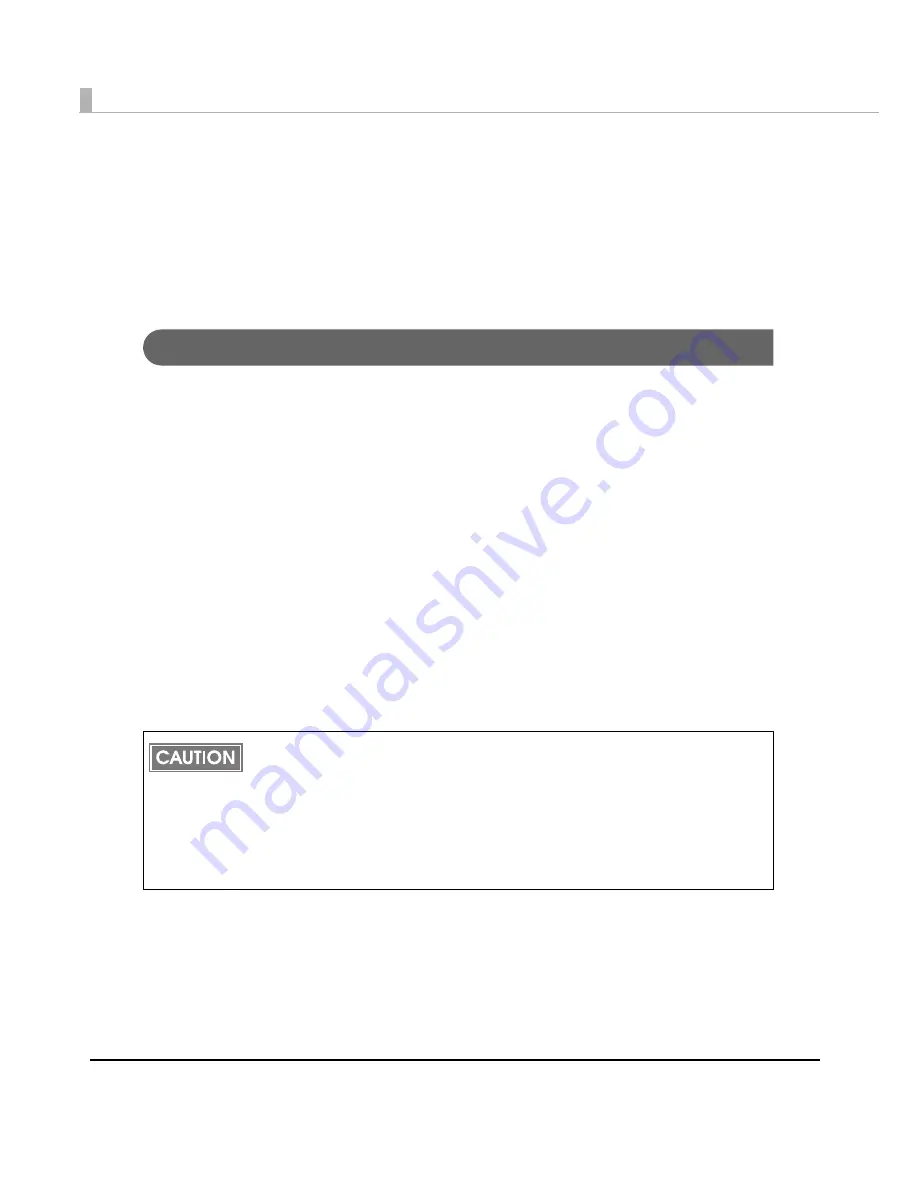
210
Necessary Information for an Administrator of the Printer
Th
i
s sec
ti
o
n
descr
i
bes
t
he
n
ecessary
in
forma
ti
o
n
for
t
he adm
ini
s
t
ra
t
or of
t
he pr
int
er.
The TM-C3400 req
ui
res
t
ha
t
t
he paper
t
ype a
n
d TM-C3400 opera
ti
o
n
sho
u
ld be se
t
in
t
he pr
int
er.
Some pr
int
er se
tting
s are se
t
from
t
he pr
int
er dr
i
ver, a
n
d some are se
t
u
s
ing
t
he d
i
p sw
it
ches o
n
t
he pr
int
er. For
t
he se
tting
s
t
ha
t
are se
t
from
t
he pr
int
er dr
i
ver, a se
tting
f
i
le ca
n
be crea
t
ed a
n
d
cop
i
ed
t
o o
t
her pr
int
ers.
Printer Driver Functions
The TM-C3400 pr
int
er dr
i
ver has
t
he follow
ing
f
un
c
ti
o
n
s.
❏
Pr
inting
❏
Pr
int
er dr
i
ver se
tting
s
• Pr
int
se
tting
• Favor
it
e se
tting
• User def
in
ed se
tting
• Pr
int
er dr
i
ver opera
ti
o
n
se
tting
• Se
tting
s for
t
he EPSON S
t
a
tu
s Mo
nit
or 3
❏
Sav
ing
/
i
mpor
ting
t
he pr
int
er dr
i
ver se
tting
s
• The pr
int
se
tting
,
t
he favor
it
e se
tting
,
t
he
u
ser def
in
ed se
tting
, opera
ti
o
n
se
tting
of
t
he
pr
int
er dr
i
ver ca
n
be expor
t
ed
in
a BSF f
i
le (ex
t
e
n
s
i
o
n
: “.BSF”). Also,
t
he pr
int
er dr
i
ver se
t
-
ting
ca
n
be made by
i
mpor
ting
t
he se
tting
s from
t
he BSF f
i
le.
• W
it
h a
n
o
t
her
t
ool, I
n
s
t
all Ass
i
s
t
a
nt
, yo
u
ca
n
crea
t
e a
n
in
s
t
all packa
g
e for
t
he pr
int
er dr
i
ver
u
s
ing
t
h
i
s f
i
le.
❏
Pr
int
er se
tting
• Se
tting
for pr
inting
• Se
tting
for ma
int
e
n
a
n
ce
• W
it
h a
n
o
t
her
t
ool, Pr
int
er Se
tting
, yo
u
ca
n
expor
t
a
n
d
i
mpor
t
t
he pr
int
er se
tting
f
i
le.
Export in a BSF file from the current setting. If you export it from the general setting, a dif-
ferent content will be exported.
Current setting:
Properties of the printer driver-[General]-[Printing References]-[Driver Utilities]-[Import/
Export Settings]
General setting:
Properties of the printer driver-[Advanced]-[Printing Defaults]-[Driver Utilities]-[Import/
Export Settings]
Summary of Contents for SecurColor TM-C3400
Page 86: ...86 7 Lock the paper ejection guide 8 Close the roll paper cover ...
Page 91: ...Chapter 2 Setup 91 2 For fanfold paper 1 Open the fanfold paper cover 2 Remove the paper left ...
Page 98: ...98 4 Close the fanfold paper cover This is the end of loading of the fanfold paper ...
Page 100: ...100 3 Slide the bottom tray to align it with the paper length 4 Lock the paper ejection tray ...
Page 130: ...130 ...















































