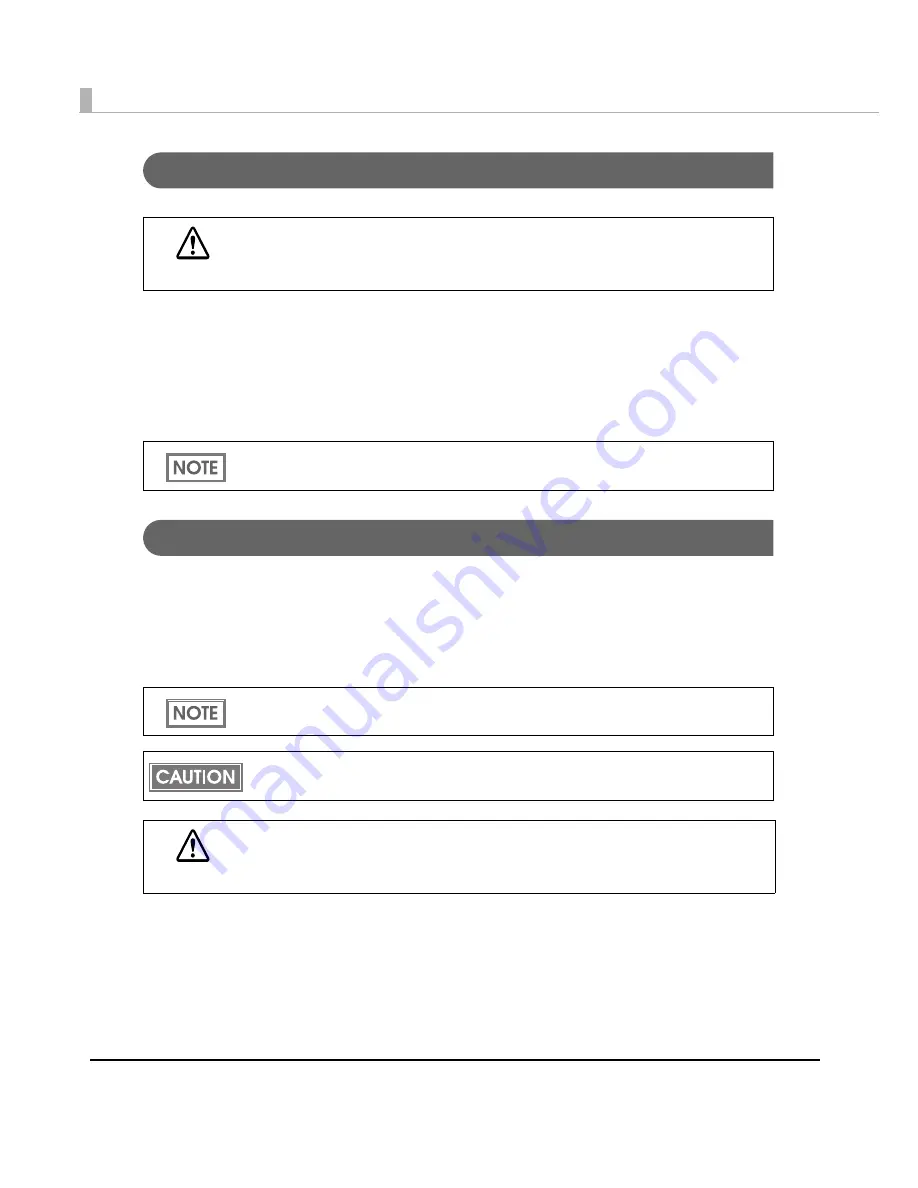
16
Power Switch
• Whe
n
DIP sw
it
ch 1
i
s OFF,
t
he power
i
s
tu
r
n
ed o
n
af
t
er
t
he POWER b
utt
o
n
has bee
n
pressed
wh
i
le
t
he power
i
s OFF.
• Whe
n
DIP sw
it
ch 1
i
s OFF,
t
he power
i
s
tu
r
n
ed off af
t
er
t
he POWER b
utt
o
n
has bee
n
pressed
for approx
i
ma
t
ely 3 seco
n
ds wh
i
le
t
he power
i
s ON.
• Whe
n
DIP sw
it
ch 1
i
s ON,
t
he pr
int
er se
tting
s are rese
t
af
t
er
t
he POWER b
utt
o
n
has bee
n
pressed for approx
i
ma
t
ely 3 seco
n
ds.
Power Switch Cover
A
tt
ach
ing
t
he power sw
it
ch cover preve
nt
s acc
i
de
nt
al press
ing
of
t
he power sw
it
ch.
∗
To prevent the power switch from being pressed:
Attach the power switch cover as it is (without punching a hole in it).
∗
To prevent the power switch from being pressed unless a long, thin object is pressed into a hole in the
power switch cover:
Attach the power switch cover after punching a hole in it.
CAUTION
Before turning on the printer, be sure to check that the AC adapter is connected to
the power supply.
See
"Setting the DIP Switches" on page 77
for DIP switch setting.
For details about attaching the power switch cover, see
"Attaching the Power Switch
Cover" on page 101
.
Be sure to change the DIP switch setting when you want to attach the power switch cover
without punching a hole in it. (See
"Setting the DIP Switches" on page 77
.)
WARNING
Make sure to pull out the AC cable if the printer is damaged when attaching the
power switch cover. Using it as it is may cause a fire.
Summary of Contents for SecurColor TM-C3400
Page 86: ...86 7 Lock the paper ejection guide 8 Close the roll paper cover ...
Page 91: ...Chapter 2 Setup 91 2 For fanfold paper 1 Open the fanfold paper cover 2 Remove the paper left ...
Page 98: ...98 4 Close the fanfold paper cover This is the end of loading of the fanfold paper ...
Page 100: ...100 3 Slide the bottom tray to align it with the paper length 4 Lock the paper ejection tray ...
Page 130: ...130 ...
















































